 Parameter Editor button on the Home toolbar tab. The Parameter Editor dialog box opens:
Parameter Editor button on the Home toolbar tab. The Parameter Editor dialog box opens:The parameter is used to dynamically control data displayed in the data entry form. For example, the list of organizations is selected as a parameter for registry data entry form, on changing selection in the parameter, the working area of data entry form will display registry data corresponding to the required organization.
When adding a parameter, a control is automatically created on the sheets selected during determining parameter properties.
To set up form parameters, follow the steps:
Create a parameter.
Determine parameter properties.
Create a link with another parameter to manage available values of parameter.
Edit parameter.
After the form parameters are set, if required, follow the step:
To set up data entry form parameters, click the  Parameter Editor button on the Home toolbar tab. The Parameter Editor dialog box opens:
Parameter Editor button on the Home toolbar tab. The Parameter Editor dialog box opens:
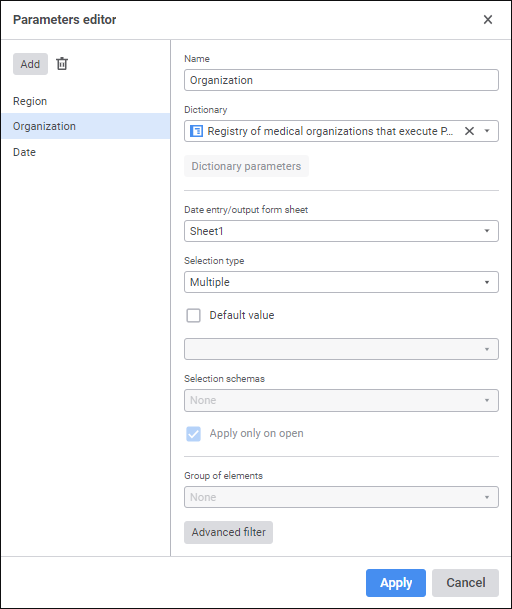
The dialog box consists of the data entry form parameter list and property setup panel.
 Determine parameter properties
Determine parameter properties
 Limit available parameter values using filter
Limit available parameter values using filter
On opening data entry form with parameters, the Determine Parameter Values dialog box opens:
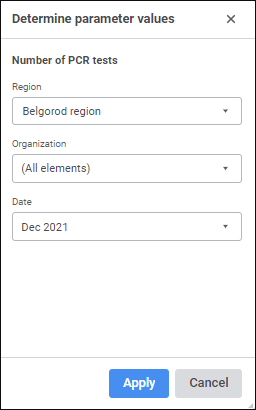
The appearance of the parameter edit boxes depends on parameter type. If a default value has been determined for the parameter, the value is displayed in the corresponding box.
Enter or select (depending on parameter type) values for other parameters and click the Apply button.
See also:
Building Data Entry Form | Setting Up Interactive Controls | Working with Ready Data Entry Form