 Expression editor application area
Expression editor application areaCross functional expression editor can be accessed from various Foresight Analytics Platform tools and is used to create expressions, formulas, conditions.
 Expression editor application area
Expression editor application area
The example of expression editor in the desktop application:
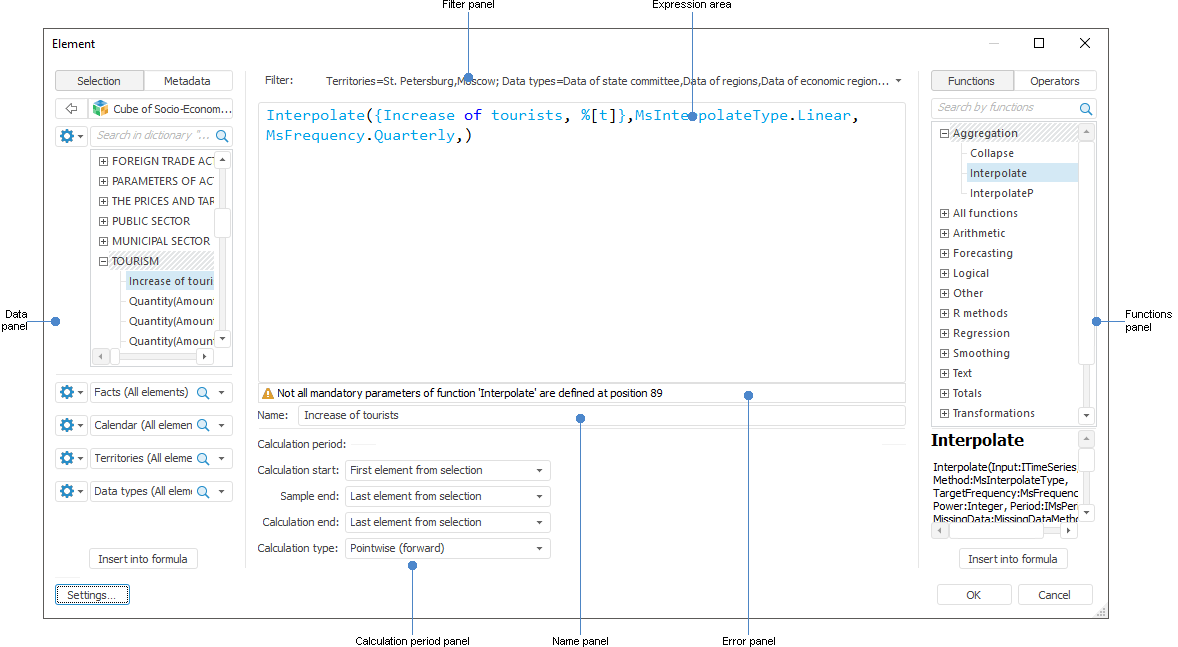
The expression editor window title contains name of the element, for which the expression is set up.
To set up an expression:
Create an expression. The expression is created in the expression area. An expression may contain operands, functions, operators, numbers and parentheses. For details see the sections: Inserting Operands and Inserting Functions and Operators.
Select the data, by which the expression is calculated. If the expression must be calculated by all source data, skip this step.
If a calculated element is created or edited, rename it on the name panel.
As a result, the expression is set up.
The expression is checked for correctness during its setup. Error text is displayed on the errors panel with specifying the position, in which the error occurred. To put the cursor to the place of error occurrence, click on the error panel.
Expression appearance can also be set up. To do this, click the Settings button. The dialog box with the same name opens. For details see the Setting Up Expression Appearance section.
In the web application the expression editor appearance differs depending on the configured object:
In the MDM dictionary wizard: to set a constant binding value in the Binding Parameters dialog box.
In the standard cube wizard: on the pages: Calculated Facts, Manage Parameters, Controlling Dimensions.
In the cube view wizard: on the pages: Manage Parameters, Controlling Dimensions.
In the virtual cube wizard: on the pages: Manage Parameters, Controlling Dimensions.
In the calculated cube wizard: on the pages: Manage Parameters, Controlling Dimensions.
In the Information Panels tool: for setting up calculated facts.
See also: