
Connecting to multidimensional databases based on SAP NetWeaver BW requires that the SAP GUI for Windows software including the required OLE DB driver is already installed. The required software can be downloaded from the SAP Service Marketplace website (registration is required). The bitness should be the same as the used version of Foresight Analytics Platform. After installation set up the saplogon.ini configuration file. This file can be located in various places, for details see the SAP GUI Logon Configuration article. If the file is absent, create it.
File example: saplogon.zip.
Determine the following settings in the file:
In the Server section determine name or IP address of SAP NetWeaver BW server. The information can be obtained from the SAP NetWeaver BW database administrator.
In the Description section determine description field containing the link to the SAP NetWeaver BW server. The link will be used by the ADOMD catalog for connection.
To create a SAP NetWeaver BW connection, follow the steps:
In the object navigator select the Other > ADOMD Catalog button in the New Object button's drop-down menu on the Home ribbon tab or the Create > Other > ADOMD Catalog item in the object navigator's context menu.
If required, change name and identifier of the created object on the Basic Properties page of the wizard:

Click the Next button to go to the Parameters wizard page.
Select the SAP BW driver, in the Server box determine description that was determined in the [Description] section of the saplogon.ini file. In the Client box specify the client number. The data access will be granted according to the role of the specified client. To connect, determine user authentication method, if required, select the Automatic Connection checkbox and determine user name and password. If the Automatic Connection checkbox is deselected, the user name and password will be requested on first connection to catalog or its objects inside the current repository connection. All information required for connection can be obtained from the SAP NetWeaver BW database administrator. If the Cubes Structure Automatic Refresh checkbox is selected, then on opening any cube its structure will be synchronized with structure of the cube on server. The checkbox is deselected by default, the synchronization is executed only on refreshing catalog contents.
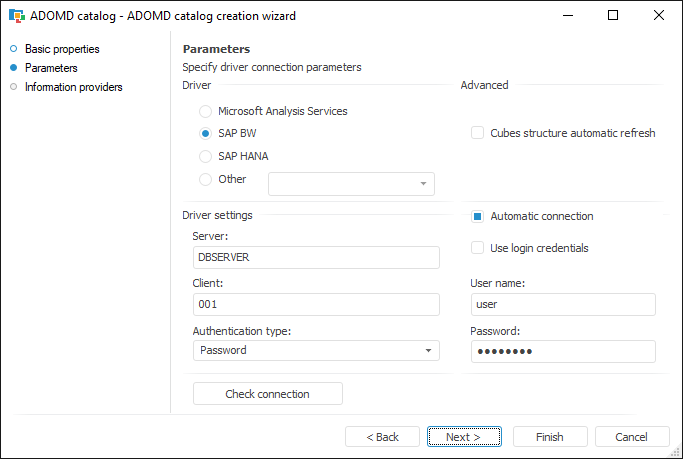
Click the Check Connection button. If connection is successful, click the Next button to go to the Information Providers page. On this page one can select catalogs or information providers, and ADOMD catalog objects are created based on their information. By default, the All element is selected, all cubes created on server are created. If required, the list of created objects can be reduced by selecting the required catalogs or specific information providers. The list of selected objects is saved, on updating the ADOMD catalog contents the information only about selected objects is updated.
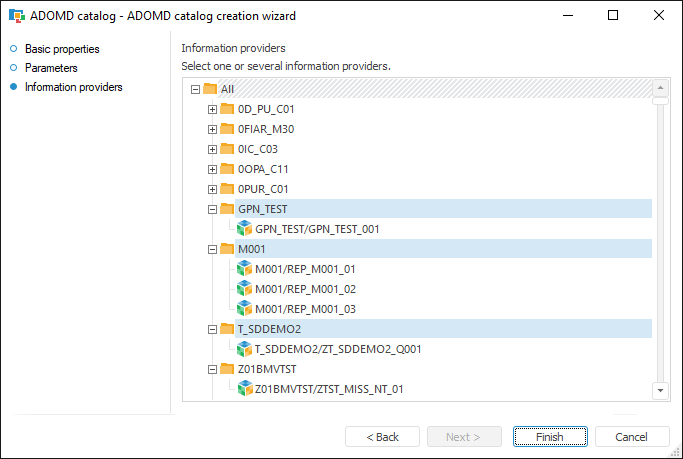
For the ADOMD catalog created in the repository select the Refresh context menu item. Wait until Foresight Analytics Platform, based on metadata obtained from server, creates all required objects - ADOMD dictionaries and ADOMD cubes:

NOTE. If due to any reason sources metadata could not be read via ADOMD during catalog refresh, for example, the sources used calculations not supported in ADOMD, such sources are not added to the catalog. A message is displayed with a list of skipped sources and ADOMD errors text.
Objects created in an ADOMD catalog can be used in various tools of Foresight Analytics Platform: Dashboards, Analytical Queries (OLAP), Reports.
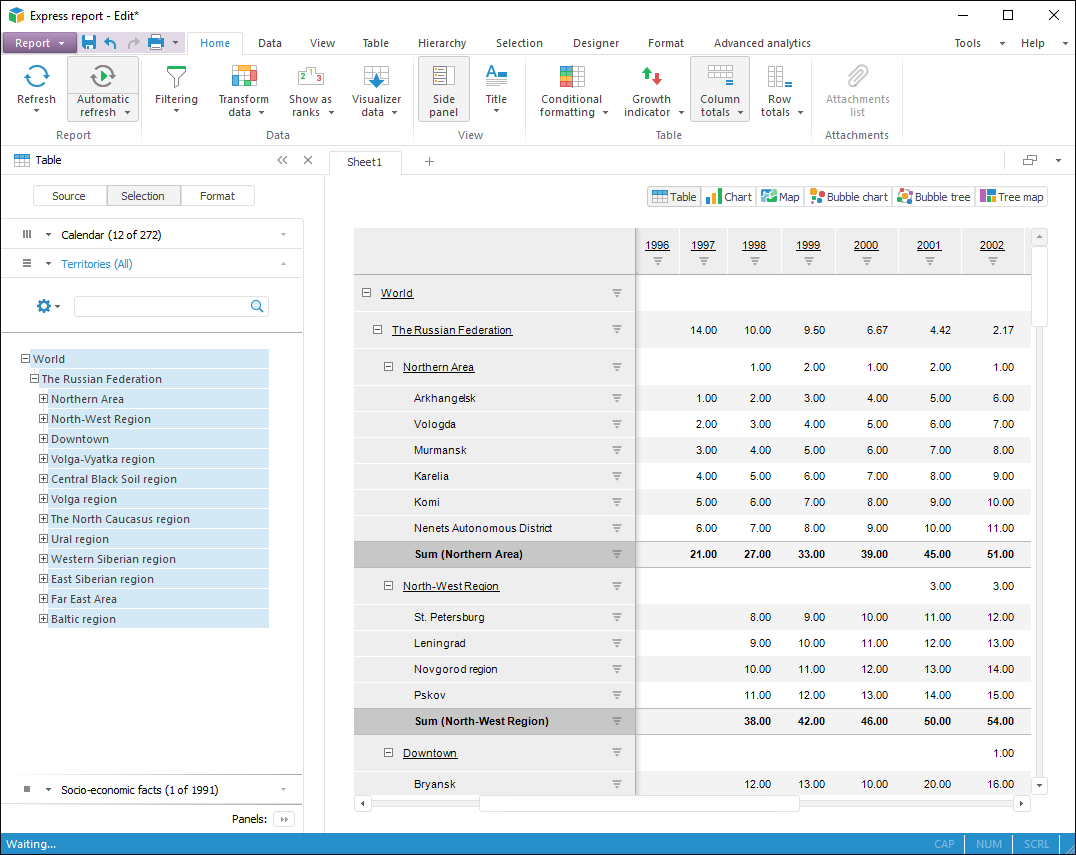
See also: