 Cases when filtering setup is not required
Cases when filtering setup is not requiredBy default, an expression is calculated in editor by all elements of data source dimensions. Filtering is used to calculate an expression only by the selected elements.
 Cases when filtering setup is not required
Cases when filtering setup is not required
The current filter is displayed on the filter panel:

If the filter is not applied, the Not Specified value is displayed.
To create a new filter:
Click the filter name and select the Add New Filter item in the menu that opens. The Filter Editor dialog box opens:
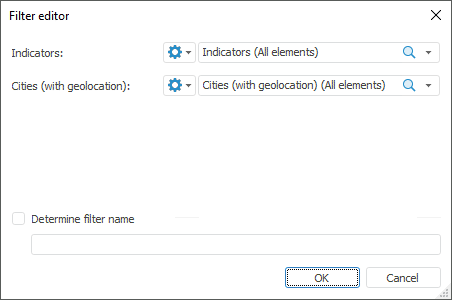
The dialog box contains all data source dimensions except for the dimension, for which the expression is created.
In each dimension select the elements, by which the expression is calculated. If none of the dimension elements is selected, calculation takes into account all dimension elements.
In the Frequency drop-down list select the calendar frequency, by which the expression must be calculated. If none of the frequencies is selected, calculation takes into account all data source calendar frequencies.
By default, filter name is generated from names of selected dimension elements. To change filter name, select the Determine Filter Name checkbox and enter a new filter name that allows for a quick search of the filter name among other filters.
As a result, a filter is created that limits the number of elements, by which an expression is calculated.
 Calculate expression without filter
Calculate expression without filter
In the example, filtering is set up for the expression, by which a calculated element is calculated:
See also: