

If the cube contains parametric dimensions, one can set up control over parameters of these dimensions via the cube dimensions. Values of specific attributes should be passed as parameter values.
TIP. If a cube is used as an indicator in a data entry form, it has parametric dimensions and it is required to control these dimensions using other cube dimensions, use this setting for the cube.
All parametric dimensions are displayed on the Controlling Dimensions page.


To set up a controlling dimension:
In the web application set the required parameters in corresponding columns on the Controlling Dimensions page.
In the desktop application:
Select one of the parameters of the controlled dimension and click the Edit button
Double-click the controlled dimension parameter.
The Control Parameter Properties dialog box opens:
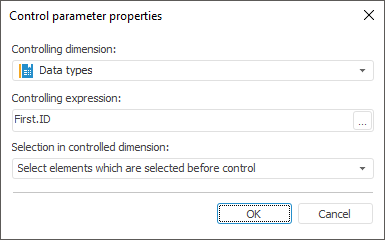
Determine the parameters:
Controlling/Controlling Dimension. In the drop-down list select the dictionary, values of which attributes will be sent as a parameter value
Expression/Controlling Expression. Set the expression that will be used to calculate parameter value. To do this, open the expression editor by clicking the  Expression Editor button in the web application or the
Expression Editor button in the web application or the  Expression Editor button in the desktop application
Expression Editor button in the desktop application
Selection in Controlled Dimension. Select the selection control strategy:
Select all elements in the controlled dimension.
Reset selection in the controlled dimension.
Select the elements, which are selected before control.
Select the first element.
Select the last element.
NOTE. If in several virtual cube sources, controlling and controlled dimensions are the same, merged selection is sent to dimensions management in virtual cube.
Clicking the Clear button clears controlling dimension and expression for the selected controlled parameter.
NOTE. If a controlled parametric dimension has not been set, it automatically inherits from a source cube. To provide work of configured control parameters, controlling dimensions should be in the structure of each source cube.
Formulas can be set up using the expression editor:
The expression editor in the desktop application is uniform for all platform tools and objects. Description of the uniform expression editor is given in the Creating Formulas and Expressions document.
The expression editor in the web application differs depending on the configured tool or object.
The expression editor window for setting up a controlling dimension of virtual cube in the web application looks as follows:
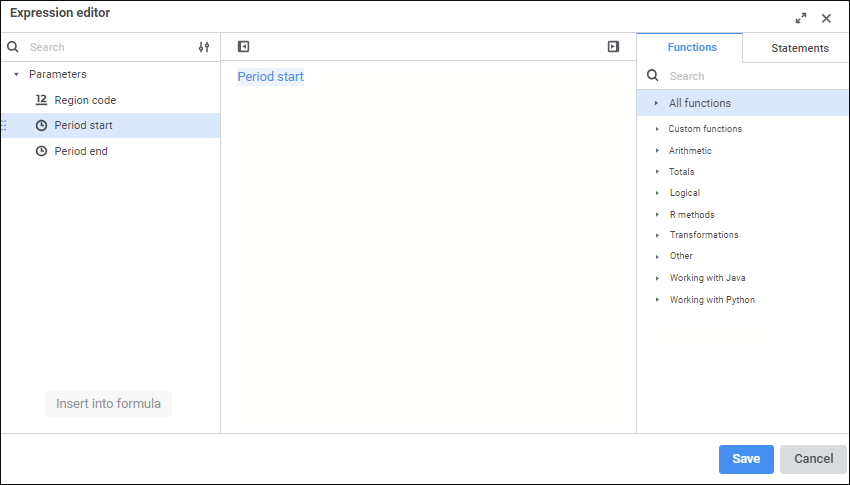
Create a formula, by which a dimension parameter value will be calculated.
Operands, arithmetic operations, functions, numbers, comparison characters and round brackets can be used in a formula. There are some features of use:
All element types, except for numbers, can be inserted both using the keyboard or special panels.
Numbers are inserted only using the keyboard.
See also: