 Example of multiple sorting
Example of multiple sortingTable data can be sorted by columns and/or by rows.
Sorting for the selected column or row is selected using sorting icons located in row and column headers or by means of the side panel or buttons.
Multiple sorting enables the user to sort rows and columns at the same time or sort data that was located similarly at initial sorting.
To set up multiple sorting:
Set several sorting rules on the Sorting side panel tab.
Set sorting for a column or row, hold down the SHIFT key and click the sorting icon next to another column or row.
On consequent pressing of any of the icons its view is changed, therefore the sorting type is changed:
 . Descending (if there are text values from Z to A).
. Descending (if there are text values from Z to A).
 . Ascending (if there are text values from A to Z).
. Ascending (if there are text values from A to Z).
 . Sorting is disabled.
. Sorting is disabled.
NOTE. Sorting icon color depends on the table style or fill of a report cell: a light-colored icon is used for dark fill colors, a dark-color icon is used for light fill colors.
NOTE. Sorting icons are hidden when dimensions are merged. The sorting that is set up on the side panel is not applied until dimension splitting.
The example of a table with sorting icons for rows and columns:
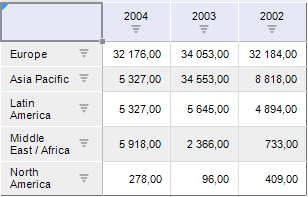
To set up sorting, use the Sorting tab in the Table group of tabs of the side panel. The tab is available if the cell/entire table is selected.
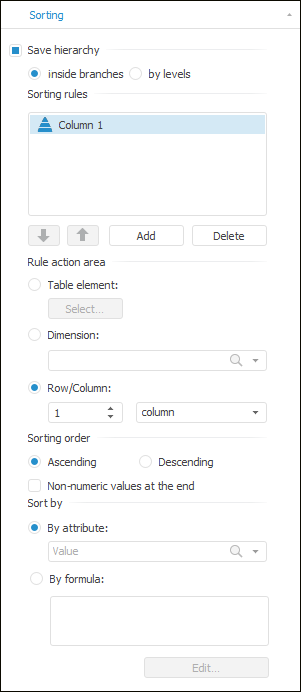
Save Hierarchy. If the checkbox is deselected, elements are sorted without taking into account hierarchy. If the checkbox is selected, select method of saving hierarchy:
Inside Branches. Elements keep full hierarchy, sorting rules are applied individually to each branch.
By Levels. Elements are divided into levels, sorting rules are applied inside levels.
Sorting Rules. All sorting rules are displayed in the list and applied one by one. To add or delete a sorting rule, click the Add or Delete buttons. To change the order of rule application, click the ![]() or
or ![]() buttons. To edit a sorting rule, select it and set sorting rule options:
buttons. To edit a sorting rule, select it and set sorting rule options:
Rule Action Area:
Table Element. Sorting by the selected table element.
Dimension. Sorting by the selected dimension.
Row/Column. Sorting by the selected row or column.
Sorting Order:
Ascending / Descending. It determines sorting order.
Non-Numeric Values at the End. If the checkbox is selected, non-numeric values are placed after numeric values.
Sort By. It determines the attribute, by which elements are sorted.
By Attribute. By default, elements are sorted by the Value attribute. If the Dimension sorting rule action area is selected, specify the dimension, by which elements are sorted, in the drop-down list.
By Formula. Elements are sorted by the specified formula. Clicking the Edit button opens expression editor.
See also: