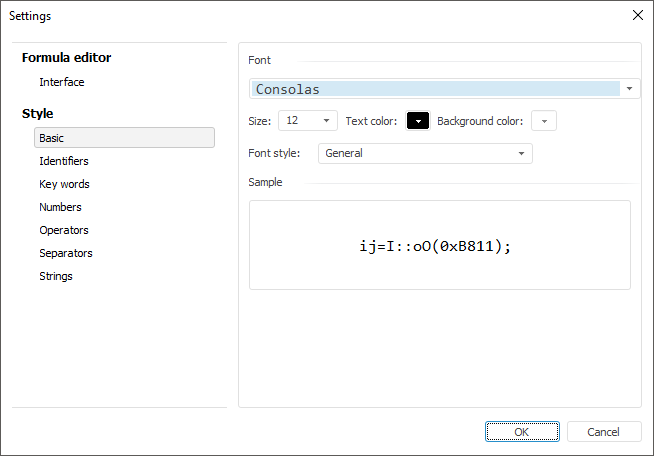
Expression appearance settings impact only on appearance of expression in the expression editor. They are saved for the current user and applied to all expressions created by the user.
To set up expression appearance, use the Settings dialog box. To open the dialog box, click the Settings button in the expression editor.
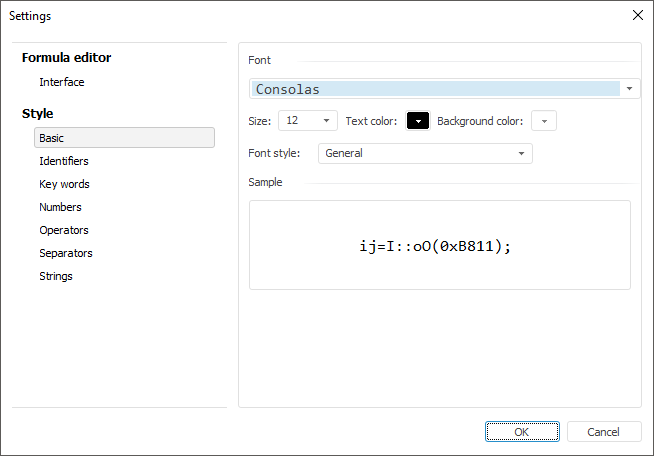
The dialog box can be used to set up:
To set up expression style, use the Style group of tabs.
Set main parameters for all expression parts on the Basic tab: font, font size, text color, background color, and text font style.
If some part of expression requires special text or background color, go to the corresponding tab. The following expression parts can be set up:
Identifiers.
Keywords.
Numbers.
Operators.
Separators.
Strings.
Select the Special Font checkbox and set the required text and background color.
When the expression is set up, the Sample area displays how the configured expression element will look after the selected parameters are applied.
An expression may use operands from the current data source or from external data sources.
To set up format of operand names from external data sources, use the Interface tab:
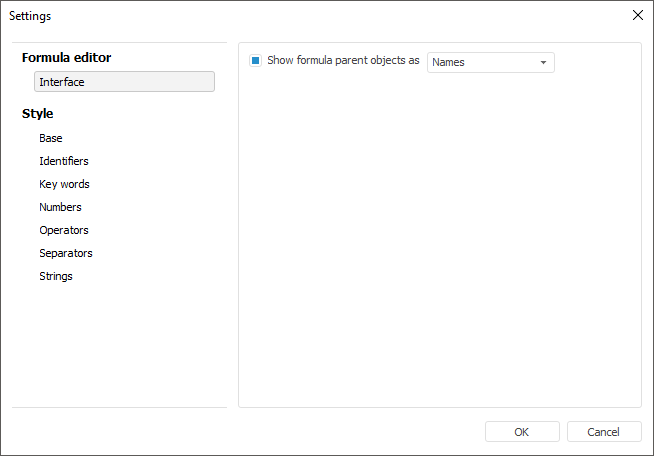
By default, a data source is not displayed for operands.
To display a data source before operand name:
Select the Show Formula Parent Objects As checkbox.
Select in the drop-down list whether to display data source name or identifier.
As a result, data source name or identifier are displayed before operand name. The operand and data source are separated with an exclamation mark.
For example, the default operand look from external data source:
{POPULATION SIZE[t]}
The operand look appearance from external data source with specifying data source name:
{Statistical data!POPULATION SIZE[t]}
See also: