 Filter structure
Filter structureTable area structure includes:
Sidehead dimensions. Dimensions located in the table area sidehead. The sidehead may contain shared dimensions of indicators, if required, it is possible to move private dimensions of indicators to the sidehead.
Heading dimensions. Indicators and dimensions located in the table area heading. The heading may contain shared and private dimensions of indicators. Private dimensions of indicators are displayed under the indicator.
Fixed dimensions. Common and shared dimensions of indicators, which elements are displayed neither in the heading, nor in the sidehead.
NOTE. If shared dimension is not added to sidehead dimensions or to shared dimensions of table area heading, it will be a private dimension of indicators.
Filter is a cube that is used to filter dimension elements displayed in the sidehead for various parameter values. The filter cells can be filled with value or the cell can be empty. The sidehead will display elements with values.
NOTE. When filter is used, displaying of totals is unavailable too.
To set a table area structure, use the table area editor:
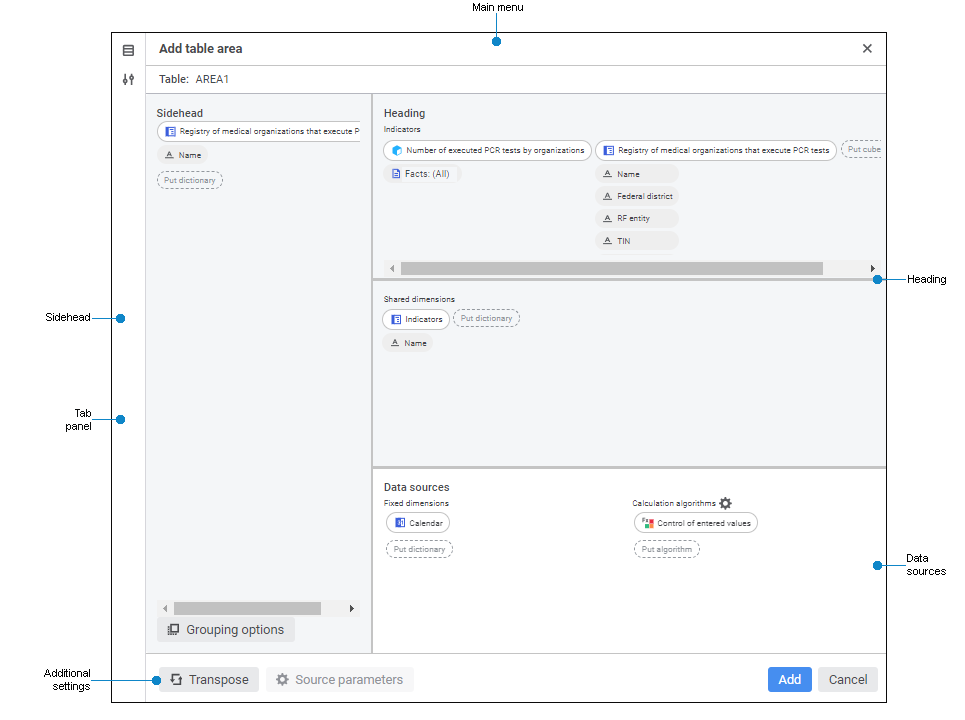
To determine table area structure:
Set table area name in the Table box.
Add dimensions, indicators, filter, and algorithms to structure.
Change position of dimensions and indicators.
Execute detailing of dimensions to set up navigation from a dimension element to an object detailing its value.
Group dimensions of sidehead by specified attributes if required.
Display additional names of sidehead dimension elements.
Set aggregation of fixed dimensions.
If required, transpose the table or add a filter for shared dimensions on selecting elements based on attribute values.
Next, set up calculation algorithms if required.
To finish working in the table area editor, click the button:
Add on creating a table area.
Save on editing table area.
Cancel to exit the editor without adding a table area or changing its settings.
To determine advanced settings of table area structure, add a filter for shared dimensions on selecting elements based on attribute values by means of the parameters panel.
Available operations with dimensions, indicators, filters, and algorithms in the table area editor:
 Add dimensions, indicators and algorithms
Add dimensions, indicators and algorithms
 Move dimensions and indicators
Move dimensions and indicators
 Remove dimensions, indicators, filter, and algorithms
Remove dimensions, indicators, filter, and algorithms
 Reorder dimensions, indicators and dimension attributes
Reorder dimensions, indicators and dimension attributes
 Display additional names of dimension elements
Display additional names of dimension elements
 Aggregation of fixed dimensions
Aggregation of fixed dimensions
See also:
Building Data Entry Form| Inserting and Setting Up Table Area| Working with Ready Data Entry Form