 To open the panel
To open the panelTo manage data entry form sources, use the Sources side panel.
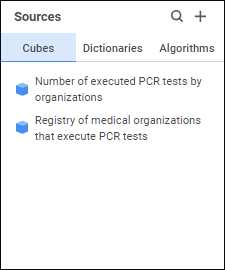
The panel contains the tabs: Cubes, Dictionaries, Algorithms. The selected sources are displayed on the tabs.
To add a data source:
Click the  Add Source button at the top or central part of the Sources panel.
Add Source button at the top or central part of the Sources panel.
NOTE. The  Add Source button in the central part of the Sources panel is available is not data source is added.
Add Source button in the central part of the Sources panel is available is not data source is added.
The Add Source dialog box opens:
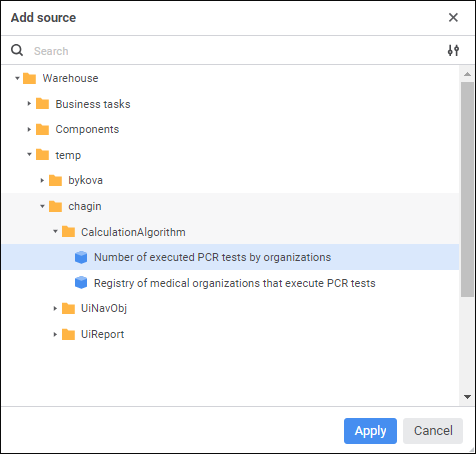
To quickly select an object, enter object's name/identifier/key in the search box depending on display settings. Search is executed automatically while the searched text is entered into the search string. The list will display the objects, which names/identifiers/keys contain the entered text.
To set up displaying of repository objects in the list, click the  Display Object button and select display option in the drop-down menu:
Display Object button and select display option in the drop-down menu:
Name. Objects are displayed with their names. Default value.
Identifier. Objects are displayed with their identifiers.
Key. Objects are displayed with their keys.
Several options can be selected. Identifier and key will be specified in brackets.
Select the required repository object in the repository objects tree or enter name in the search string. Several data sources can be added at the same time. The objects available for selection in the Add Source dialog box depends on the selected tab: Cubes, Dictionaries, or Algorithms on the Sources panel.
If one plans to use dictionaries in the table area, which are not cube dimensions used as data entry form sources, they should be added to sources first of all, before adding cubes.
NOTE. The dictionaries that are dimensions of the cube added to data entry form as a data source may not be added to the Dictionaries tab because they will be added automatically after adding the cube to the Indicators area in the table area editor.
Click the Apply button.
The selected data sources will be located on tabs of the Sources panel according to object type.
The Sources side panel displays data sources of all added table areas of the data entry form.
To quickly search for the required data source by name in the list of selected data sources, use the search:
Click the  Search button on the Sources side panel.
Search button on the Sources side panel.
Enter the text to be searched in the search string. Search is executed automatically as the searched text is entered into the search string. The list will display only the data sources, which names contain the entered text.
To reset search results, click the  Clear button.
Clear button.
To hide the Sources side panel, click the  Sources button on the tab panel.
Sources button on the tab panel.
Next, set up basic properties of table area.
See also: