 Alternative hierarchy
Alternative hierarchyWhen setting up table area structure in the table area wizard of data entry form, select dimensions elements. The following settings are available:
Alternative hierarchy can be set for sidehead if dimension grouping is not set.
Use alternative hierarchy to display elements of alternative dictionary instead of the elements of the dictionary that is used to build a dimension, or set up dynamic selection of alternative hierarchy depending on data entry form parameter attribute. To do this:
Select the Alternative Hierarchy item in the dimension's context menu. The Alternative Hierarchy dialog box opens:
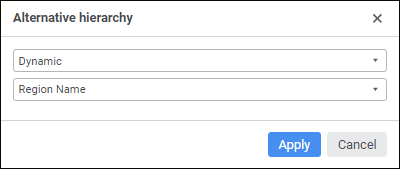
Set:
Alternative Hierarchy Type. Select an option in the drop-down list: Fixed, Dynamic, or None. Alternative hierarchy is not applied by default.
Alternative Hierarchy Source. It depends on the selected type of alternative hierarchy:
If the Fixed type is selected, alternative hierarchy source is a dictionary. Select a dictionary in the drop-down list or click the  search button and start typing the dictionary name. Only one dictionary can be selected.
search button and start typing the dictionary name. Only one dictionary can be selected.
If the Dynamic type is selected, alternative hierarchy source is a parameter attribute of data entry form. Select a parameter attribute of data entry form in the drop-down list or click the  search button and start typing the parameter name. If attribute value of the selected parameter element is not an alternative hierarchy key, the appropriate message is displayed and the corresponding hierarchy is applied. When this option is selected, Selection Schema and Group of Elements are unavailable, grouping is unavailable for sidehead dimension.
search button and start typing the parameter name. If attribute value of the selected parameter element is not an alternative hierarchy key, the appropriate message is displayed and the corresponding hierarchy is applied. When this option is selected, Selection Schema and Group of Elements are unavailable, grouping is unavailable for sidehead dimension.
TIP. For details about setting up dynamic selection of alternative hierarchy depending on parameter attribute, see the How to Set Up Dynamic Changing of Displayed Sidehead Dimension Elements article.
If the None option is selected, the list is disabled.
NOTE. If dictionary or parameter attribute is not selected as an alternative hierarchy data source, clicking the Apply button applies the main hierarchy.
If the dictionary attribute, that was set as an alternative hierarchy key, is deleted, the main hierarchy is applied on opening the data entry form for dimension.
To set the dictionary main hierarchy, select the Alternative Hierarchy > Reset item in the dimension's context menu. This item is displayed if alternative hierarchy is set for the dictionary.
To automate element selection by specified rules, use selection schema. To do this, select the selection schema in the Selection Schema drop-down list in the dimension's context menu.
NOTE. If the dictionary has no selection schemas or alternative hierarchy is set, selection schema cannot be selected.
To reset selection schema, select the Selection Schema > Reset item in the dimension's context menu. This item is absent if selection schema is set for the dictionary.
To limit the list of available dimension elements, specify a group of elements. To do this, select a group of elements in the Group of Elements drop-down list in the dimension's context menu.
NOTE. If the dictionary does not have groups of elements or alternative hierarchy is set, a group of elements cannot be selected.
To reset a group of elements, select the Group of Elements > Reset item in the dimension's context menu. This item is present if group of elements in set for the dictionary.
Selecting by dimensions allows for limiting a list of dimension elements, based on which table area will be built.
To select dimension elements:
Open the dialog box using the Edit <Dimension Name> item in the dimension's context menu:
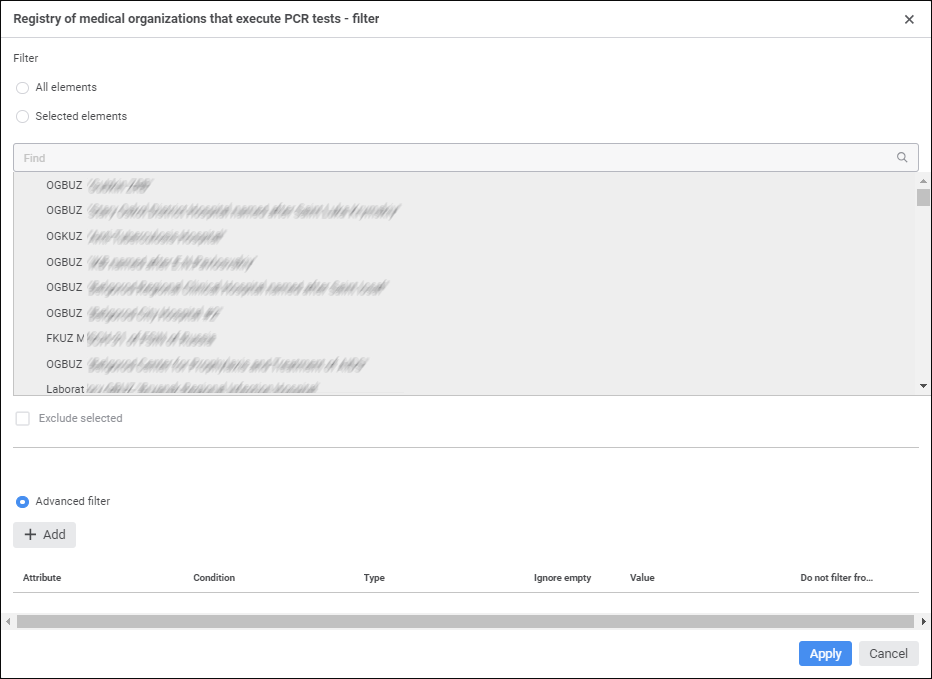
In the dialog box that opens select one of the filter options:
All Elements. All elements will be selected. It is not available for fixed dimensions with disabled aggregation.
Selected Elements. Select only required elements or exclude selected elements from selection by selecting the Exclude Selected checkbox. Only one element can be selected for fixed dimensions with disabled aggregation, and the Exclude Selected checkbox is disabled.
To search for element in the list, start typing its name in the  search string. When the entire word or its part are entered, the list displays the elements, which names contain the searched character combination.
search string. When the entire word or its part are entered, the list displays the elements, which names contain the searched character combination.
Advanced Filter. Add rules to the advanced filter by clicking the Add button. Set:
Attribute. Select an attribute of the specified dictionary in the drop-down list. To filter dictionary elements by linked dictionary attributes, select in the list of available linked attributes the attribute of the dictionary selected on link creation with attribute of selected dictionary. Linked attributes are displayed at the first nested level and represent the tree of available linked attributes.
NOTE. If dictionary attribute contains multiple values, then on checking filtering condition all attribute values will be compared. If at least one attribute value meets the condition, the dictionary element will automatically meet the condition.
Condition. Set filtering condition. Available options: equal, not equal, greater, less, greater or equal, less or equal, included, not included.
Type. Select filter type. Available options: value, parameter.
Ignore Empty. Empty values will be ignored if the checkbox is selected. It is available only for the Parameter type.
Value. It depends on the selected attribute and type.
If the Value type is selected, the specific value corresponding to the attribute type is specified in the box.
If the Parameter type is selected, the attribute is selected in the drop-down list representing a tree of available parameters with attributes.
If attribute is linked and the Value type is selected, the box has a pop-up menu with available dictionary values.
If attribute is linked and the Parameter type is selected, the box has a pop-up menu with a tree of available parameters with attributes of linked dictionary.
Do Not Filter from Empty Values. Attribute empty values will be filtered if the checkbox is selected.
NOTE. If alternative hierarchy is set up for the dimension, and advanced parameter filter is set, the advanced filter is applied to the alternative dictionary.
Click the  Delete button to delete the selected advanced filter rule.
Delete button to delete the selected advanced filter rule.
Finish the selection by clicking the Apply button.
NOTE. The Alternative Hierarchy, Selection Schema, Group of Elements items are available if alternative hierarchies, selection schema, group of elements.
See also:
Setting Up Table Area | Building Data Entry Form