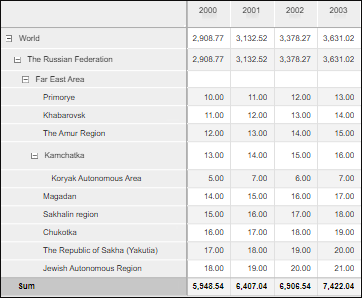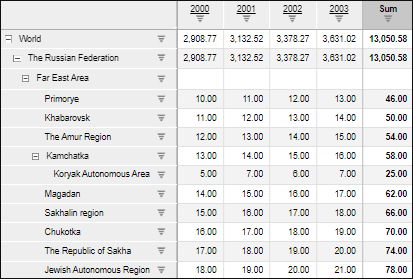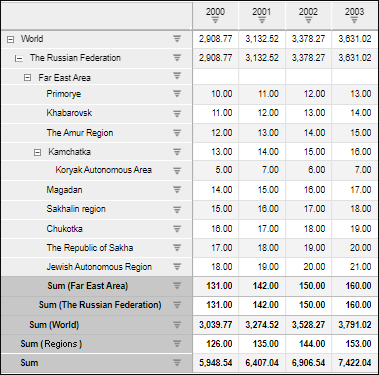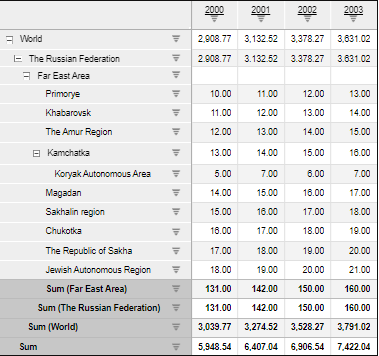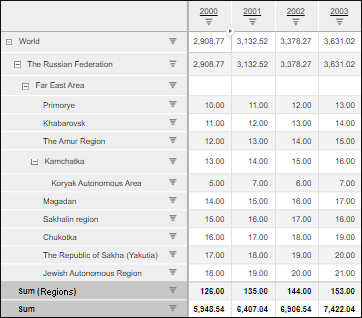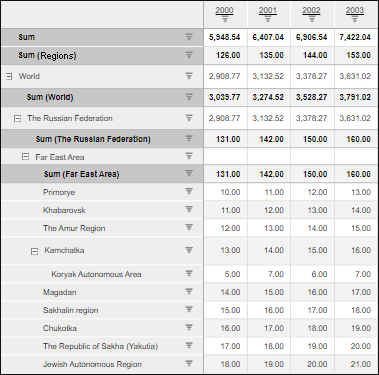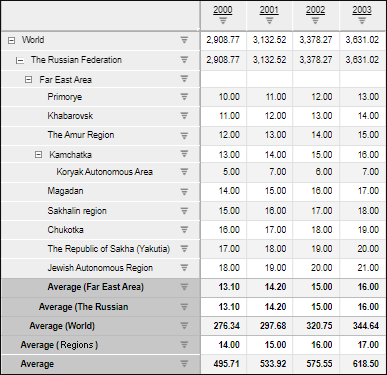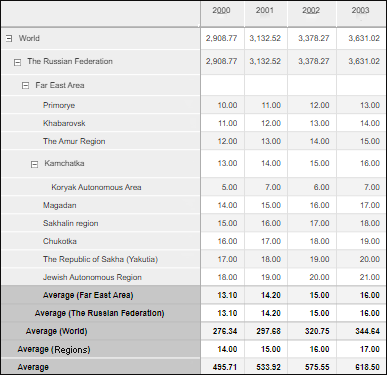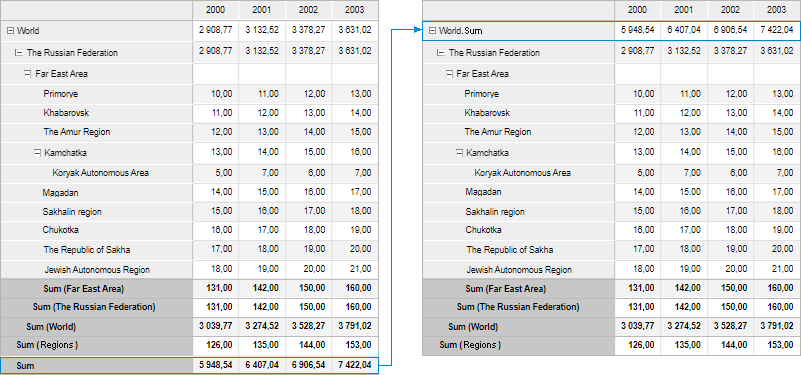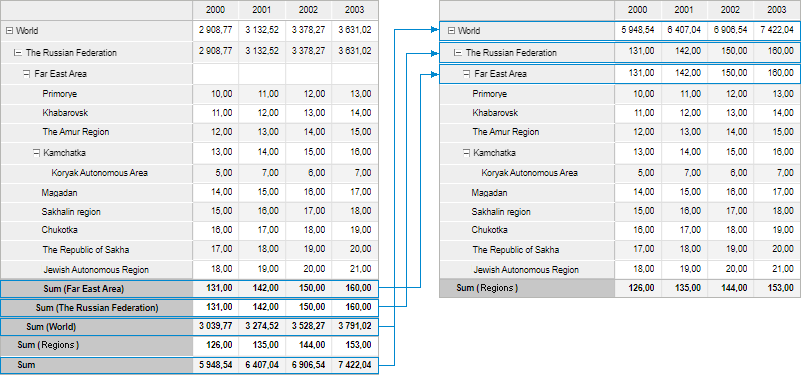Calculating Totals
Calculation of table totals by columns and/or by rows and setting up their displaying are executed in the Row Totals/Column Totals group of parameters.
 To open the group of parameters
To open the group of parameters
To show or hide totals for this dimension, select or deselect the Show Total checkbox in the dimension's context menu.
To show a dimension element total, select the Totals Calculation Method item in the element's context menu.
Settings in the Row Totals and the Column Totals parameters are identical:

Available settings:
Total Types
Select on or several required total types in the Total Types drop-down list:
Sum.
Arithmetic mean.
Minimum.
Maximum.
Mode.
Median.
Variance.
Root-mean-square deviation.
Skewness.
Kurtosis.
Range.
Variation coefficient.
Sum of squares.
First-order autocorrelation.
Upper decile.
Upper quartile.
Lower quartile.
Lower decile.
Number of empty cells.
Number of non-empty cells.
Total values of the selected types will be automatically calculated. If dimension element data has the Text/Date/Time format, totals are calculated only for the following total types: Maximum, Minimum, Number of Empty Cells, Number of Non-Empty Cells.
To reset the selected types and hide totals, click the  Clear button.
Clear button.
 Examples of row and column totals
Examples of row and column totals
Calculation Options
After total types are selected, set their calculation options on the Calculation Options tab:
Treat Empty as Zeros. When the checkbox is selected, empty values in cells will be treated with zeroes. This is important, for example, on calculating average values. The checkbox is deselected by default.
NOTE. Selecting the checkbox does not affect the result of calculating totals with the Number of Empty Cells and the Number of Non-Empty Cells types, and the result of calculating the Average basic aggregate in the status bar.
Ignore Values in Nodes. When the checkbox is selected, values of parent elements of the hierarchy are ignored. The checkbox is deselected by default.
NOTE. The parameter is recommended to be used if data was aggregated into parent elements from all child elements.
Grand Total. If the checkbox is selected, grand totals are shown by table columns/rows, which are calculated by all elements with set selection. The checkbox is selected by default.
NOTE. If the grand total matches the subtotal by hierarchy/levels, it is recommended to disable displaying of grand total to avoid duplicated data.
Subtotal. If the checkbox is selected, totals are shown by table columns/rows depending on checkbox states:
By Hierarchy. Totals are calculated by hierarchy of dimensions in table sidehead/heading by each element with set selection.
By Levels. Totals are calculated by levels of dimensions in table sidehead/heading by each element with set selection.
The By Hierarchy and By Levels checkboxes are relevant if elements of hierarchical dimension of different levels of hierarchy are displayed in the table.
NOTE. If table sidehead/heading includes several hierarchical dimensions, on calculating subtotals, each next left/top dimension includes total of the topmost level of the right/bottom dimension.
Names of totals contain names of hierarchy parent elements and/or names of levels. The By Hierarchy and By Levels checkboxes are selected by default.
Output Before Data. When the checkbox is selected, totals are displayed before cells with data. The checkbox is deselected by default.
Calculate for One Element. When the checkbox is selected, totals are additionally calculated for elements by each level and for elements containing one column or rows. The checkbox is deselected by default.
NOTE. If table area sidehead/heading includes several hierarchical dimensions, on calculating totals, each next dimension includes totals of the topmost level of right/bottom dimension.
 Examples of displaying totals when different calculation options are used
Examples of displaying totals when different calculation options are used
Output String
If a table displays hierarchical dimension elements from different hierarchy levels, set parameters on the Output String tab to output grand total and/or hierarchy total to the parent element string:
Grand Total. When the checkbox is selected, the grand total is output to the parent element string. The checkbox is deselected by default.
Totals by Hierarchy. When the checkbox is selected, totals by hierarchy are output to the parent element string. The checkbox is deselected by default.
Total Type. In the drop-down list select one of the total types applied to the table. The parameter is available if the Grand Total checkbox and/or the Totals by Hierarchy checkbox is selected.
Element Name. In the drop-down list select the type of displaying parent element name:
Source Element. It displays source element name.
Total Method. It displays total method name.
Combined. Default value. It displays name of the source element and total method.
The parameter is available if the Grand Total checkbox and/or the Totals by Hierarchy checkbox is selected.
Separator. The box is used to set separator between element and total method names. The "," character is set as a default separator. The parameter is available if the Grand Total checkbox and/or the Totals by Hierarchy checkbox is selected, and the Combined name type is selected.
 Examples of displaying totals in the parent element string
Examples of displaying totals in the parent element string
Dimension Element Total
To set up totals calculation method for a dimension element, for which totals calculation is set up, select the Totals Calculation Method item in the element's context menu and select the method:
No. Element total is not calculated.
Sum.
Average.
Minimum.
Maximum.
Mode.
Median.
Variance.
Only one method can be selected.
The command is available for dimension elements in table heading if column totals are calculated, and for dimension elements in table sidehead if row totals are calculated.
When a specific method is used for element calculation, names of totals will change for Total.
To restore element dimension's calculation method, select the Totals Calculation Method > Reset item in the element's context menu.

 Totals button on the Data toolbar tab.
Totals button on the Data toolbar tab. Settings button next to the Totals checkbox in the
Settings button next to the Totals checkbox in the