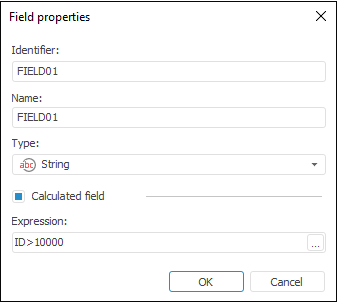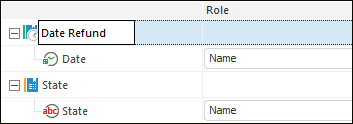In this article:
Repository
The Repository connector is an object that is used to load data to repository objects.
After adding the connector to the ETL task working area set basic properties, data source in repository, export options.
Depending on repository object used as a consumer, consumer context menu will contain additional items:
Existing cube or time series database:
Open with. The specified repository object will be opened in one of the tools of Foresight Analytics Platform: Dashboards, Reports, Analytical Queries.
Table:
Open Data Consumer. The table specified as a data consumer opens.
Edit Data Consumer. The editor wizard of the table specified as a data consumer opens.
Document:
View Data. The viewing data dialog box of the document opens.
Repository Object
The Repository Object page is displayed only on creating a new consumer:
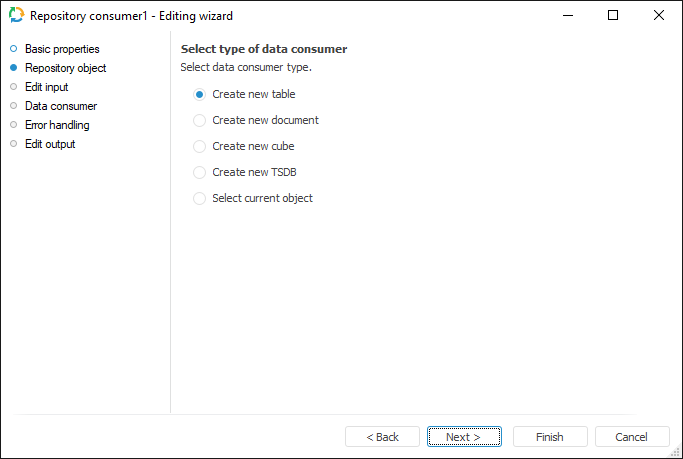
Select a consumer type, to which export is executed. If a new object is created, on moving to the Data Consumer page it is prompted to save a new object to repository.
Data Consumer
Select an object in the current repository to be used as a data consumer.
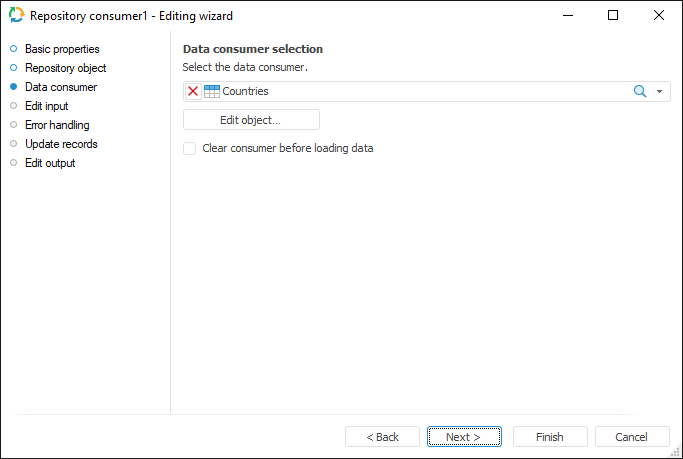
The following repository objects can be used as consumers:
MDM dictionary, composite MDM dictionary.
Data sets (table, external table, view, query, ODBC data source).
Document.
Standard cube.
Time series database.
If the Clear Consumer Before Loading Data checkbox is selected, all data contained in the consumer object is deleted before loading. If the checkbox is deselected, new data is added and existing data is updated.
If data consumer is an MDM dictionary, one can select the element update method in the drop-down list. The following options are available:
Replace All Elements. Elements that are not present in the provider will be deleted.
Add New (Missing) Elements. Only new elements are added, the existing ones are not updated.
Update Existing Elements. Only existing elements are updated, the new ones are not added.
Add New Elements and Update Existing Ones. New elements are added, the existing ones are updated. Elements that are not present in the source are not updated.
NOTE. When a standard cube, time series database, MDM dictionary or composite MDM dictionary is selected as a data consumer, the Clear Consumer Before Loading Data checkbox and the Edit Object button are disabled.
The Edit Object button opens the editing wizard of the selected object if the wizard was prepared.
If a new consumer is created, and the option of creating a new object is selected on the Repository Object page, on moving to the current page it will be prompted to save a new object to repository. The created object is automatically selected in the drop-down list. The list will also contain the filter that enables the user to select other objects of one type that was specified on the Repository Object page.
Export Options
To set up parameters that are used to determine exported range of data, use the Export Options page.
NOTE. To display this page in the Repository data consumer wizard, specify on the Data Consumer page a file of the Document type.
Settings depend on the document type and are the same as export options for data consumer of the same format.
For example, when the document with the *.xlsx extension is used as a data consumer, the Export Options page looks as follows:
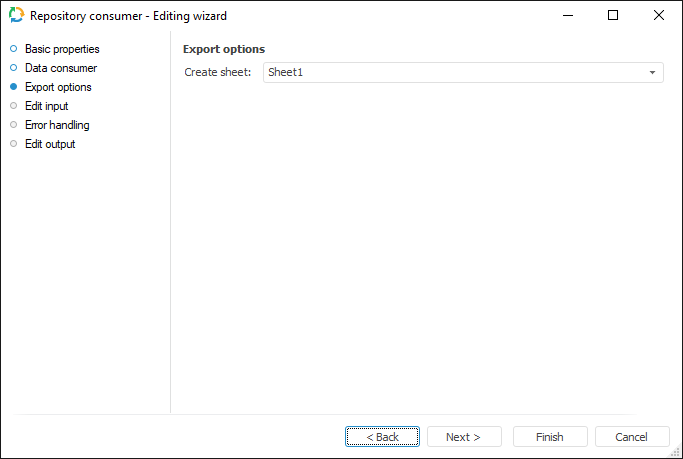
Edit Input
To set a list of fields and link to input, use the Edit Input page.
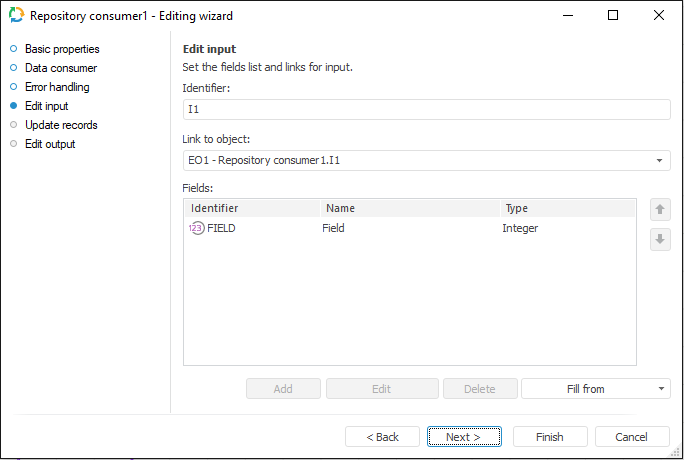
The following parameters are available on the page:
NOTE. The screenshot represents edit wizard for the Repository data consumer.
Setting Up Dimensions
To change name of dimensions and its contents, use the Set Up Dimensions page.
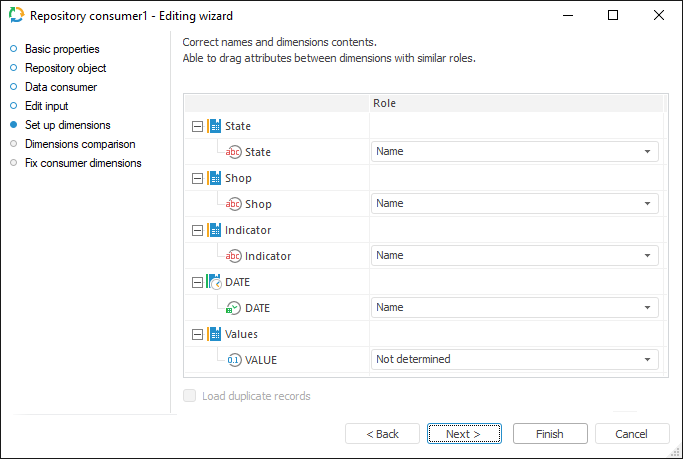
According to the type of selected data provider, on clicking the Next button the user moves to the next page.
Dimensions Comparison
To link imported dimensions with existing repository dictionaries, use the Dimensions Comparison page.
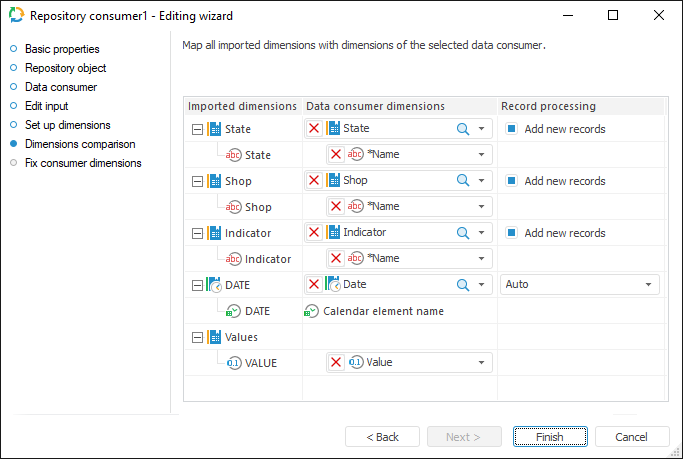
To link dimension with existing dictionary, select dictionary in the drop-down list next to required dimension. The following items are available for selection:
Calendar dictionaries.
MDM dictionaries.
Composite MDM dictionaries.
To add new elements to the dimension from attribute of selected dictionary on import, select the Add New Records checkbox. The checkbox is selected by default. If the checkbox is deselected, elements are not added. Data is imported only for the elements in the provider and in the selected dictionary. Only the elements available in the dictionary are used for binding to data.
NOTE. Take into account existing features on importing to hierarchical or multilingual dictionaries.
If the dimension is not bound with the existing dictionary, a new MDM dictionary is created for it.
Fixing Consumer Dimensions
To fix selection of the data consumer dimensions, which were not mapped with data source dimensions, use the Fix Consumer Dimensions page. The page is available if the existing cube or time series database is selected as a data consumer, and at least one dimension binding is reset on the Dimensions Comparison page.
Fix the dimensions by selecting the required elements in the drop-down lists. The selected elements are bound with the copied data.
Error Handling
The Error Handling page determines behavior of the object on error occurrence.
NOTE. The page is common for all data consumer connectors, except for XML, Text, JSON and User Consumer. Consider setting up error handling parameters using the example of the Repository data consumer editing wizard.
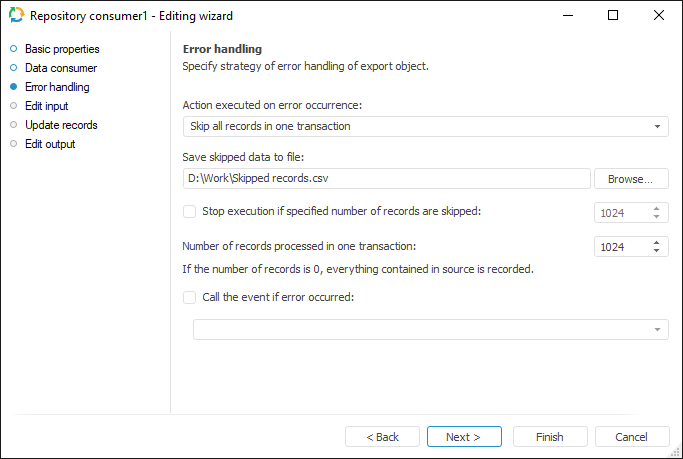
If an event handler is set in ETL task settings, the OnError event is generated in case of errors. One can also determine further export object behavior in case of errors:
Action Executed on Error Occurrence. Select the action in the drop-down list, which is executed if errors occur on data loading:
Stop Task Calculation. If export error occurs, ETL task execution is stopped.
Skip Only Incorrect Records. If an export error occurs, error records will be excluded. Use this action when the presence of all records is not critical.
Skip All Records In One Transaction. On export error occurrence all records of the transaction with the error will be excluded. Use this action when it is required to divide all the records into transactions, in which it is necessary to get all data without exception.
A file that is used to store skipped records can be specified on selecting the Skip Only Incorrect Records or Skip All Records In One Transaction actions.
Save Skipped Data to File. Specify the path to the file to save the skipped records, or select it using the Browse button. If there is no file with such a name, it is created automatically.
Skipped records are stored in the specified file if the Skip Only Incorrect Records or Skip All Records in One Transaction actions are selected for task errors handling. Data is deleted in the existing file before loading new data to it.
Parameters of saving records to file:Encoding: Unicode.
NOTE. If on export there were no skipped records, the text "??" is written to the file. This means an empty Unicode file with the Win encoding.
Rows separator: {Carriage Return}{Line Feed}.
Fields separator: ; (semicolon).
Text qualifier: "" (double quotes).
NOTE. The following file name is formed by default: <consumer identifier>_skipped records.csv.
Each skipped record is registered in the ETL log as a single record containing the number of skipped record, error text and error field information. If all records within transaction are skipped because of one error record, the log displays this reason in the Description field.
Stop Execution if Specified Number of Records are Skipped. If required, select the checkbox and specify the maximum allowed number of error records, after which export stops.
Number of Records Processed in One Transaction. Specify the number of records processed in one transaction. Transaction mechanism is recommended to be used to optimize time spent on data export. All records in one transaction are processed as a single whole: if an error occurs when loading at least one record from the transaction, then the entire transaction will be unsuccessful. One thousand records are processed by default.
NOTE. If it is not required to distribute records by transaction, specify the number of records equal to zero. In this case, all records from the source are loaded one by one. This setting is applied only if the Stop Task Calculation or Skip Only Incorrect Records actions are selected in the Action Executed on Error Occurrence drop-down list.
Call the Event if Error Occurred. Selecting the checkbox allows for selecting the custom event that will be generated in case of error. The list contains the events created in custom metadata of the repository. An event can be tracked in the task scheduler, tasks should be set up for execution after custom event.
After executing the operations, the export object behavior is specified in case of error situations on data loading.
NOTE. The Error Handling page is displayed in the editing wizard if the user selected as a consumer an object of the Table or Document type.
Updating Records
To select fields for update in data provider and consumer, use the Update Records page.
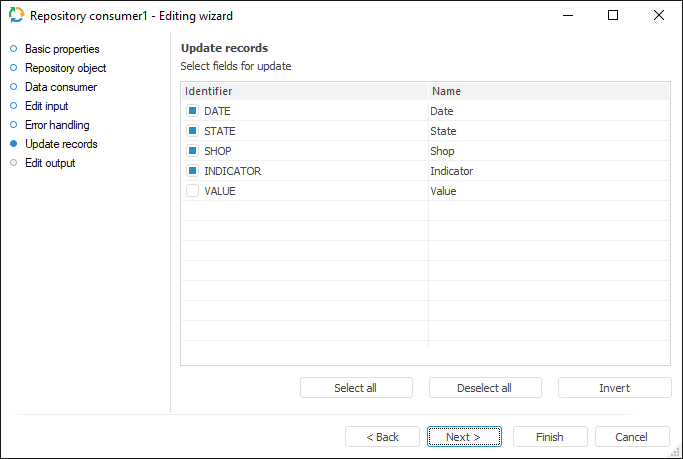
In the Identifier column, select checkboxes of the fields, which will be used to compare records in provider and consumer.
To select all fields for update, click the Select All button.
To deselect all fields, click the Deselect All button.
To deselect simultaneously selected fields and select the deselected ones, click the Invert button.
NOTE. Record update is relevant if the consumer is not cleared before data loading.
Edit Output
The Edit Output page enables the user to set links to the consumer object, to which data on executing ETL tasks is loaded.
NOTE. The page is common to all data connectors and transformers, except for the Split and User Algorithm transformers. Consider setting up a list of fields and output links using the example of the Repository data source editing wizard.
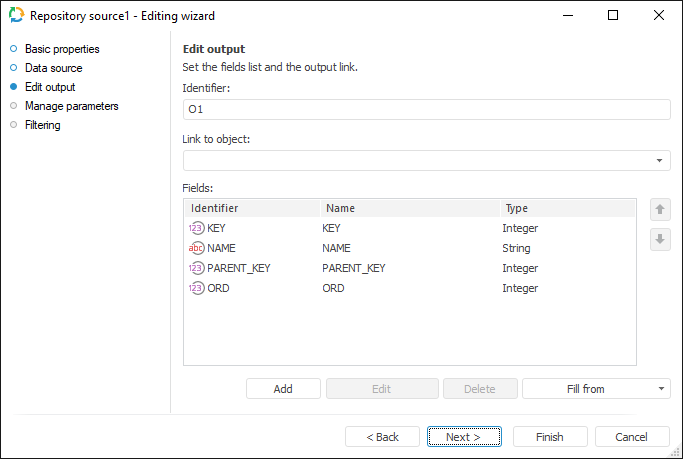
The following settings are available on the page:

 Identifier
Identifier