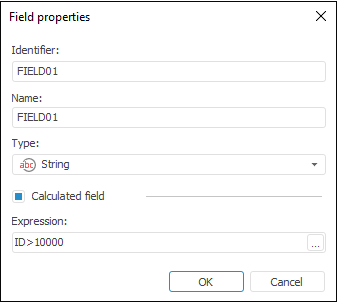In this article:
Repository
The Repository connector is an object that is used to get data from objects of the current repository.
After adding the connector to the ETL task working area set basic properties, data source in repository, import options. The connector output can also be edited and data filtering options can be set.
Selecting Data Source
The Data Source page is used to specify repository object from which data is imported.
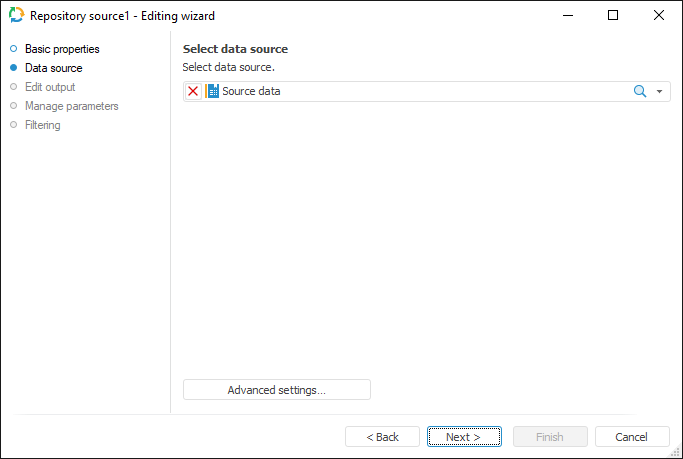
The following objects can be selected to be used as a data source:
MDM dictionary, composite MDM dictionary.
Data sets (table, external table, view, query, ODBC data source).
Log.
In Foresight Analytics Platform, the Advanced Settings button is available for tables, logs and other basic objects, which enables the user to determine settings used on data identification.
For the Document objects, to which external files with data will be loaded (for example, Microsoft Excel file), the additional Import Options page will be available instead of the Advanced Settings button.
Import Options
The Import Options page enables the user to specify parameters that are used to determine a data range.
This page is displayed if the Document repository object with file loaded to it is selected as data source.
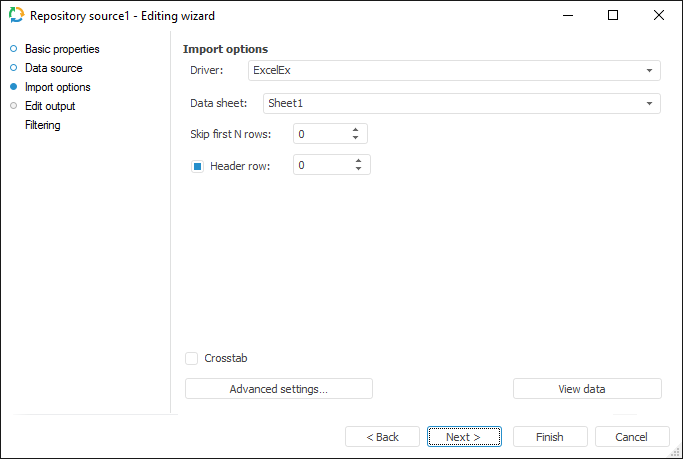
Settings depend on the data provider type and are similar to import from external data provider of the same format.
The Advanced Settings button enables the user to determine advanced settings used on data identification.
The View Data button shows data selected by a query.
NOTE. Only the first hundred of the provider lines will be displayed during the data preview.
Edit Output
The Edit Output page enables the user to set links to the consumer object, to which data on executing ETL tasks is loaded.
NOTE. The page is common to all data connectors and transformers, except for the Split and User Algorithm transformers. Consider setting up a list of fields and output links using the example of the Repository data source editing wizard.
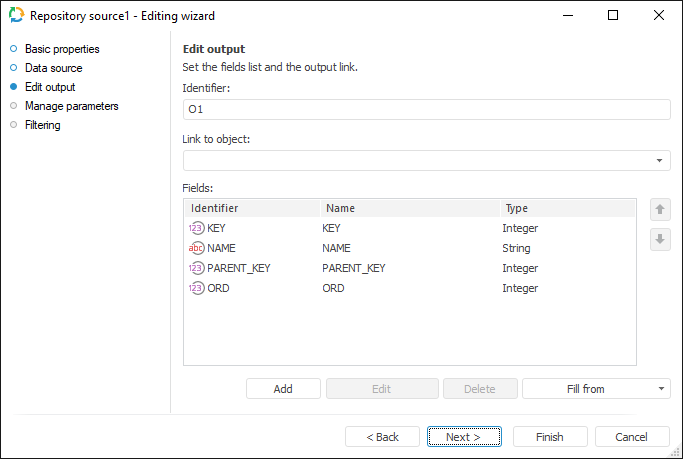
The following settings are available on the page:
Managing Parameters
On the Manage Parameters page, specify the formulas by which values for the parameters of nested objects will be calculated. It is used if the repository source is a parametric object.
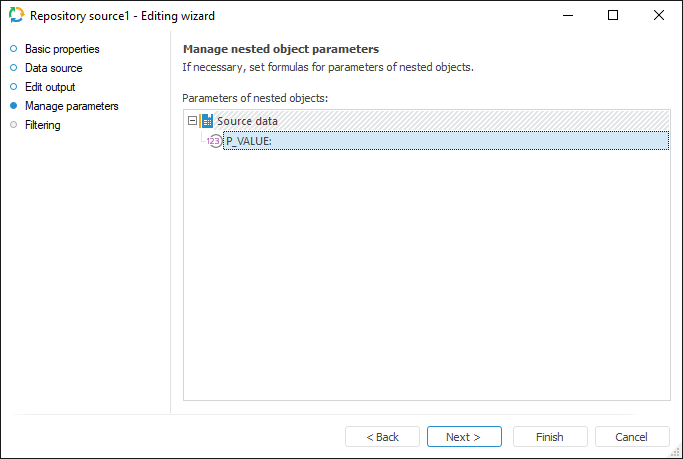
Parameter values are set in the Expression Editor window, which opens on double-click on the selected parameter. Parameters of the ETL task, constants, or more complex structures can be used as expressions.
NOTE. The tab is unavailable if a repository document is selected as a data source.
Filtering
On the Filtering page specify the condition, according to which the imported data will be selected.
NOTE. The page is common to all data provider connectors, except for the User Provider connector. Consider setting up data provider filtering using the example of the Repository data provider editing wizard.
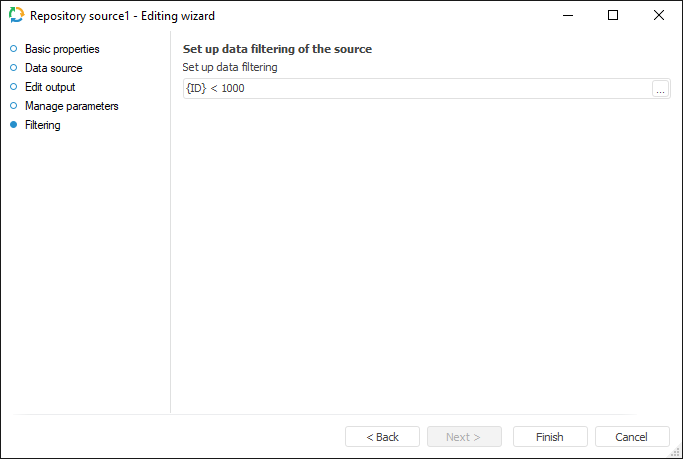
To create a filtering condition, click the ![]() Browse button. The expression editor dialog box opens. All provider fields can be used to create an expression. The data that satisfies the specified condition is imported.
Browse button. The expression editor dialog box opens. All provider fields can be used to create an expression. The data that satisfies the specified condition is imported.
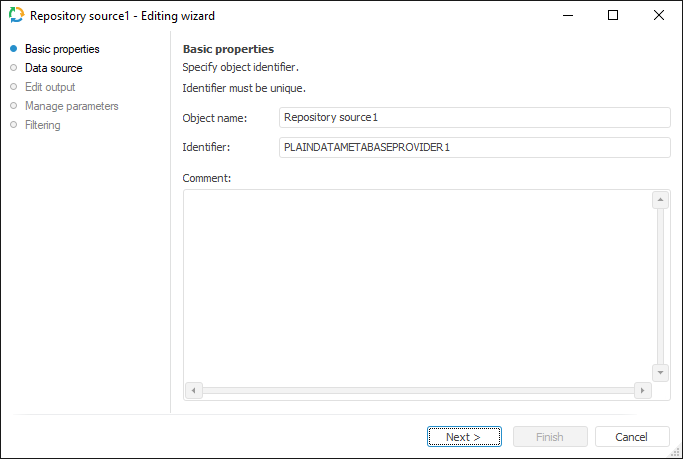

 Identifier
Identifier