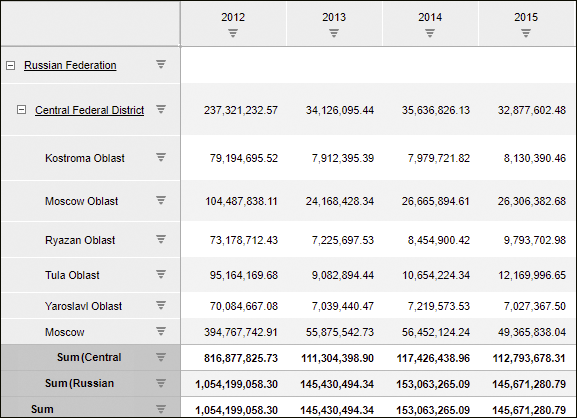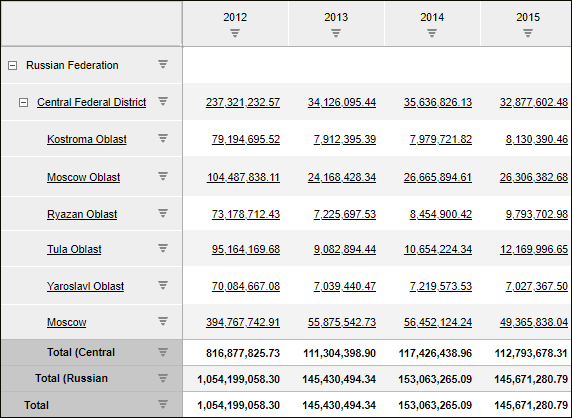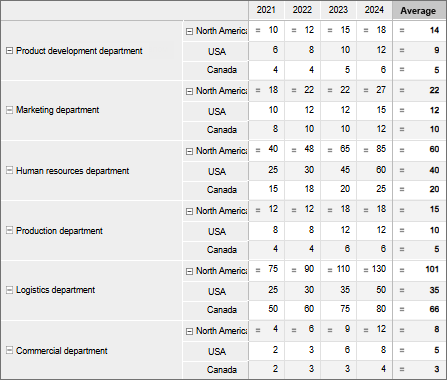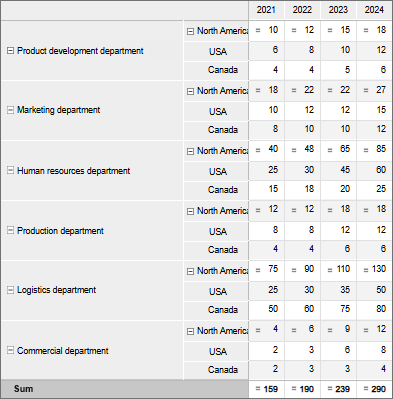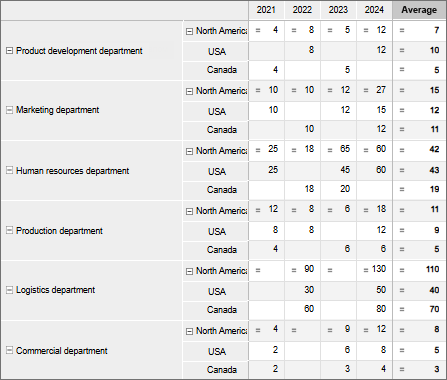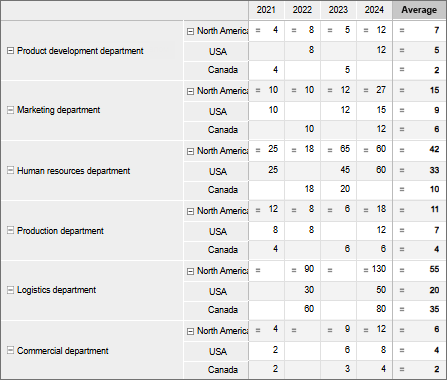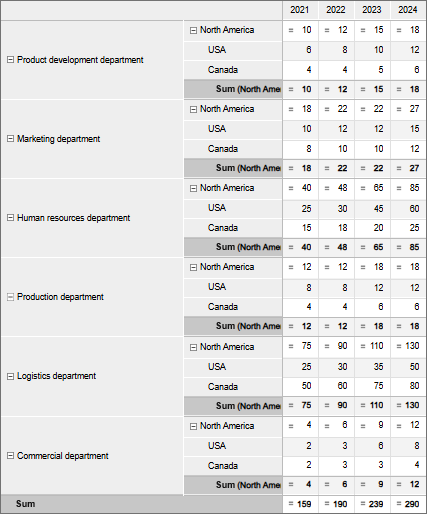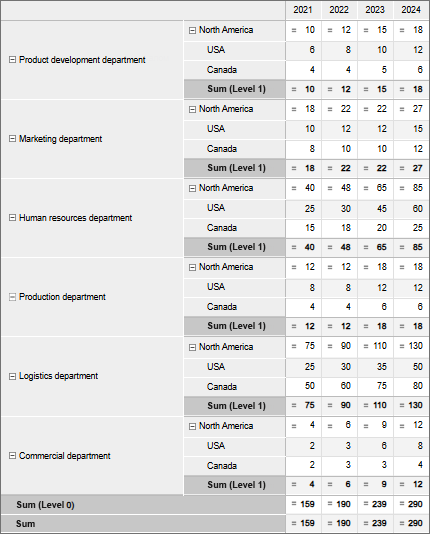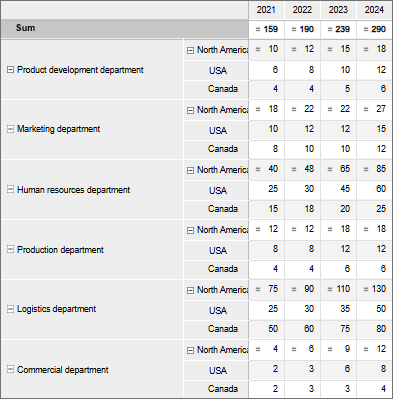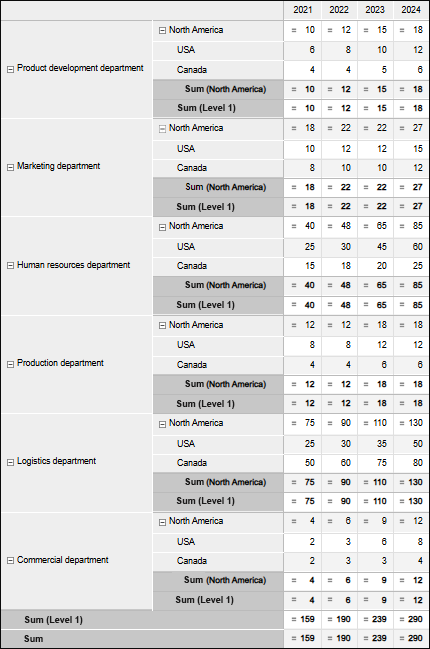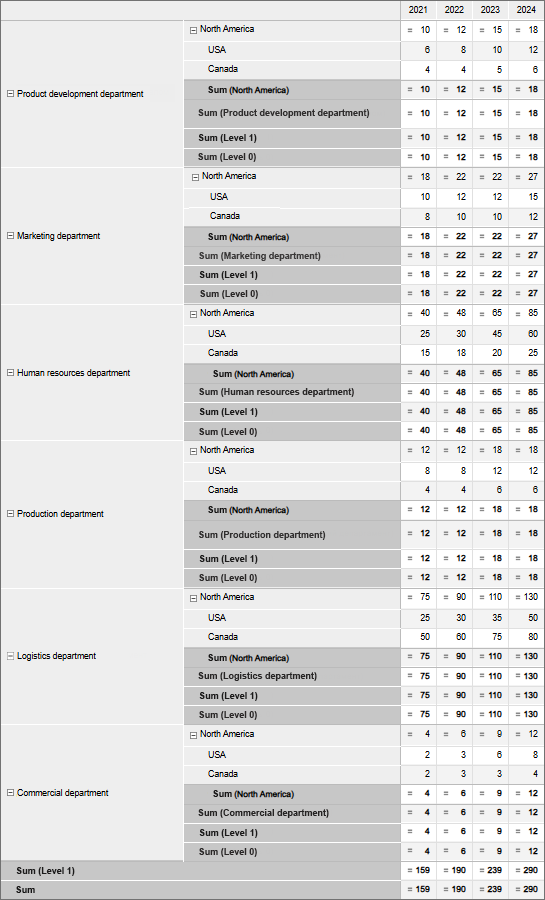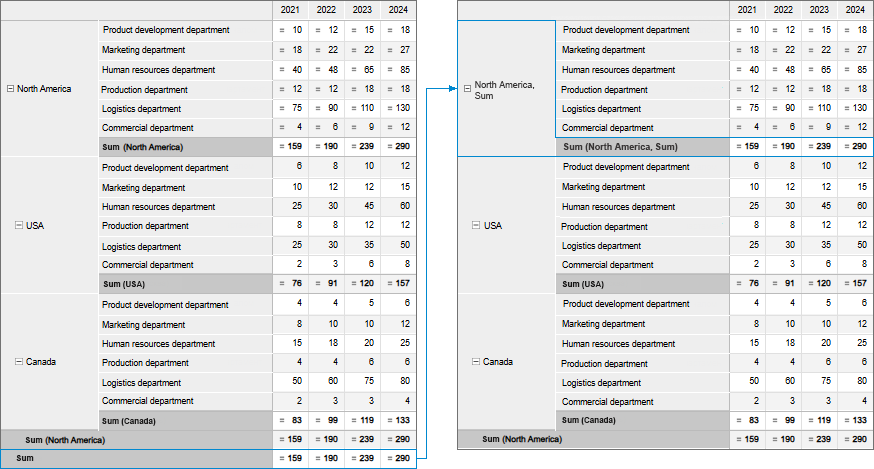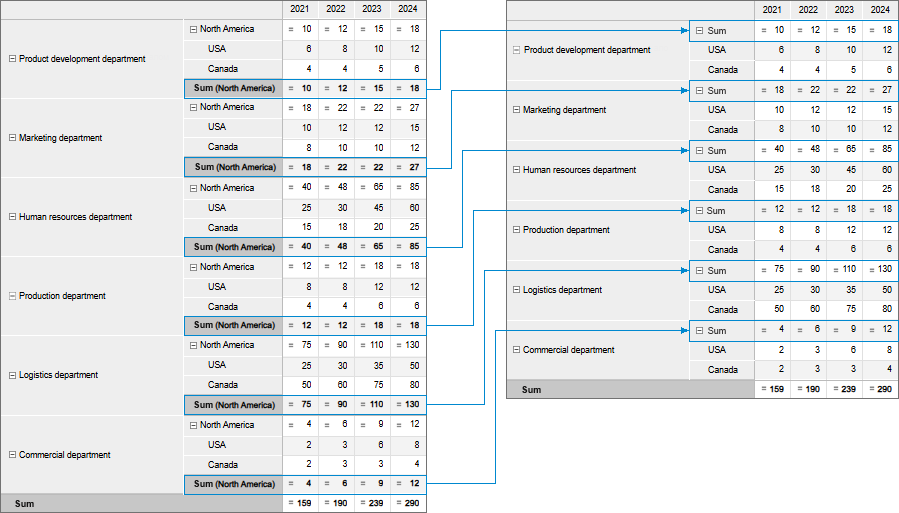In this article:
Calculating Totals
Totals in data table can be set up to be displayed by rows and/or columns.
NOTE. If filter is used in the Interactive Data Entry Forms extension, totals will be hidden.
Displaying Totals
To display totals by rows or by columns:
Select the Add Subtotal/Add Total item in the context menu of table heading or sidehead and select totals calculation option in the drop-down menu.
NOTE. In the Dashboards tool select the Table > Add Subtotal/Table > Add Total item in the context menu.
Select the required total calculation options in the drop-down menu of the
 Totals by Rows /
Totals by Rows /  Totals by Columns button on the ribbon tab:
Totals by Columns button on the ribbon tab:Home, Table or Designer in express reports or dashboards.
Designer in regular reports.
Select the table heading or sidehead and select the required total calculation methods on the Totals tab. Tab appearance differs in the desktop application and in the web application:
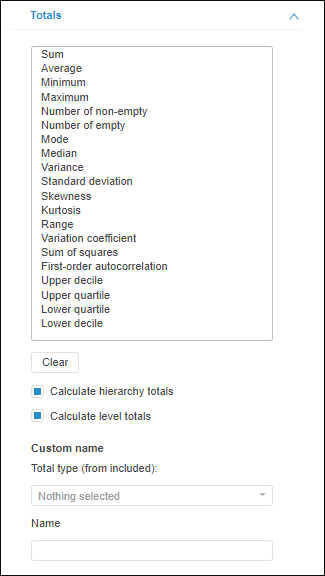
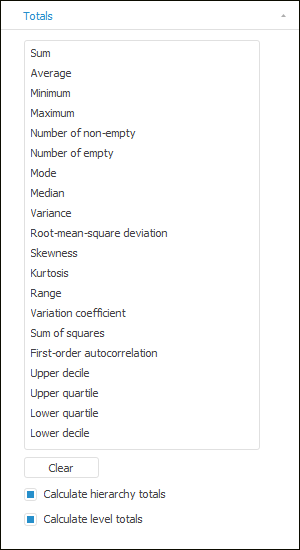
To enable all selected calculation methods and delete all custom names, click the Clear button.
To display totals by hierarchy or by levels, select the Calculate Hierarchy Totals or Calculate Level Totals checkboxes.
 Examples of row and column totals
Examples of row and column totals
To set up calculation by edited data without preliminary data saving to the source, use Setting Up Formula Calculation.
Setting Up Totals
To set up totals, use:
The Calculation Options/Totals tab on the side panel.
The Output String tab on the side panel.
The Totals Calculation Method item in the element's context menu.
Totals Calculation Options
To set up totals calculation options, use the Calculation Options or the Totals tabs on the side panel.
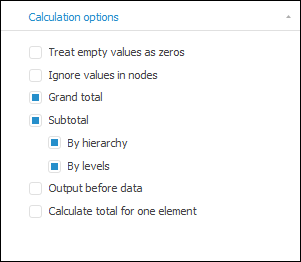
Determine the following calculation options on the tab:
 Calculate total for one element
Calculate total for one element
Output String
If the table displays elements of hierarchical dimension of various hierarchy levels, use the Output String side panel tab to display total or hierarchy total in the parent element string.
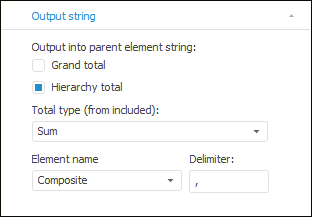
To set up display parameters of totals in the parent element string, select one or both checkboxes. The setting is separate for row and column totals.
 Examples of applying total display setting in the parent element string
Examples of applying total display setting in the parent element string
Dimension Element Totals
To set up a totals calculation method in express reports in the web application for the dimension element, for which totals are set up, select the Totals Calculation Method item in the element's context menu and select the method:
No. Element total is not calculated.
Sum.
Average.
Minimum.
Maximum.
Mode.
Median.
Variance.
Only one method can be selected.
The command is available for dimension elements in table heading if column totals are calculated, and for dimension elements in table sidehead if row totals are calculated.
When a proper calculation method is used for the element, total names change for Total, if custom name was not set up.
To restore element dimension's calculation method, select the Totals Calculation Method > Reset item in the element's context menu.
Calculation Features
It is available only for express reports in the web application.
If in a table:
Selected elements contain identifiers of different measurement units.
Structure of the dimension that includes these elements corresponds to structure indicators dictionary.
A cube does not contain units dictionary and the Do not Aggregate Different Measurement Units checkbox is selected.
when calculating totals:
The Selection group of tabs next to the dimensions that includes these elements will display the
 icon and a tooltip.
icon and a tooltip.The calculated cell will display the "-" character instead of the value. To change character or text, use the IPivot.UnmatchedUnitsText property. To display character during calculation of totals, the dimension should be located in rows or columns.
When displaying of icons for calculated cells is enabled, the calculated cell will display both characters. The default character is "=-".
Formatting of Data and Totals Headers
Totals data and headers can be formatted on the Data Formatting and Header Formatting tabs in the Totals group of tabs of the side panel.
The following formatting settings are available:
The following settings are available for data formatting:
NOTE. Style formatting setting can be overlapped by settings of other elements.
Hiding Totals
Select the Reset item in the drop-down menu of the ![]() Row Totals /
Row Totals / ![]() Column Totals button on the ribbon tabs:
Column Totals button on the ribbon tabs:
Home, Table or Designer in express reports and dashboards.
Designer in regular reports.