The  Fill button on the Format ribbon tab. Select fill color in the button's drop-down menu.
Fill button on the Format ribbon tab. Select fill color in the button's drop-down menu.
The Formatting side panel tab.
Fill of the selected table element is set up using:
The  Fill button on the Format ribbon tab. Select fill color in the button's drop-down menu.
Fill button on the Format ribbon tab. Select fill color in the button's drop-down menu.
The Formatting side panel tab.
To use the fill, select the Fill checkbox. Fill settings are available for the selected table element:
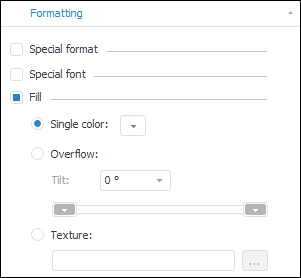
Available settings:
Single Color. Select the radio button to select fill color. Select the fill color in the drop-down palette.
Overflow. Select the radio button to set up gradient fill:
Tilt. Select the tilt value in the value editor or enter gradient tilt angle.
Set start and end colors of the gradient in the color palettes.
Texture. Select the radio button to select an image for table cell fill. Click the  button to select an image.
button to select an image.
NOTE. Table element formatting is applied according to formatting order and can be overlapped by other formatting.
See also: