 To open the dialog box
To open the dialog boxTo set up repository connection and to work with it, use the Set Up Repository Connection dialog box or determine platform settings from file in the desktop application.
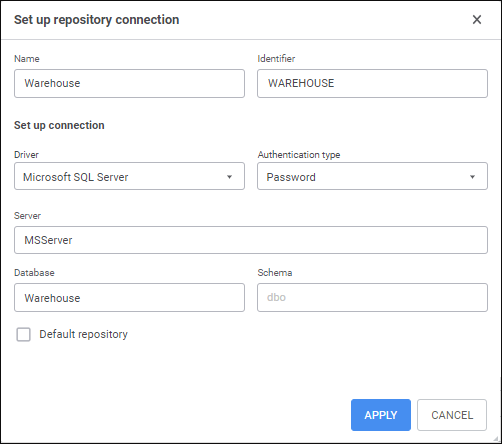
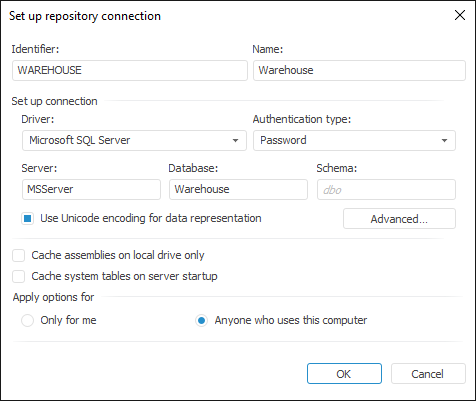
Set the parameters:
Name. Enter repository name that will be displayed in the login dialog box on starting Foresight Analytics Platform. Name may differ from the identifier.
Identifier. Enter repository identifier that is a metadata schema stored on the database server.
Driver. Select the driver in use in the drop-down list. For details about available drivers see the Supported DBMS section.
Set additional DBMS parameters depending on the selected driver type:
Server. Enter IP address or DNS name, with which the server with connected database (repository) is registered. The box is displayed if the driver type is selected: Oracle, Microsoft SQL Server, Microsoft SQL Server (ODBC), PostgreSQL.
If DBMS server port differs from the default port, parameters value is set in the format:
For Microsoft SQL Server: <IP address or DNS server name>,<port number>
For PostgreSQL: <IP address or DNS server name>:<port number>.
When Oracle DBMS is used, server port is determined in the tnsnames.ora file.
NOTE. When setting up repository connection, make sure that server IP address or DNS server name matches with the server specified on creating a service user on each client computer.
Schema/Database. Enter identifier of the database, to which the connection is established. Database identifier should match with repository identifier. The Schema box is displayed if the Oracle driver type is selected. The Database box is displayed if the driver type is selected: Microsoft SQL Server, Microsoft SQL Server (ODBC), PostgreSQL.
Schema. Enter identifier of the custom schema if it was created on preparing DMS back end. The box is displayed if the driver type is selected: Microsoft SQL Server, Microsoft SQL Server (ODBC), PostgreSQL. The default schema for Microsoft SQL Server is "dbo" and for PostgreSQL is "public".
In the desktop application, additional connection parameters to SQLite and WEB Service are available:
File Name. Select the file with database connection settings using the ![]() Select File button. A standard file selection dialog box opens. The box is displayed if the SQLite driver type is selected.
Select File button. A standard file selection dialog box opens. The box is displayed if the SQLite driver type is selected.
Entry Point. Enter IP address or DNS name, on which BI server is installed. The box is displayed if the WEB Service driver type is selected.
Repository Identifier. Enter identifier of the database, to which the connection is established. The box is displayed if the WEB Service driver type is selected.
Authentication Type. Select in the drop-down list one of the user authentication types on the database server:
Password. Default value. The user is authenticated by means of specifying user name and password explicitly.
Integrated Domain. The user is authenticated by means of specifying domain user name and password explicitly (of the current operating system account). If the authentication type is selected for Oracle in Windows OS, determine additional server settings.
Domain. The user is authenticated by means of specifying domain, user name and password explicitly. The authentication type is available if the driver type is selected: Oracle, Microsoft SQL Server, Microsoft SQL Server (ODBC), PostgreSQL.
NOTE. To use the Integrated Domain or Domain authentication type, first, add domain users or domain groups in the security manager.
The Authentication Type parameter is available for all DBMS, except for SQLite.
DBMS is Case Sensitive. If required, select the checkbox to work with the repository, objects and their fields in DBMS having different character case in their physical names. After the checkbox is selected, database objects will be available only if their exact physical names are specified. If the checkbox is deselected, the repository name, physical names of objects and their fields in DBMS are converted to lower case while the platform addresses the server.
IMPORTANT. The parameter is set once on the primary setup of repository connection. If the parameter is changed again, it may result in data loss.
Case sensitivity settings, during repository connection parameters setup, should match the corresponding settings determined on repository creation.
In the desktop application the DBMS is Case Sensitive parameter is contained in the Additional Parameters dialog box.
Default Repository. Select the checkbox to display this repository automatically in the login dialog box on starting Foresight Analytics Platform if required.
NOTE. The default repository can be only one. If another default repository is already used, after the checkbox is selected, the default repository will be changed for the current connected repository.
If the default repository is not set, on starting Foresight Analytics Platform, the login dialog box will display the latest connected repository. If web application cache was cleared, the login dialog box will display the repository specified in the PP.xml file in the <metabase> section.
In the desktop application a default repository is selected in the Parameters dialog box.
After executing the operations the repository connection is set up.
To save settings, click the Apply button in the web application or the OK button in the desktop application.
The desktop application contains additional parameters to set up repository connection:
Use Unicode Encoding for Data Representation. Select the checkbox to use Unicode encoding to connect to server. It is used for text constants on creating requests. This checkbox is supported only by Oracle DBMS.
Cache System Tables on Server Startup. Select the checkbox to cache system metadata tables during BI server process startup. Caching allows for improving system performance and speeding up opening of complex reports that use a number of data sources in the web application by reducing the time of reading system tables from database. The checkbox is deselected by default. For details see the System Tables Caching article.
IMPORTANT. System metadata table caching is allowed only in the production version. When caching is used, data in system metadata tables must not be changed.
Lazy Loading of Object Descriptors. Select the checkbox to execute lazy loading of repository object descriptors. The checkbox is deselected by default. If the checkbox is selected, only the descriptors of the objects required to work in repository are loaded.
NOTE. Lazy loading of descriptors speeds up system login only in the desktop application. When working in the web application it is not recommended to use lazy loading.
 Features of Lazy Loading of Repository Object Descriptors
Features of Lazy Loading of Repository Object Descriptors
Apply Options For. Select the radio button to determine, which users of this computer have access to this repository setup:
Only for Me. Repository setup is available only for the current user.
Anyone Who Uses This Computer. Repository setup will be available for all users of this computer.
If the user has limited access permissions on Foresight Analytics Platform, and the Only for Me radio button is selected, new repository settings are not saved. If the Anyone Who Uses This Computer checkbox is selected, the user will be denied access.
Clicking the Advanced button opens the Additional Parameters dialog box. Parameters depend on the selected driver type used for connection:
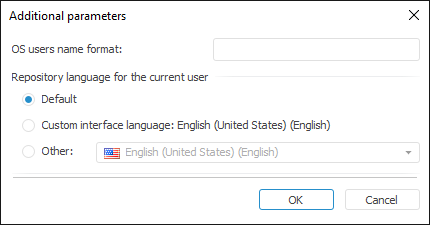
Set the parameters:
OS Users Name Format. Determine user name format on system login. If a prefix before user names is set on the server (the OS_AUTHENT_PREFIX parameter), specify the prefix in this box. The domain authentication may require specifying user name format because by default Foresight Analytics Platform uses the following name format for domain authentication: DOMAIN\USER_NAME. The following substitutes and static text can be used to create a format:
$User. User name.
$Domain. Domain name.
$FullDomain. Full domain name.
$FullDomainUser. Full domain user name (includes user name and full domain name separated with the @ character).
IMPORTANT. Note that format should be the same as the substitution case.
For example:
$User@$Domain.COM
In this format, user name looks as follows: IVANOV@EXAMPLE.COM.
$Domain@$User
In this format, user name looks as follows: EXAMPLE@IVANOV.
$User@$FullDomain
In this format, user name looks as follows: IVANOV@EXAMPLE.WORLD.COM.
$FullDomainUser
In this format, user name looks as follows: IVANOV@EXAMPLE.WORLD.COM.
Repository Language for the Current User. Select repository (schema) language. This setting determines language for displaying:
Names of repository objects, MDM dictionaries elements, express report titles.
Resources to create multilingual systems.
Values of time series database attributes, for which translation into different language is set.
One can select one of the radio buttons:
Default. The language is used, which was set on creating a repository.
Custom Interface Language. The interface language of Foresight Analytics Platform is used.
Other. Select one of the interface language supported by Foresight Analytics Platform.
NOTE. If language settings are not determined for specified objects and names, default repository language is used.
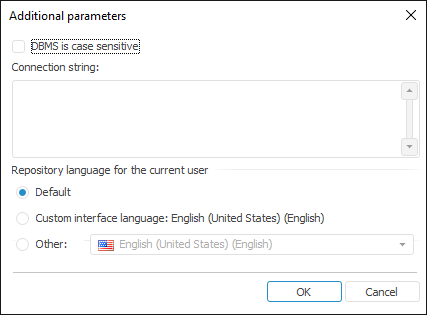
Set the parameters:
DBMS is Case Sensitive. If required, select the checkbox to work with the repository, objects and their fields in DBMS having different character case in their physical names. After the checkbox is selected, database objects will be available only if their exact physical names are specified. If the checkbox is deselected, the repository name, physical names of objects and their fields in DBMS are converted to lower case while the platform addresses the server.
IMPORTANT. The parameter is set once on the primary setup of repository connection. If the parameter is changed again, it may result in data loss.
Case sensitivity settings, during repository connection parameters setup, should match the corresponding settings determined on repository creation.
Connection String. Specify additional connection parameters using OLE DB or ODBC driver. Supported parameters in different OLE DB driver versions may differ. For details see Microsoft documentation.
Connection parameters specified for ODBC driver are stored in the system global variable that is automatically added to connection string when creating a database and another repository connection attribute.
When the Scheduler.xml configuration file is automatically created for task scheduler the specified connection parameters will be written in the ODBCPARAMS attribute.
Repository Language for the Current User. Select repository (schema) language. This setting determines language for displaying:
Names of repository objects, MDM dictionaries elements, express report titles.
Resources to create multilingual systems.
Values of time series database attributes, for which translation into different language is set.
One can select one of the radio buttons:
Default. The language is used, which was set on creating a repository.
Custom Interface Language. The interface language of Foresight Analytics Platform is used.
Other. Select one of the interface language supported by Foresight Analytics Platform.
NOTE. If language settings are not determined for specified objects and names, default repository language is used.
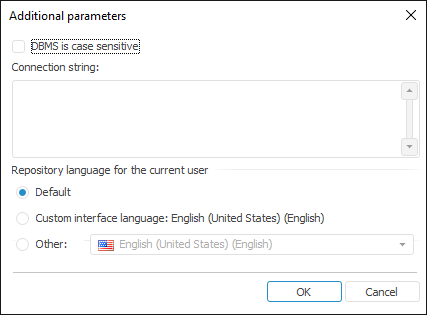
Set the parameters:
DBMS is Case Sensitive. If required, select the checkbox to work with the repository, objects and their fields in DBMS having different character case in their physical names. After the checkbox is selected, database objects will be available only if their exact physical names are specified. If the checkbox is deselected, the repository name, physical names of objects and their fields in DBMS are converted to lower case while the platform addresses the server.
IMPORTANT. The parameter is set once on the primary setup of repository connection. If the parameter is changed again, it may result in data loss.
Case sensitivity settings, during repository connection parameters setup, should match the corresponding settings determined on repository creation.
Connection String. Specify additional connection parameters using the ODBC driver. Connection parameters are stored in the METABASE_ODBCPARAMS system global variable that is automatically added to connection string when creating a database and another repository connection.
When the Scheduler.xml configuration file is automatically created for task scheduler the specified connection parameters will be written in the ODBCPARAMS attribute.
Repository Language for the Current User. Select repository (schema) language. This setting determines language for displaying:
Names of repository objects, MDM dictionaries elements, express report titles.
Resources to create multilingual systems.
Values of time series database attributes, for which translation into different language is set.
One can select one of the radio buttons:
Default. The language is used, which was set on creating a repository.
Custom Interface Language. The interface language of Foresight Analytics Platform is used.
Other. Select one of the interface language supported by Foresight Analytics Platform.
NOTE. If language settings are not determined for specified objects and names, default repository language is used.

Set the parameters:
DBMS is Case Sensitive. If required, select the checkbox to work with the repository, objects and their fields in DBMS having different character case in their physical names. After the checkbox is selected, database objects will be available only if their exact physical names are specified. If the checkbox is deselected, the repository name, physical names of objects and their fields in DBMS are converted to lower case while the platform addresses the server.
IMPORTANT. The parameter is set once on the primary setup of repository connection. If the parameter is changed again, it may result in data loss.
Case sensitivity settings, during repository connection parameters setup, should match the corresponding settings determined on repository creation.
User Name with Domain. Select the checkbox is to create domain users with a full user name. A domain user should be previously added in the repository security manager.
Authentication. Set up authentication parameters:
Use GSS API. Select the checkbox to use PostgreSQL server authentication via GSS API mechanism.
Kerberos Service. The Kerberos service is used with GSS API. GSS API enables the user to use various Kerberos implementations without changing application code. Specify Kerberos server name in the string, which is set in PostgreSQL server settings.
NOTE. Parameters in the Authentication group can be set only if the Domain or Integrated Domain authentication type is selected on the Set Up Repository Connection page.
Repository Language for the Current User. Select repository (schema) language. This setting determines language for displaying:
Names of repository objects, MDM dictionaries elements, express report titles.
Resources to create multilingual systems.
Values of time series database attributes, for which translation into different language is set.
One can select one of the radio buttons:
Default. The language is used, which was set on creating a repository.
Custom Interface Language. The interface language of Foresight Analytics Platform is used.
Other. Select one of the interface language supported by Foresight Analytics Platform.
NOTE. If language settings are not determined for specified objects and names, default repository language is used.
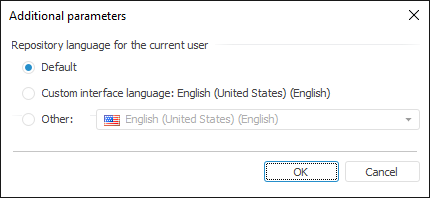
Set the parameters:
Repository Language for the Current User. Select repository (schema) language. This setting determines language for displaying:
Names of repository objects, MDM dictionaries elements, express report titles.
Resources to create multilingual systems.
Values of time series database attributes, for which translation into different language is set.
One can select one of the radio buttons:
Default. The language is used, which was set on creating a repository.
Custom Interface Language. The interface language of Foresight Analytics Platform is used.
Other. Select one of the interface language supported by Foresight Analytics Platform.
NOTE. If language settings are not determined for specified objects and names, default repository language is used.
See also:
Setting Up Repository Access | Setting Up Repositories List | Foresight Analytics Platform Authentication