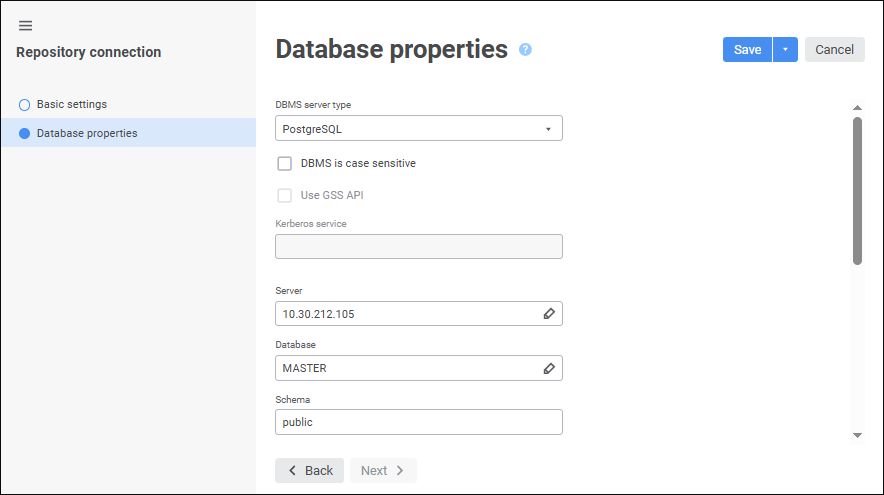
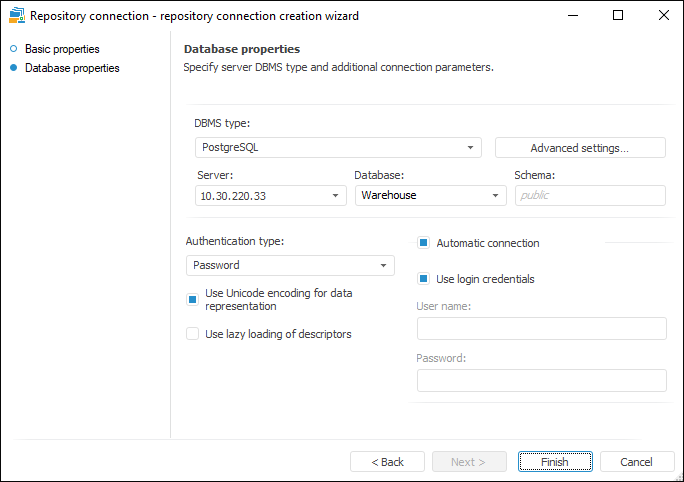
The Database Properties page is used to specify the type of the DBMS installed on the server and additional connection parameters:
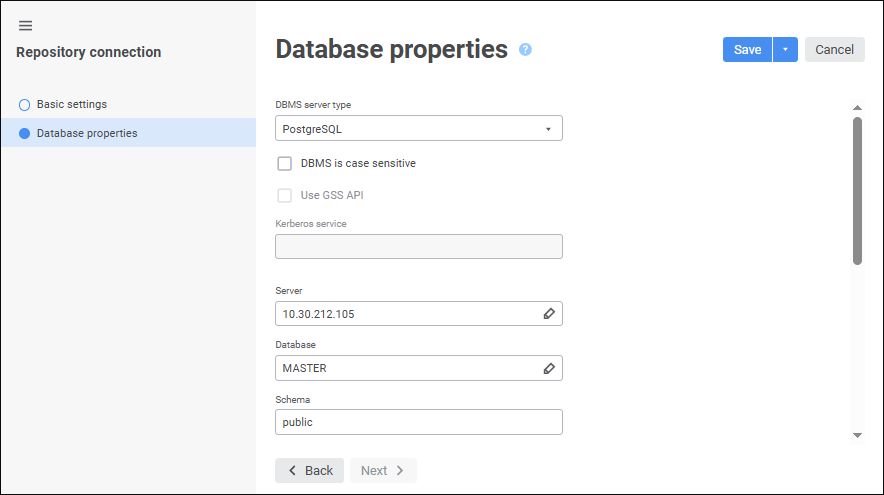
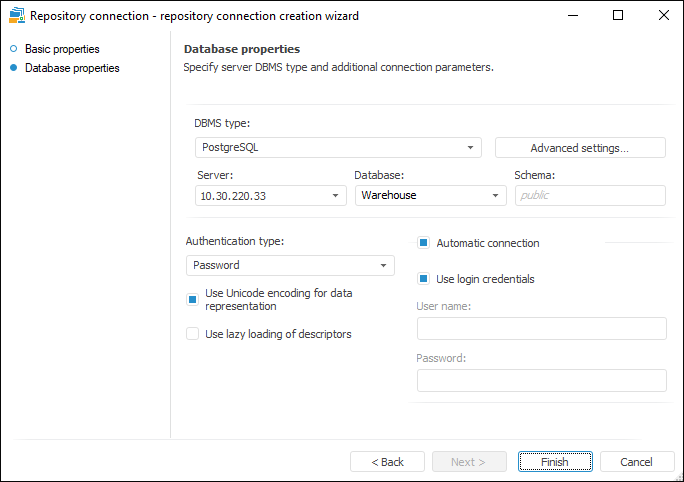
Determine the parameters on the page:
DBMS Type. Select the DBMS type in the drop-down list. For details about available DBMS see the Supported DBMS subsection.
DBMS is Case Sensitive. Select the checkbox to work with DBMS objects with different capitalization in their physical name. In the desktop application the checkbox is available in the advanced connection settings dialog box.
Server. Enter IP address or DNS server name, under which the connected database server is registered, or select repository global variable.
If DBMS port differs from default port, parameter value is set in the format:
For Microsoft SQL Server: <IP address or DNS server name>,<port number>.
For PostgreSQL: <IP address or DNS server name>:<port number>.
When Oracle DBMS is used, server port is determined in the tnsnames.ora file.
Schema/Database. Database identifier, to which the connection is established. Global variable use is available in this box. If the Microsoft SQL Server, Microsoft SQL Server (ODBC) or PostgreSQL DBMS type is selected, the box is named Database.
Schema. The box is displayed if the DBMS type is selected: Microsoft SQL Server, Microsoft SQL Server (ODBC) or PostgreSQL. Specify identifier of a user schema to use this schema in database. The default schema for Microsoft SQL Server is "dbo" and for PostgreSQL is "public".
Authentication Type. There are two possible types:
Password. The user specifies user name and password.
Integrated Domain. The current OS account is used to connect to the server. You do not need to reenter user name and password.
Use Unicode Encoding for Data Representation. When the checkbox is selected, text fields of the NVARCHAR type are created tables, which enables the user to work with Unicode symbols; when the checkbox is deselected, the text field type is VARCHAR.
Use Lazy Loading of Descriptors. If the checkbox is selected, descriptors are loaded partially on loading the repository. First two levels of the repository tree level will be loaded if the last selected object is not specified. Descriptors of this object with all parent objects and objects of the same level for each parent up to the root are loaded, if the last object is specified.
Automatic Connection. This group can be set up when the Password authentication is selected. If the checkbox is selected, the connection to this database is established automatically. Select required connection method:
Use Login Credentials. If the checkbox is selected, the DBMS server connection uses the user name and the password specified at establishing repository connection. At the same time, on DBMS server the user gets the required permissions for all available tables registered in the repository. If the checkbox is selected, the User Name and Password boxes become unavailable.
User Name and Password. Specify user credentials that will be used for server connection. If the Domain authentication type is selected, it is required to specify domain and user name in the format: <Domain\User Name>.
In the desktop application, clicking the Advanced Settings button opens the advanced connection settings dialog box.
To finish the wizard:
In the web application:
Click the Save button and then click the Cancel button.
Select the Save and Close item in the drop-down menu of the Save button. After the command is executed, the specified settings are saved, the repository connection wizard closes, and the object navigator opens.
NOTE. The Save and Close item is available in the repository connection wizard only on editing the settings.
In the desktop application click the Finish button.
As a result, the Repository Connection repository object is created.
See also: