In this article:
Adding, Moving and Deleting Calculation Algorithm
Setting Up Calculation Algorithms
To calculate and control slice data, use ready calculation algorithms.
NOTE. Selecting a calculation algorithm is available only if the Calculation Algorithms extension is installed.
To select calculation algorithms, use the Calculation Algorithms window:
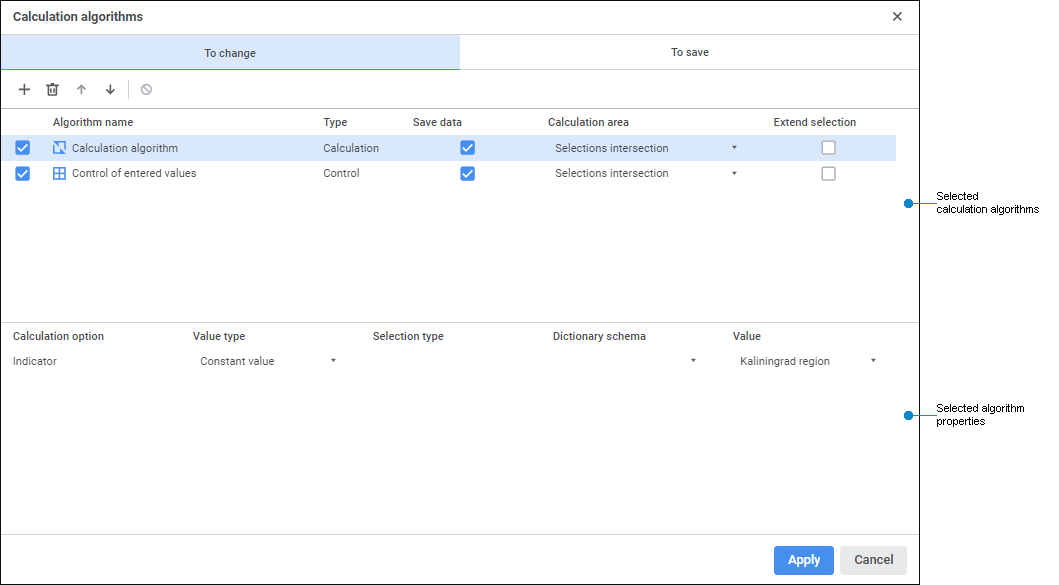
 Elements of the Calculation Algorithms window
Elements of the Calculation Algorithms window
Adding, Moving and Deleting Calculation Algorithm
To add algorithms:
Click the
 Add Algorithm button on the tab toolbar. The Add Calculation Algorithm dialog box opens:
Add Algorithm button on the tab toolbar. The Add Calculation Algorithm dialog box opens:
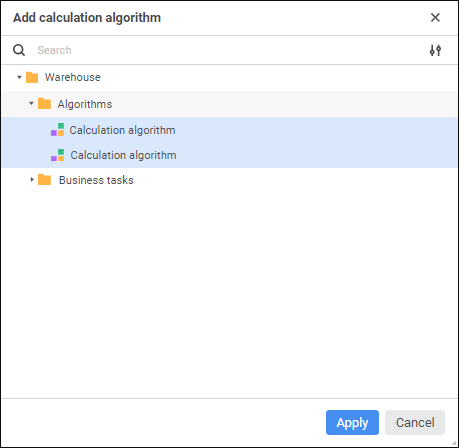
To quickly select an object, enter object's name/identifier/key in the search box depending on display settings. Search is executed automatically while the searched text is entered into the search string. The list will display only the objects, which names/identifiers/keys contain the entered text.
To set up displaying of repository objects in the list, click the  Show Object button and select display option in the drop-down menu:
Show Object button and select display option in the drop-down menu:
Name. Objects are displayed with their names. Default option.
Identifier. Objects are displayed with their identifiers.
Key. Objects are displayed with their keys.
Several options can be selected. Identifier and key will be specified in brackets.
Select the required repository object in the repository object tree. Multiple selection is available.
To quickly search for the required calculation algorithm by name, use search. Enter the text to be searched in the search string. Search is executed automatically as the searched text is entered in the search string. The list will display only the calculation algorithms, which names contain the entered text.
To reset search results, click the  Clear button.
Clear button.
Click the Apply button.
Depending on the calculation execution option, add algorithm to the tab:
To Change. Algorithms added to this tab will be executed on data change in the report. Calculation is executed in cells that use changed data in formulas. Cell values calculated by means of the connected calculation algorithm are displayed as changed data.
To Save. Algorithms added to this tab will be executed only on saving data in the report; calculation is not executed on data change. The calculation is executed in sources by all data.
To set up the order of calculation algorithms execution, place algorithms on the tab using the  Move Up and
Move Up and  Move Down buttons.
Move Down buttons.
To delete the selected calculation algorithm, click the  Delete button on the tab toolbar.
Delete button on the tab toolbar.
Setting Up Selected Calculation Algorithm
To set up the selected calculation algorithm, select it in the list of calculation algorithms. Various settings are available depending on the algorithm type. The algorithm type is determined automatically. The type of calculation algorithm is specified in the Selected Calculation Algorithms area table in the Type column:
Calculation. The algorithm contains only calculation blocks. It can be added to the To Change and To Save tabs.
Control. The algorithm contains only control blocks. It can be added only to the To Change tab.
Calculation/Control. The algorithm contains both calculation blocks and control blocks. It can be added to the To Change and To Save tabs.
Determine calculation algorithm settings:
If required, deselect the checkbox next to the algorithm to debug calculation algorithms in the report. Checkboxes are selected for all algorithms by default.
Select the checkbox next to the algorithm in the Save Data column to save data to the source. It is available on the To Change tab. If the checkbox is selected, cell data calculated by the algorithm is saved to the data source on saving data or saving report. If data in cells is calculated by several algorithms, data calculated by the last algorithm with enabled setting is saved. If the checkbox is deselected, cell data calculated by the algorithm is not saved to the data source but is saved in the report. To display the last saved source data in cells calculated by algorithm without saving data, disable algorithm calculation or delete it.
Select the type of calculation area creation that will be used on algorithm calculation from the Calculation Area drop-down list:
Selection intersection. The intersection of selection from algorithm by all dimensions with selection from table area will be used for calculation. Selected by default.
Calculation Period from Algorithm. The intersection of selection from algorithm by all dimensions, except the calendar one, with selection from table area will be used for calculation.
All Selection from Algorithm. All selection from algorithm without taking into account selection from table area will be used for calculation.
It is available on the To Change tab.
Select the checkbox next to the algorithm in the Expand Selection column to expand the range of loaded data based on the selection specified in the algorithm. It is available on the To Change tab. When the checkbox is selected, all values specified during algorithm setup will be taken into account in calculation and not only displayed in table area.
Set up table area refresh on data saving. To do this, click the
 Refresh Table Area after Saving Data button on the toolbar. It is available for algorithms added to the To Save tab.
Refresh Table Area after Saving Data button on the toolbar. It is available for algorithms added to the To Save tab.Set up changed data save locking in table area with applied control. To do this, click the
 Lock Changed Data Save in Table Area with Applied Control button. When saving changed data, of control was executed for at least one table area, the information message requiring entered data adjustment is displayed. After the following operations resulting in table area update are executed: save, update, change parameter values, close report; table area edit, a warning is displayed informing that data will not be saved because it does not meet the requirements of control settings. When canceling operation the changed data remains in table area. It is available when the Control calculation type is selected on the To Change tab.
Lock Changed Data Save in Table Area with Applied Control button. When saving changed data, of control was executed for at least one table area, the information message requiring entered data adjustment is displayed. After the following operations resulting in table area update are executed: save, update, change parameter values, close report; table area edit, a warning is displayed informing that data will not be saved because it does not meet the requirements of control settings. When canceling operation the changed data remains in table area. It is available when the Control calculation type is selected on the To Change tab.
Setting Up Selected Calculation Algorithm Properties
NOTE. The setting is available for the selected calculation algorithm with configured parameters.
To set up selected calculation algorithm properties, set links between calculation algorithm parameters and report parameters by setting:
Value Type. Specify values used on algorithm calculation:
Object Parameter. Calculation uses report parameter value.
Constant Value. Calculation uses a constant value.
Selection Type. Depending on the selected value type:
If the Object Parameter type is set, select selection type in the drop-down list. Available values: Source, First Element, Last Element, Source+Child, Source+Child (recursive), Child, Child (recursive).
If the Constant Value type is set, selection type is unavailable.
Dictionary Schema. Select selection schema of dictionary used as algorithm parameter in the drop-down list. If selection schema is not set up for the dictionary, the list is unavailable.
NOTE. Dictionary selection schema has a higher priority than selection type.
Value. Depending on the selected value type:
If the Object Parameter type is set, select report parameter or report parameter attribute in the drop-down list.
If the Constant Value type is selected, set value of constant.

 Calculation Algorithms button is displayed.
Calculation Algorithms button is displayed.