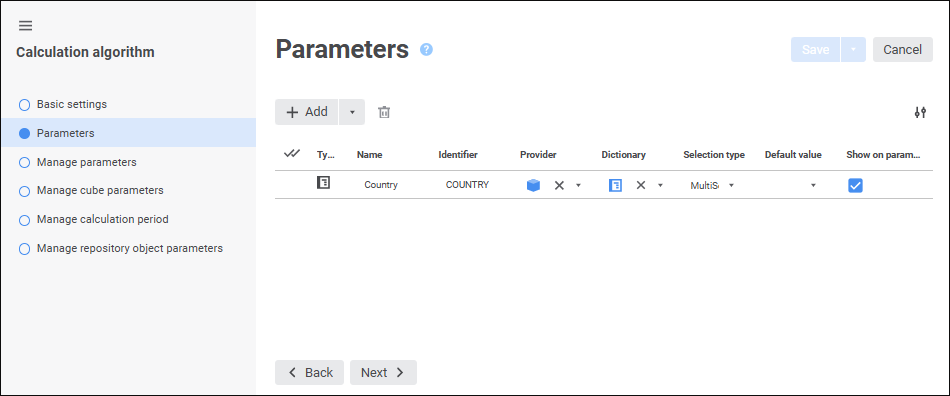
Calculation algorithm parameters help dynamically manage calculation of bound blocks.
Calculation algorithm parameters can be added on the Parameters page in the calculation algorithm settings editing wizard. To set parameter values that will be used on algorithm calculation, use the parameters panel. The order of parameters display on this panel matches with the order of parameters on the Parameters page:
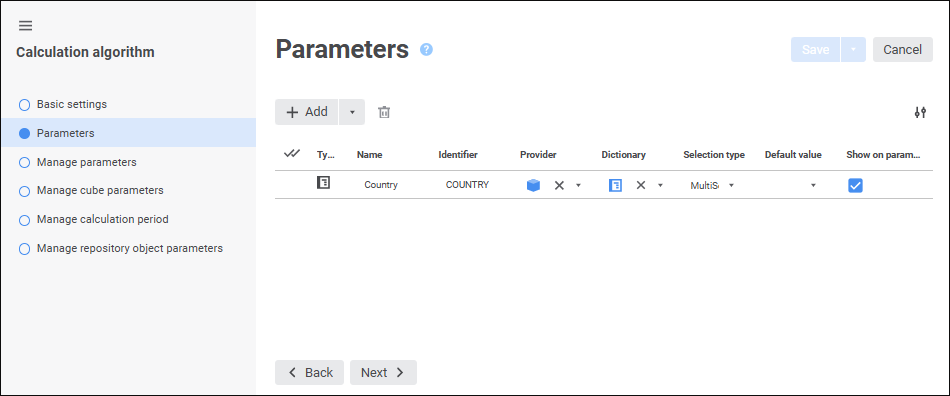
To set up a parameter, set values of the properties corresponding to table columns:
Type. Select parameter type:
String. A character string is used as a parameter value.
Integer. An integer number is used as parameter value.
Real. A real number is used as a parameter value.
Date. A date is used as a parameter value.
Selection. It is used by default. Dictionary selection is used as a parameter value.
Name. A parameter name should be meaningful and explain parameter functionality. The property is set to ITEM1 by default. The property is mandatory.
Identifier. A parameter identifier should be unique. An identifier should consist of Latin letters. It may contain numbers and underscore characters, and must start with a letter. The property is set to ITEM1 by default. The property is mandatory.
Source. If required, select the cube containing controlling or controlled dimensions on the Controlling Dimensions page in the corresponding cube wizard. The field is available only for a parameter with the Selection type.
To quickly select an object, enter object's name/identifier/key in the search box depending on display settings. Search is executed automatically while the searched text is entered into the search string. The list will display the objects, which names/identifiers/keys contain the entered text. To set up displaying of repository objects in the list, click the  Display Object button and select display option in the drop-down menu:
Display Object button and select display option in the drop-down menu:
Name. Objects are displayed with their names. Default option.
Identifier. Objects are displayed with their identifiers.
Key. Objects are displayed with their keys.
Several options can be selected. Identifier and key will be specified in brackets.
NOTE. After selecting the cube the Dictionary drop-down list will contain only the dictionaries included in the selected cube.
If the dictionary is not displayed in the controlling or controlled dimensions list but is included in the cube, dictionary selection or alternative hierarchy is used as parameters values. This dictionary can be selected in the Dictionary drop-down list without specifying the cube in the Source drop-down list.
If the dictionary is displayed in the controlling or controlled dimensions list, observe the order of adding calculation algorithm parameters to ensure correct displaying of dictionary element set depending on the configured management type:
Parameters that manage cube parameters.
Parameters based on cube controlling dimensions. Element selection should be set for each dimension.
Parameters based on cube controlled dimensions. The element set of controlled dimensions depends on the selection of controlling dimension elements.
To undo cube selection as a value of the Source parameter, click the  Clear button next to the cube name.
Clear button next to the cube name.
Dictionary. Select a dictionary, to which a parameter will be bound. Dictionary selection or alternative hierarchy will be used as parameter values. The field is available only for a parameter with the Selection type and is mandatory for it.
To quickly select an object, enter object's name/identifier/key in the search box depending on display settings. Search is executed automatically while the searched text is entered into the search string. The list will display the objects, which names/identifiers/keys contain the entered text. To set up displaying of repository objects in the list, click the  Display Object button and select display option in the drop-down menu:
Display Object button and select display option in the drop-down menu:
Name. Objects are displayed with their names. Default option.
Identifier. Objects are displayed with their identifiers.
Key. Objects are displayed with their keys.
Several options can be selected. Identifier and key will be specified in brackets.
NOTE. If a cube is selected in the Source drop-down list, the Dictionary drop-down list displays only the dictionaries contained in the selected cube.
Selection Type. Select dictionary elements' selection type in the drop-down list:
None. Selection type is not set. The MultiSelect selection type is used by default.
SingleSelect. Single selection: only one element at a time can be selected.
SingleSelectNullable. Single selection with the ability to select empty value.
MultiSelect. Multiple selection.
Click the element to invert its selection.
Clicking the element while holding down the SHIFT key deselects all elements and selects elements (except for the collapsed ones), positioned between the focused element and the clicked one.
Click while holding the CTRL key to select or deselect an element and all its child elements. When the context menu is opened in the element area, the element is focused but not selected.
MultiSelectStandart. Multiple selection. Clicking an element selects only selected element.
To select multiple elements, hold down the SHIFT or CTRL keys while clicking elements.
Clicking the element while holding down the SHIFT key deselects all elements and selects elements (except for the collapsed ones), positioned between the focused element and the clicked one.
Click an element while holding down the CTRL key to set or remove element selection.
Default Value. Select the default parameter value in the drop-down list or enter it by means of keyboard.
NOTE. When parameter type changes, the default value is reset.
Show on Parameters Panel. Deselect the checkbox to hide parameter on the parameters panel. The default parameter value will be used during algorithm calculation. The checkbox is selected by default, parameter values can be changed on the parameters panel before algorithm calculation.
See also: