 Show or hide the Controls panel
Show or hide the Controls panelA control is an object that is used to manage data, displayed report objects, enables the user to change selected dimension elements or report parameters.
The Controls panel is used to set up controls.
Operations with the panel:

 Show or hide the Controls panel
Show or hide the Controls panel
To show the Controls panel, click the  Controls button on the Home toolbar tab.
Controls button on the Home toolbar tab.
To hide the Controls panel:
Release the  Controls button on the Home toolbar tab.
Controls button on the Home toolbar tab.
Select the Close item in the drop-down menu of the  Panel Position button on the Controls panel.
Panel Position button on the Controls panel.
Click the  Close button if it is located in the upper part and below the toolbar.
Close button if it is located in the upper part and below the toolbar.
Panel display options are saved when report is saved.
To change position of the Controls panel, select the method in the drop-down menu of the  Panel Position button. Available methods:
Panel Position button. Available methods:
Top. The panel is displayed in the upper part and below the toolbar:

If controls do not fit the Controls panel when it is positioned at the top, the panel is expanded by default:

To display the panel as collapsed, click the  Collapse button:
Collapse button:

To display the panel as expanded, click the  Expand button.
Expand button.
Left. The panel is displayed at the left as a side panel:
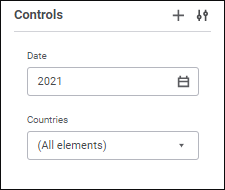
The selected panel display option is saved when report is saved.
Controls can be set up on report editing and include the operations:
To add a control:
Click the  Add Control button on the Controls panel. The Control Settings dialog box opens.
Add Control button on the Controls panel. The Control Settings dialog box opens.
Select the Control item in the selected dimension's context menu in the Dimensions area of the Sources side panel. A control is added to the Controls panel, and the following values are specified for the control:
Name. Dimension name.
Identifier. ELEMENT <Number>.
Source. The slice, for which dimension a control is added.
Controlled Dimension. The dimension, for which a control is added.
Controlled Parameter. Undefined.
Show on Sheet. The All Sheets item.
When Value is Changed, Calculate. The All Sheets with This Element value.
Editor Parameters. Undefined.
To edit control properties, select the  Edit item in the control's context menu on the Controls panel. The control setup dialog box opens.
Edit item in the control's context menu on the Controls panel. The control setup dialog box opens.
To reorder controls in the list on the Controls panel drag the controls to the required position.
Resize of controls is available only if the Controls panel is positioned at the top.
To change width of a control, drag its right border in the required direction on the Controls panel.
To display hidden controls, select the Show Hidden checkbox in the drop-down menu of the  Panel Position button on the Controls panel.
Panel Position button on the Controls panel.
The Controls panel will display the hidden controls, which names will be highlighted in grey.
To hide displayed controls, deselect the Show Hidden checkbox in the drop-down menu of the  Panel Position button on the Controls panel.
Panel Position button on the Controls panel.
NOTE. To hide a control, specify the Do not Show value in control's display settings.
To delete a control, select the  Delete item in the control's context menu on the Controls panel. The control will be deleted from the panel.
Delete item in the control's context menu on the Controls panel. The control will be deleted from the panel.
Controls can be used to execute the following operations as well as on opening a report for view:

 Set up dimension element selection
Set up dimension element selection
To set up dimension selection, execute one of the operations:
Use the mouse to select or deselect the element.
Select the required selection option in the dimension element's context menu:
Select All. It selects all dimension elements.
Deselect All. It deselects all dimension elements.
Select Descendants by Level. It selects all elements on the same level with the specified dimension element.
Select All Descendants. It selects all descendant elements.
Deselect Descendants. It deselects all descendant elements.
Select Level. It selects dimension level.
Deselect Level. It deselects dimension level.
Apply Selection Schema. It selects the selected selection schema in the drop-down list.
Select Group. It selects the selected group of elements of dimension in the drop-down list.
To change selection by selection criterion, select the Edit Selection item in the element's context menu.
The Edit Selection dialog box opens:
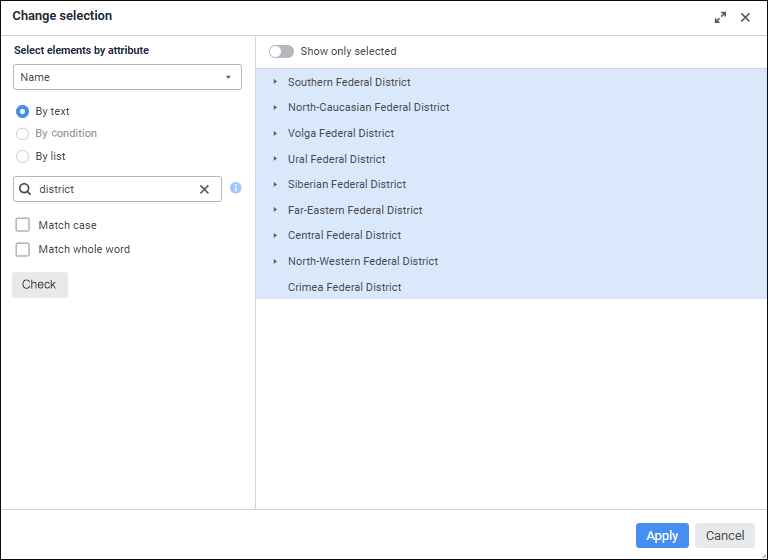
The selection area for the calendar dimension is named Select Elements by Attribute.
To edit selection by selection criterion:
Select the attribute or level, for which criterion will be set. The default attribute is that is set as name. The calendar dimension is set to display the highest level by default, excluding the root level.
Select radio button of the required attribute to determine criterion type. The available criterion type depends on the selected attribute type:
By Text. It is available for string attribute type. In the search box enter the text containing attribute values of elements to be selected. One can search by the following substitutions:
%. It can be used with any character sequence.
_. It can be used with any single character.
Select the Match Case checkbox to make search case sensitive.
Select the Match Whole Word checkbox to search words that match exactly the entered text.
Equal.
Not Equal.
Greater. It is available for the types: Date and Time, Integer, Real, Date.
Greater or Equal. It is available for the types: Date and Time, Integer, Real, Date.
Less. It is available for the types: Date and Time, Integer, Real, Date.
Less Than or Equal. It is available for the types: Date and Time, Integer, Real, Date.
Between. It is available for the types: Date and Time, Integer, Real, Date.
Enter a value in the box or set a value range if the Between condition type is selected. Value editor will depend on attribute type. When logical type is selected, one can select between true and false.
By List. It is available for the String and Integer attribute types. Enter a list of attribute values in the box. The list can be copied from clipboard. Elements are searched taking into account case and full match with the entered text.
Click the Check button to selected the elements matching the search criterion in the dimension element display area. To display only selected elements, toggle the Show Only Selected switch to active state. If only child elements are selected, they will be displayed with parent elements.
Click the Apply button to apply the new selection.
Hierarchy selection is available if the current dictionary has at least one alternative hierarchy created.
When alternative hierarchy is used, dimension displays elements of alternative dictionary mapped by element indexes.
To select an alternative hierarchy, select the Alternative Hierarchies item in the dimension element's context menu. Select the required alternative hierarchy in the drop-down menu.
To set the dictionary main hierarchy, select the Alternative Hierarchies > Reset item in the dimension's context menu. This item is displayed if alternative hierarchy is set for the dictionary.
NOTE. Alternative hierarchy cannot be selected for the dimensions, for which displaying of additional dimensions is set up.

 Expand/collapse hierarchy of list of dimension elements
Expand/collapse hierarchy of list of dimension elements
To expand or collapse hierarchy of a dimension elements list, select the Expand All or Collapse All item in the element's context menu.
To search for dimension element, enter the required text in the  Search string. Search is executed automatically as the searched text is entered in the search string. The elements containing the specified substring are displayed as a list with their parent elements.
Search string. Search is executed automatically as the searched text is entered in the search string. The elements containing the specified substring are displayed as a list with their parent elements.
To reset search results, click the  Clear button.
Clear button.
See also:
Building Report | Working with Interactive Controls