 Change zoom
Change zoomTo set up report appearance:
Set up display type.
Set up formatting.
After the setup is finished, go to the next step if required:
The following report display type settings are available:
 Show or hide graphical interface elements
Show or hide graphical interface elements
To set up regular report formatting, use the parameters panel:
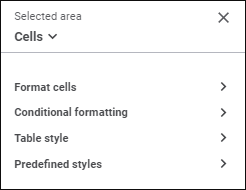
The parameters panel contains the Title and Groups of Parameters areas.
Select:
Title. The title area displays:
Whether the selected cell belongs to table, chart, or report sheet. If the cell belongs to the table, <Table name> is displayed; if the cell belongs to the sheet, Selected area is displayed.
Area Type. Available area types: table, sidehead, heading, data, corner, cells. To select a type, use the drop-down list. If a cell or a cell range on a sheet is selected, the Cells type is only available. If the selected cell range contains cells belonging only to table or both to table and sheet, all area types will be available.
After an area type is selected in the drop-down list, the corresponding cells in the working area will be automatically selected.
Side panel name depends on the selected area type.
Groups of Parameters. The area displays available parameters types for the selected area type:
The groups of parameters are available for table: Layout, Data, Filtering, Parameters, Table Style, and Predefined Styles.
The groups of parameters are available for sidehead and heading: Layout and Formatting.
The groups of parameters are available for data: Formatting, Changed Data and Conditional Formatting.
The Formatting group of parameters is available for corner.
The groups of parameters are available for cells: Format Cells, Conditional Formatting, Table Style, and Predefined Styles.
The Formatting group of parameters is available for dimensions/levels/elements.
To quickly set up regular report cell formatting, use the Formatting toolbar tab:

Set the parameters:
To set mixed formatting for cell text, change font options of the selected text. It is available for text data format. Mixed formatting is not copied if formatting by template is used.
Mixed text formatting in cells is saved if autofill of cells with data is used.
NOTE. Formatting of the first character is saved for the cell on replacing or deleting text from the cell.
To reset all settings, select the Clear Format item in the drop-down menu of the  Clear button on the Data toolbar tab.
Clear button on the Data toolbar tab.
See also: