 To open the Parameters group of parameters
To open the Parameters group of parametersTo set up table general parameters, use the Parameters group of parameters on the parameters panel:

 To open the Parameters group of parameters
To open the Parameters group of parameters
To open the Parameters group of parameters on the parameters panel:
Select a cell or a cell range in the table.
Click the  Parameters button on the toolbar.
Parameters button on the toolbar.
Select the Table area type in the drop-down menu of the parameters panel title.
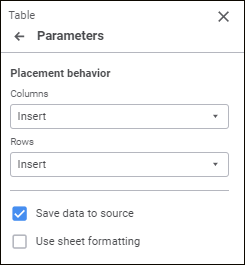
Set the parameters:
The box contains identifier of the data table as a report sheet object.
To change the table identifier, enter a sequence of Latin letters and numbers. The identifier should be unique within the report.
To move the table to another report sheet, select the required sheet in the Sheet drop-down list.
NOTE. When the table is moved from one sheet to another, table formatting and all applied settings are saved.
Name of the sheet with the table is displayed by default.
To move the table within the report sheet, change coordinate of the top left table corner.
NOTE. Table borders cannot be larger or smaller than their actual size.
The actual range of data table cells is displayed by default.
To determine behavior of columns and rows during placement on a sheet, select a mode in the parameters drop-down list:
Columns. The parameter determines how table columns and columns located to the right of the table change on table resize. The following options are available:
Overwrite Columns to the Right. If the number of table columns increases, information located in columns to the right of the table will be overlapped with table data. If the number of table columns decreases, information located in columns to the right of the table will not change its position.
Insert. If the number of table columns increases or decreases, the necessary number of columns will be added to or removed from the report sheet. Information located in columns to the right of the table will be shifted to the right/left. The number of columns during the shift will be equal to the number of columns of the added table area.
Rows. The parameter determines how table rows and rows located below the table will change on table resize. The following options are available:
Overwrite Rows Below. If the number of table rows increases, information located in rows below the table will be overlapped with table data. If the number of table rows decreases, information located in rows below the table will not change its position.
Insert. If the number of table rows increases or decreases, the necessary number of rows will be added to or removed from the report sheet. The information stored in the rows below will be moved down/up. The number of rows during the shift will be equal to the number of rows of the added table area.
To clear the sheet formatting, select the Clear Styles checkbox in the table. The formatting will be cleared in the table only on refreshing report.
To use formatting applied to a sheet in the table, deselect the Clear Styles checkbox.
Sheet formatting includes formatting settings, conditional formatting settings, table style and predefined styles settings specified for the Cell area type on the parameters panel regardless of cell origin.
Deselect the Clear Styles checkbox only if the table area will not be dynamically rebuilt with resizing.
The checkbox is selected by default.
To use only calculated formula value in a table cell, select the Clear Formulas checkbox.
To use the formula in a table cell, deselect the Clear Formulas checkbox.
Behavior change will be applied on report refresh or save.
If the checkbox was deselected on opening report and was selected during report work, the formulas already entered in the table will be calculated, and calculated values will be entered to cells.
Selecting the checkbox enables the user to save changed table data to data source. If the checkbox is deselected, saved data cannot be saved to the data source. The checkbox is selected by default.

 Show icons for calculated cells
Show icons for calculated cells
When the checkbox is selected,  icons for calculated element cells can be displayed. The checkbox is selected by default.
icons for calculated element cells can be displayed. The checkbox is selected by default.
For details see the Displaying Icons in Cells article.

 Show access permissions as icons
Show access permissions as icons
When the checkbox is selected,  icons for the cells locked for the user can be displayed. The checkbox is selected by default.
icons for the cells locked for the user can be displayed. The checkbox is selected by default.
For details see the Displaying Icons in Cells article.
See also: