 Open the Data Labels group of parameters
Open the Data Labels group of parametersData labels contain information about data series or single data points and make it easier to understand a chart. Labels are added to all chart series. Depending on what should be selected in a chart, labels can be added to:
All chart series.
A single series.
To set up data labels, use the Level Data Labels group of parameters on the parameters panel.
 Open the Data Labels group of parameters
Open the Data Labels group of parameters
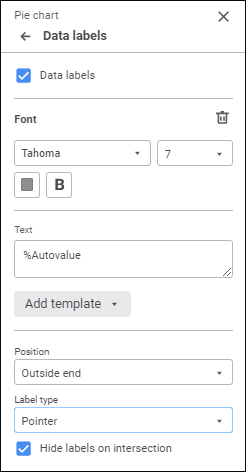
To set up data label parameters, select the Data Labels checkbox.
Set the parameters:
Font.
Label Type. It is available for all chart types, except for bubble charts.
Determine font settings:
Font. Select one of the available fonts in the drop-down list. If required, one can load custom fonts.
Font size. Select the required font size. Size is set in points, it can be selected in the drop-down list or entered using the keyboard. The range of available values: [8; 36].
Color. Select font color in the drop-down palette. One can select standard and custom colors. The palette contains only standard colors by default.
To create a custom color:
Click the  Add Color Parameter. The advanced color palette opens.
Add Color Parameter. The advanced color palette opens.
Select a color in the advanced color palette, use color picker to select color on a browser page, or set color code in the RGB or HEX format.
After executing the operations the custom color is created and added to the palette.
NOTE. The maximum possible number of custom colors in the a palette is 23.
To delete custom color from the palette, select the Delete item in the selected color's context menu.
Font style. Select font style:
B. Bold.
I. Italic.
U. Underline.
When the button is pressed, the corresponding font style is used. Several styles can be used simultaneously, for example, pressed B and I buttons result in bold italic font style.
To reset font options, click the  Delete button.
Delete button.
A custom text, template can be set for the label, or combination of both. To enter text and templates, use the Text box.
To add a template to the label text:
Click the Add Template button.
In the drop-down list select one of the available text templates.
After executing the operations the selected template will be added to label text after the cursor.
Available templates:
%PointNo. Point number.
%PointName. Point name.
%SerieNo. Series number.
%SerieName. Series name.
%Data. Custom data format. Format can be set up using the Fore language.
%PercentPartHundredth. Cumulative shares.
%PercentPart. Percentage cumulative shares.
%PercentHundredth. Shares are ratio of the series point value to sum of values for this point in all series.
%Percent. Percent shares are ratio of the series point value to sum of values for this point in all series, shown as a percentage.
%Part. Cumulative value.
%YValue. Point value along the Y axis.
%XValue. Point value along the X axis.
%Value. Point value.
%Autovalue. Default value. Automatic value format. Series point value will be used for all charts except for pie charts. The ratio of a series point and a sum of values of the same point of all series is used for pie charts, secondary pit charts and secondary histogram.
There are the following data label position options for charts:
Automatically.
Center.
Inside End.
Outside End.
Inside Base.
Custom.
NOTE. The Left, Top, Right, Bottom options are available for line charts, scatter charts, bubble charts, stepped charts, radar charts, and also for area charts. The Inside End, Outside End, and Inside Base options are not available.
When a custom label position is selected, the following becomes available:
Horizontal label position. In the drop-down list select horizontal label position option:
Right.
Center.
Left.
The Center option is selected by default.
Vertical label position. In the drop-down list select vertical label position option:
Bottom.
Center.
Top.
The Center option is selected by default.
Label offset. Set label offset length relative to a series horizontally, vertically and label offset percentage relative to column length.
There following data label position options are available for charts:
Simple. The label is displayed as a mark not connected to the series (default).
Callout. The label is displayed as a callout connected to the series with a line.
Pointer. The label is displayed as a pointer connected to the series with a line.
The Hide Labels on Intersection checkbox is available for pie charts and doughnut charts if the Outside End data label position option is used for the Callout and Pointer label types.
Pie chart appearance if Hide Labels on Intersection checkbox is deselected:
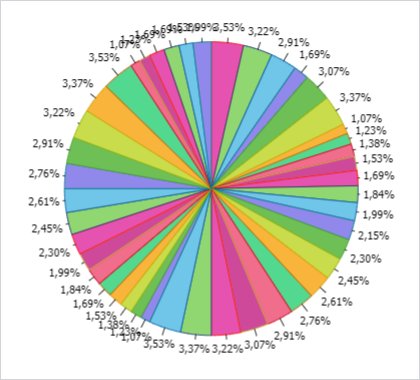
Pie chart appearance if the Hide Labels on Intersection checkbox is selected:
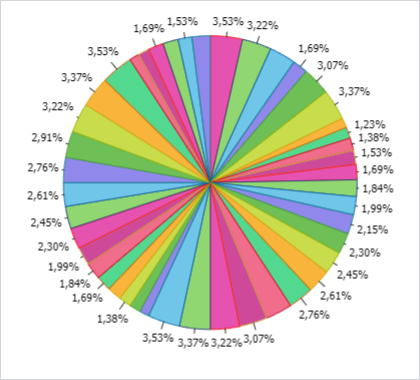
As a result, a new data label positioning mechanism is used, which prevents their intersection.
See also: