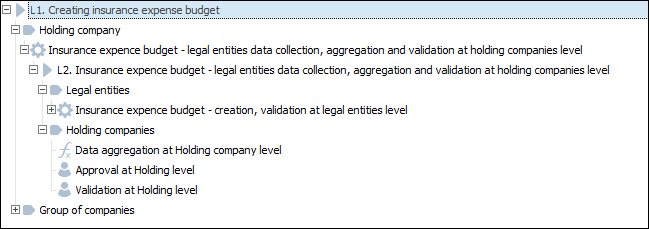
Executing the Subprocess Call step with the selected Group Call parameter supposes that on executing the subprocess, several subprocess instances will be started according to the specified splitting parameter. Subprocesses can be started manually or automatically depending on step settings.
Consider the process with two nested subprocesses:
The process Insurance Expense Budget - Legal Entities Data Collection, Aggregation and Validation at Holding Companies Level with manual start method.
The subprocess for legal entities Insurance Expense Budget - Creation, Validation at Legal Entities Level with automatic start method.
For example, the Creating Insurance Expense Budget process tree:
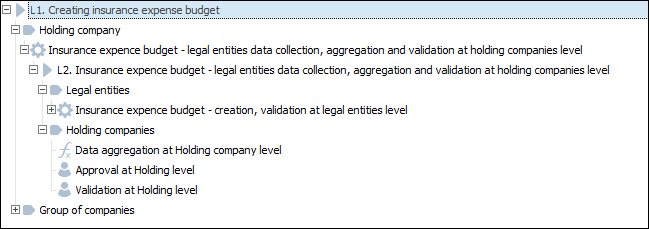
To execute the Subprocess Call step, follow the steps:
Execute one of the operations:
In the web application select the subprocess with manual start method in the working area and click the  Finish button.
Finish button.
In the desktop application select the subprocess with manual start method in the process tree or in the working area and click the ![]() Finish button.
Finish button.
To set subprocess start parameters, open the Start Subprocesses dialog box:
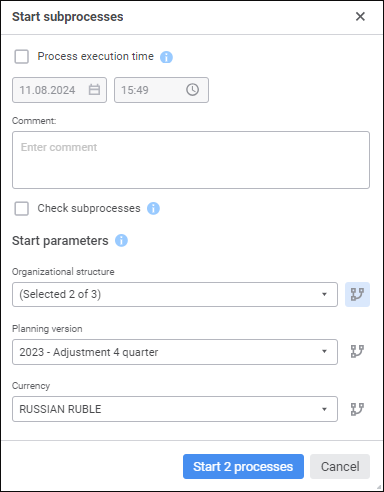
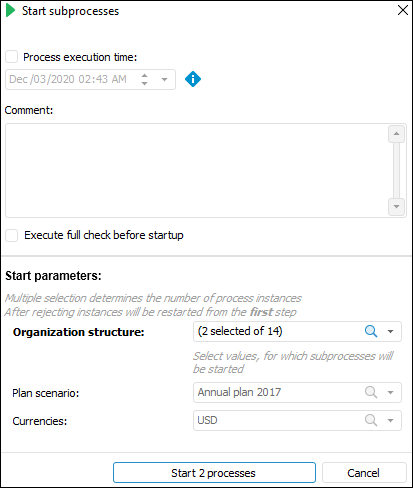
In the Start Parameters area, values of the parameters, for which subprocesses will be started, are automatically set according to process and subprocess connection settings.
One can change value for the parameter, by subprocess splitting parameter, for the rest of the parameters one can only view values. In the web application, the  Split Instances by Parameter pressed button is displayed next to the subprocess splitting parameter.
Split Instances by Parameter pressed button is displayed next to the subprocess splitting parameter.
Click the Start N Processes button where N is the number of started process instances. The number of subprocess instances:
It is determined by the splitting parameter selection if the group call is set up. As a result, a single subprocess instance is started for each selected splitting parameter value.
It does not depend on parameter selection if group call is not set up. As a result, a single subprocess instance is started.
The instances of nested subprocesses are started automatically for the subprocess with automatic execution method.
In the monitoring window:
In the web application the list of running process or subprocesses is displayed on the side panel. The list of running instances of the selected process or subprocess is displayed in the working area.
NOTE. To display the process instances related to the selected subprocess step in the working area, open the process as a nested object.
In the desktop application the list of running subprocesses and subprocess instances is displayed in the process tree.
Execute all steps of a single subprocess instance. After all the steps are executed, the executed subprocess instance is removed from the monitoring window.
NOTE. In the desktop application the executed subprocess instance is displayed in the process tree with all steps after it is finished, if the Show Finished Processes Instances that are Subprocesses checkbox is selected on the Parameters page in the Parameters Setup and Business Processes Administration dialog box.
Restart subprocess instances if required.
After executing subprocess steps one can view the execution log. It is available only in the desktop application.
See also:
Process Monitoring | Executing Process Steps in Manual Mode | Rejecting Process Step | Process Stages/Steps Execution Log