 To open the Email Send Parameters/Parameters page
To open the Email Send Parameters/Parameters pageBusiness processes setup includes parameters of e-mail notification sending, monitoring parameters and advanced parameters of processes. To set up business processes parameters, use the Email Send Parameters/Parameters page:
In the business process administration wizard in the web application.
NOTE. The web application allows only for setting up parameters of sending email notifications.
In the Parameters Setup and Business Processes Administration window in the desktop application.
 To open the Email Send Parameters/Parameters page
To open the Email Send Parameters/Parameters page
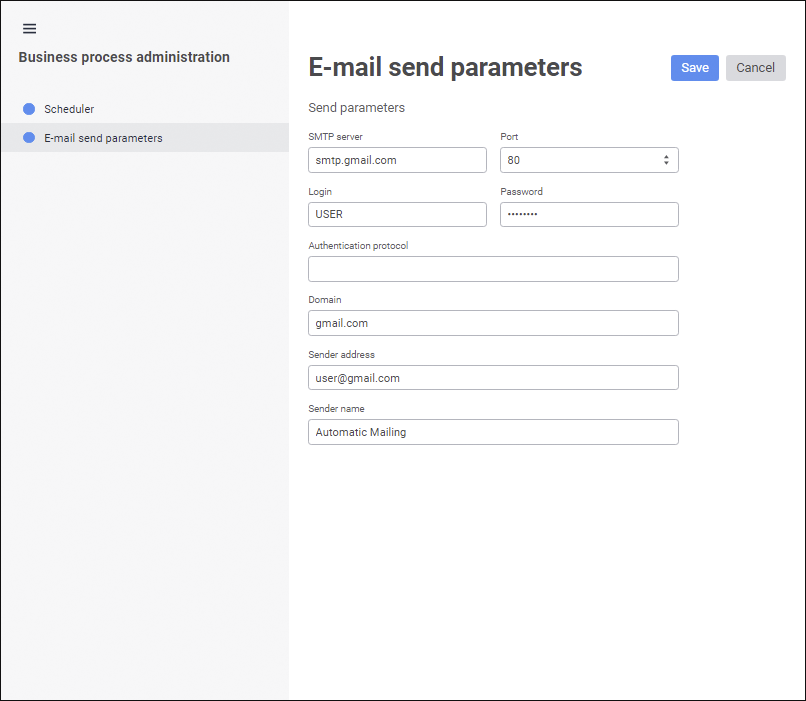
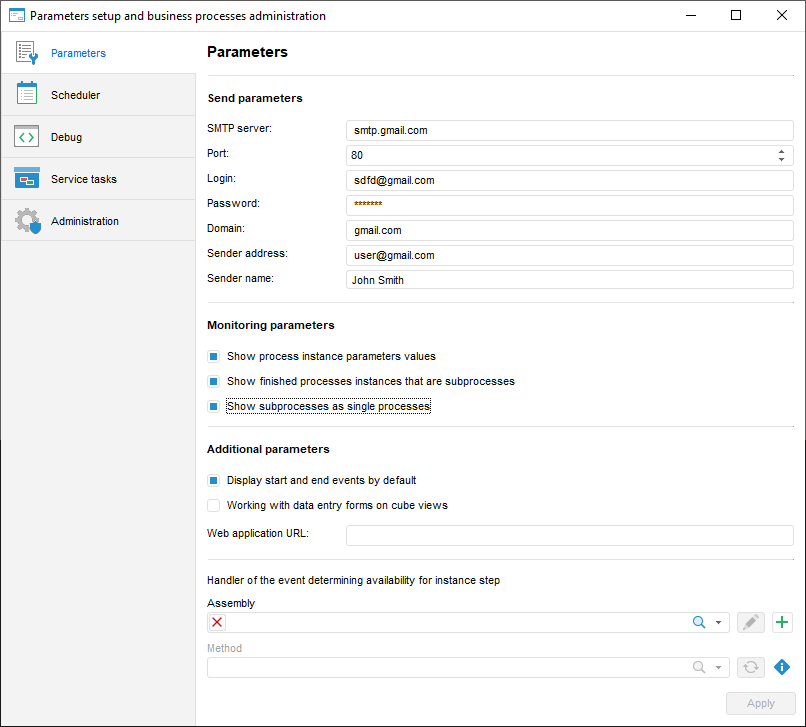
Set parameters:
Send Parameters. Fill out the fields to set up email notifications sending:
SMTP Server. Specify DNS name, by which SMTP server is available. The box is mandatory.
Port. Specify TCP port, by which SMTP server is available. The box is mandatory.
Login. Enter user name of the account to access SMTP server. The box is mandatory.
Password. Enter user password. The box is mandatory.
Authentication Protocol. Specify the protocol used for user authentication on SMTP server, for example, Basic, Digest, NTLM, Kerberos, PLAIN, and so on. The list of supported protocols can be obtained by analyzing parameters of a specific SMTP server. If the protocol is unknown, leave the box empty. In this case SMTP server automatically determines how the use will be authenticated.
NOTE. The box is available only in the web application.
Domain. Specify domain name of SMTP server. The box is mandatory.
Sender Address. Enter email address to send messages. The box is mandatory.
Sender Name. Enter notification sender name.
Monitoring Parameters. Select corresponding checkboxes to set up whether start parameters, subprocesses steps and executed steps of process tree subprocesses are showed or hidden:
Show Process Instance Parameters Values. The checkbox is selected by default, parameters of started process instances are displayed in the process tree. If the checkbox is deselected, the parameters are not shown.
Show Finished Processes Instances That are Subprocesses. The checkbox is selected by default, executed steps of subprocesses instances are shown in the process tree. If the checkbox is deselected, the executed subprocesses steps are hidden to the step with subprocess.
Show Subprocesses As Single Processes. The checkbox is selected by default, subprocesses are shown as separate processes with all steps and navigation is available. If the checkbox is deselected, the subprocesses are shown without nested steps in the process tree.
 Examples of displaying monitoring parameters
Examples of displaying monitoring parameters
Additional Parameters. Set additional parameters if required:
Display Start and End Events by Default. The default events are visual elements of process execution start and end. Select the checkbox to display start and end events be default in the process setup and monitoring dialog box.
 Examples of displaying start and end events
Examples of displaying start and end events
Working with Data Entry Forms on Cube Views. Let us study the case with checkbox selection. Source objects:
Data entry form with dimension elements selectionbased on cube views that are based on standard cubes.
Authorization object where standard cubes are used as data segment source.
If authorization object and data entry form are used in the same process and their dimension selection matches, select the checkbox to display steps of running process in process tree of data entry form.
Web Application URL. Specify the web application URL where objects will be viewed by a link from the email notification. Link to the object can be set up in the Send Email Notification step.
After setting up business process parameters click the Save button in the web application or the Apply button in the desktop application.
See also:
Setting Up Parameters and Administrating Business Processes | Setting Up Business Processes Scheduler | Setting Up Business Processes Debug | Creating Service Tasks for Business Processes | Administrating Business Processes