 To open the Scheduler page
To open the Scheduler pageScheduler setup for business processes includes business processes execution type definition, parameters setup for processes server execution and BI service URL specification. To set up scheduler, use the Scheduler page:
In the business process administration wizard in the web application
In the Parameters Setup and Business Processes Administration window in the desktop application.
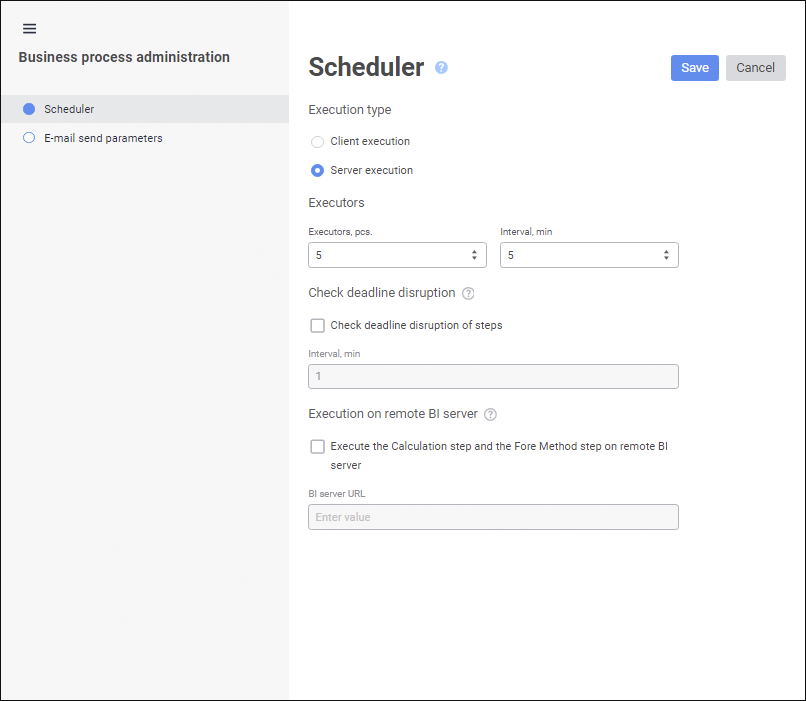
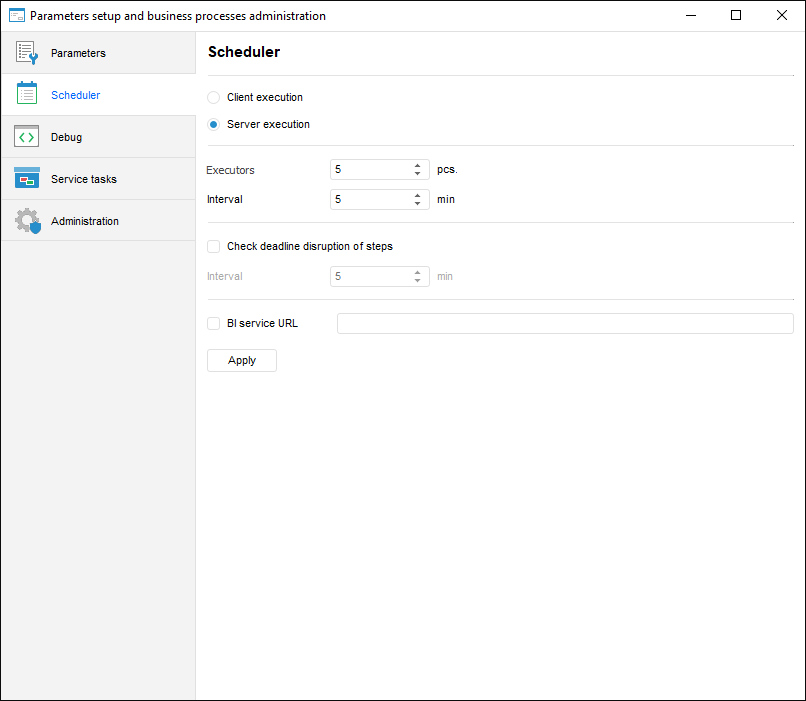
Set parameters:
Client Execution. Select the radio button to execute processes on user local computer. Client execution is required only for business processes parameters debug. In production development use server processes execution. To start client execution, start processes.
NOTE. To provide a correct work of authorization objects, processes and linked data entry forms , processes must be executed on server. Client execution is used only for business processes parameters debug.
Server Execution. Select the radio button to execute processes on server. Install and preconfigure application server. After server execution is selected, additional settings will be required. When the radio button is selected, the following parameters are available:
Executors, pcs./Executors. Set the number of tasksthat will be created in scheduled tasks container with the BPM_EXECUTOR_CONTAINER identifier, and interval between task starts in the Interval, min box. The interval is specified in minutes and is applied to each executor. After the process start, one executor executes one step and then change its status depending on execution result. Five executors and five minutes are specified by default. Increase the number of executors and interval between task start, if a number of steps in several parallel processes is required.
NOTE. Parallel execution of steps within one process is executed by different executors, if there are free executors. If there are no free executors, parallel steps are executed by the same executor.
Check Deadline Disruption of Steps. Select the checkbox to check deadline disruption of steps and set the check frequency in the Interval, min box. If steps execution deadline disruptions are found, the email notification is sent and/or the Fore method is executed, depending on settings determined on the Events page.
NOTE. To check deadline disruption of steps when the client process execution is selected, select the Check Deadline Disruption item on the Administration page. It is available only in the desktop application.
Execute the Calculation Step and the Fore Method Step on Remote BI Server. Select the checkbox and set BI service URL to execute the  Calculation and
Calculation and  Fore Method Call resource-intensive steps in the BI Server URL box on BI server. The checkbox is deselected by default.
Fore Method Call resource-intensive steps in the BI Server URL box on BI server. The checkbox is deselected by default.
NOTE. Execution of steps on BI server is available if the Execute Calculation Steps and Fore Method Steps in BI Service checkbox is selected during process basic properties setup.
When setting up execution of resource-intensive tasks make sure that the BI server contains the registry.reg or Metabases.xml file with repository connection settings.
After changing scheduler settings click the Save button in the web application or the Apply button in the desktop application. In the web application the message is displayed informing that changes are saved successfully. In the desktop application the information window opens to confirm changes. After changes are confirmed, log in to the repository again.
When client execution is selected, additional settings are not required.
When server execution is selected, go to server process execution setup.
See also:
Setting Up Parameters and Administrating Business Processes | Setting Up Business Processes Parameters | Setting Up Business Processes Debug | Creating Service Tasks for Business Processes | Administrating Business Processes