 To open the Service Tasks page
To open the Service Tasks pageService tasks are used to save data integrity after transferring authorization objects and processes between repositories. Service tasks can be created only on processes server execution. Service tasks for business processes can be created on the Service Tasks page in the Parameters Setup and Business Processes Administration dialog box.
 To open the Service Tasks page
To open the Service Tasks page
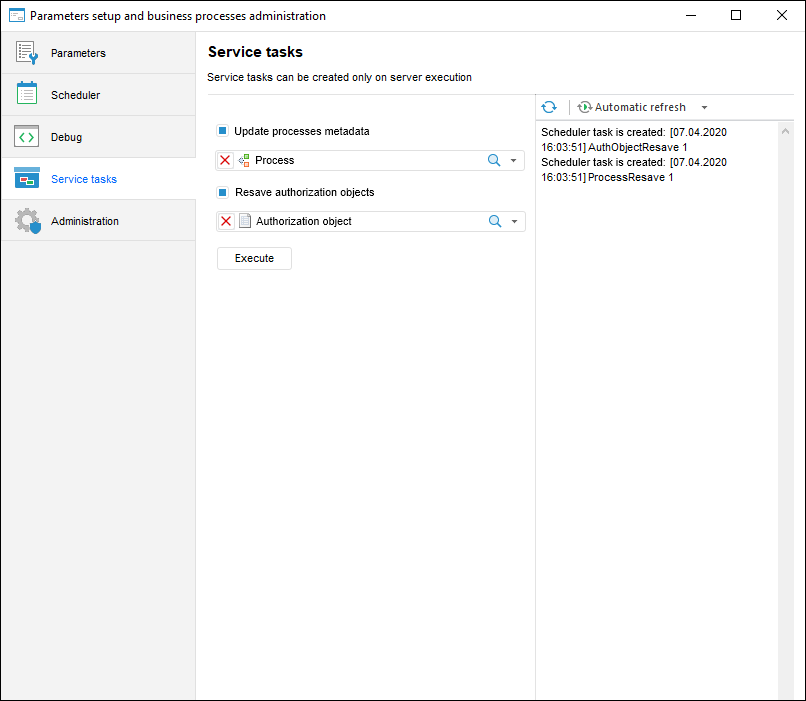
To create service tasks:
Make sure that processes server execution is set up and the task scheduler instance is started. Check that the task scheduler dialog box displays a server, a repository, which processes will be executed on the server, and a container with the BPM_EXECUTOR_CONTAINER identifier:
Select the checkboxes:
Update Processes Metadata. Select the checkbox to update processes metadata after update installationcontaining processes. The checkbox is deselected by default.
When the checkbox is selected, all processes from repository are selected automatically. To select single processes, deselect selection by clicking the  button and select the required processes in the drop-down list.
button and select the required processes in the drop-down list.
Resave Authorization Objects. Select the checkbox to resave authorization objects after update installation, containing authorization objects or processes linked with it. The checkbox is deselected by default.
When the checkbox is selected, all authorization objects from repository are selected automatically. To select single authorization objects, deselect selection by clicking the  button and select the required authorization objects in the drop-down list.
button and select the required authorization objects in the drop-down list.
NOTE. To resave authorization objects on local computer, select the Resave Authorization Objects checkbox on the Debug page.
Click the Run button to add service tasks to scheduled tasks container with the BPM_EXECUTOR_CONTAINER identifier. The information window opens to confirm the action.
NOTE. When executing the Resave Authorization Objects task, processes for selected authorization objects will be stopped. It is not recommended to work with repository objects when service tasks are running. After the task is finished, log in to the repository again.
Service tasks will be executed in task scheduler. Tasks execution process will be displayed at the right part of the Service Tasks dialog box.
To refresh information about tasks execution, click the  button.
button.
To automatically refresh tasks execution information, in the  Automatic Refresh button's drop-down menu select the
Automatic Refresh button's drop-down menu select the  Refresh Interval item. In the Select Refresh Interval dialog box that opens set the refresh interval:
Refresh Interval item. In the Select Refresh Interval dialog box that opens set the refresh interval:
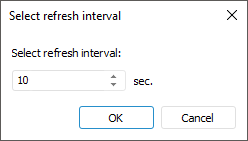
To disable automatic refresh, click the  Automatic Refresh button. When the automatic refresh is re-enabled, the refresh interval will be saved.
Automatic Refresh button. When the automatic refresh is re-enabled, the refresh interval will be saved.
See also:
Setting Up Parameters and Administrating Business Processes | Setting Up Business Processes Parameters | Setting Up Business Processes Scheduler | Setting Up Business Processes Debug | Administrating Business Processes