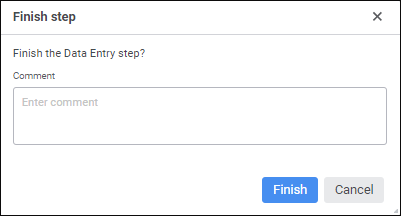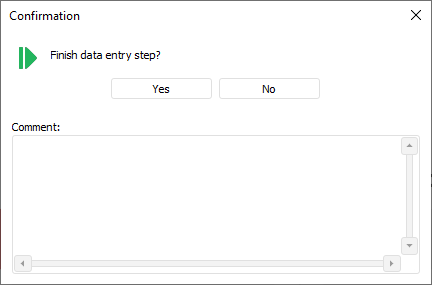execute one of the operations:
Click the
 Open Linked Object button on the ribbon.
Open Linked Object button on the ribbon.Double-click the selected step.
In the dialog box that opens and that depends on the type of the selected step, execute the required operations:
In data entry form – enter data.
In the data entry form for approval step – approve data.
In calculation algorithm – execute calculation is used.
execute one of the operations:
Click the
 Open Linked Object button in the Step group of the Process ribbon tab.
Open Linked Object button in the Step group of the Process ribbon tab.Select the Open Linked Object item in the step's context menu in the working area or in the process tree.
Double-click the selected step.
In the dialog box that opens and that depends on the type of the selected step, execute the required operations:
In data entry form – enter data.
In the data entry form for approval step – approve data.
In calculation algorithm – execute calculation.
In the information about manual action step – get familiar with step description and, if the required action was executed, finish the step from the information dialog box by clicking the Finish Step button.

 Finish button on the ribbon.
Finish button on the ribbon.