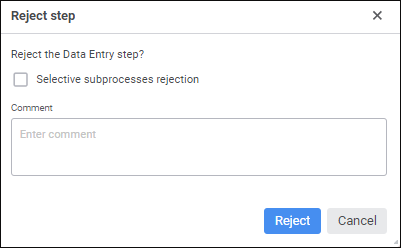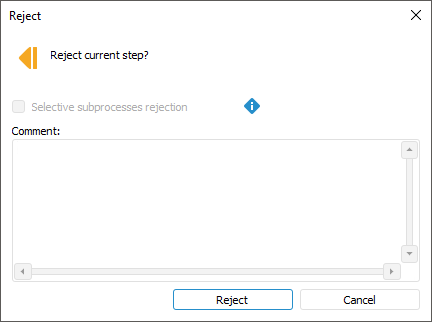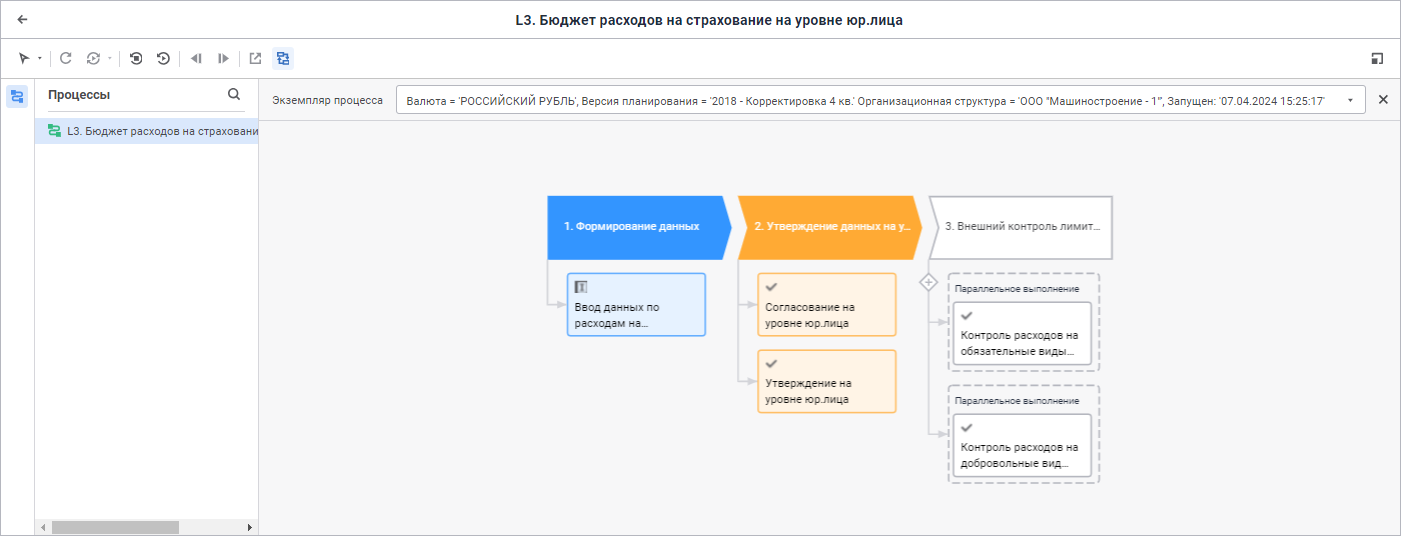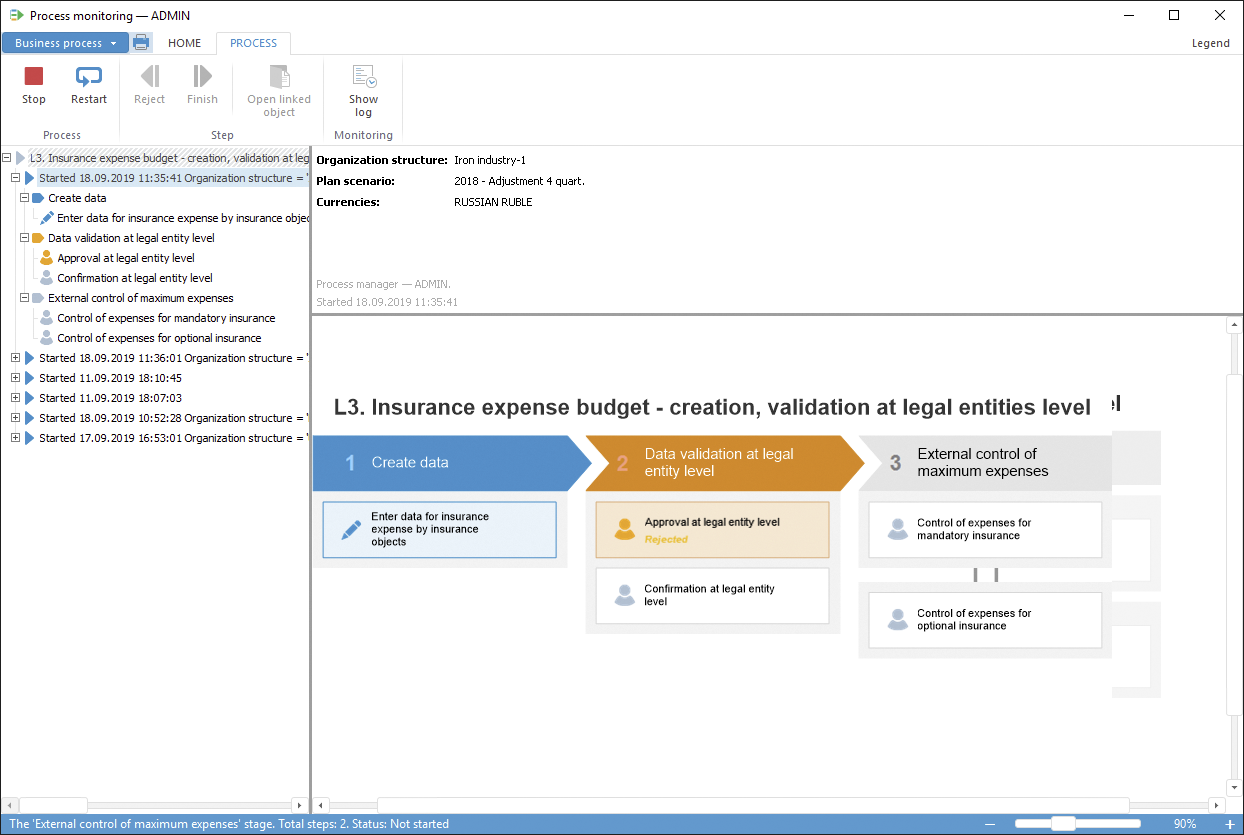In the web application click the
 Reject button on the ribbon.
Reject button on the ribbon.In the desktop application:
Execute one of the operations:
Click the
 Reject button in the Step group of the Process ribbon tab.
Reject button in the Step group of the Process ribbon tab.Select the Reject item in the step's context menu in the working area or in the process tree.