In this article:
Features of Input Parameters of SAP Data Source Resource
Features of Input Parameters of JSON Data Source Resource
Features of Input Parameters of Foresight Data Source Resource
Resource Parameters
Input parameters can be used to get resource data slice. Partial data loading reduces timeout on data request from data source. To specify input parameters in data source resource requests, specify values of parameters available after resource import. When values of parameters are specified, only the data corresponding to the specified data request conditions is selected from the resource.
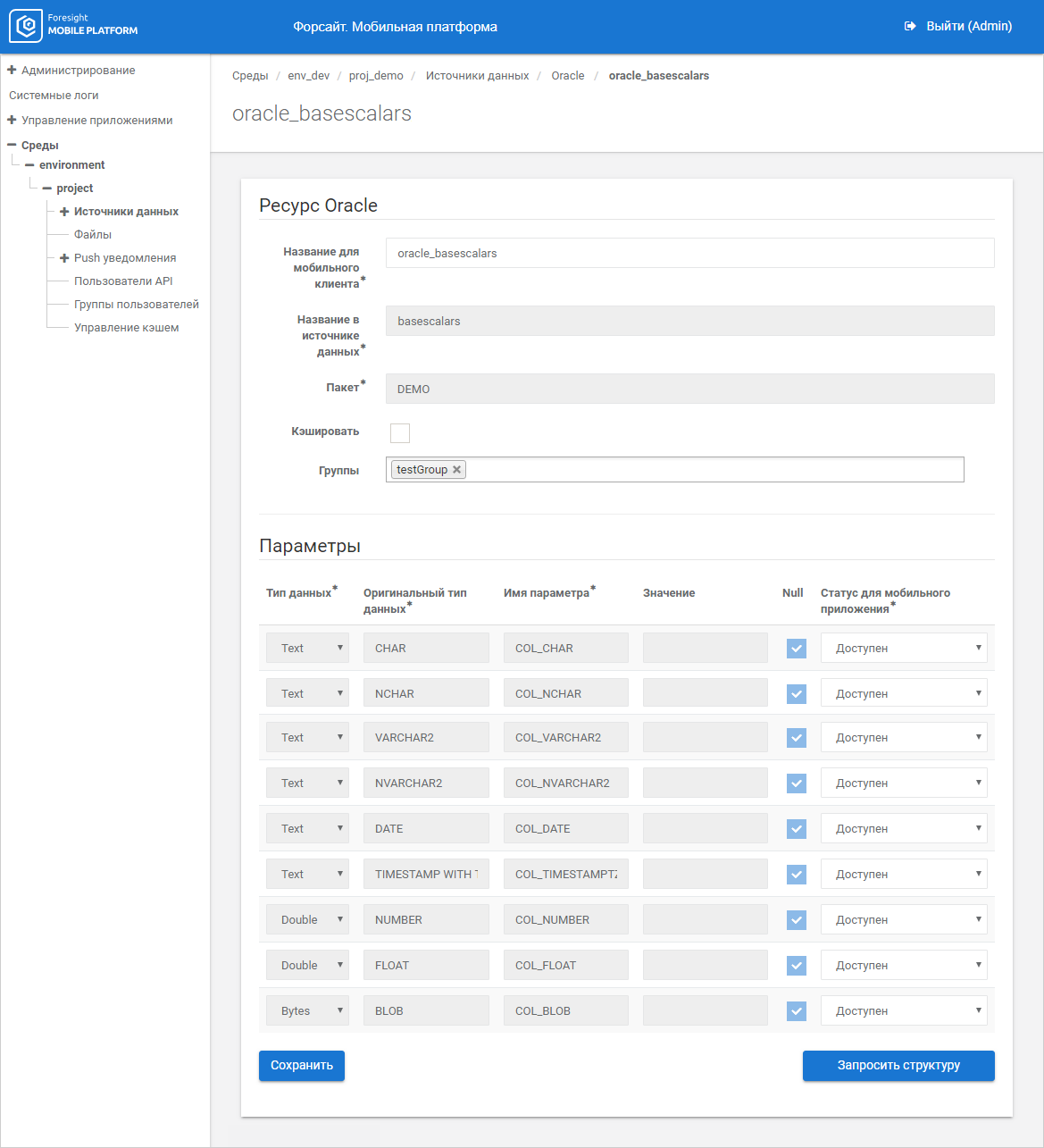
Table resource input parameters are divided into two types: scalar and table.
NOTE. Setup of default values is available only for scalar values of parameters. An empty table is a default value for table values of parameters.
Resource's input parameters can be added via requests from a mobile device or in administrator console.
IMPORTANT. To integrate with table data sources, input parameters must satisfy the conditions.
Determine a method for adding input parameters using mobile application status in the drop-down list of the Mobile Application State column:
Available. Parameter value can be edited on a mobile device, after which this value is sent to mobile platform server.
NOTE. Parameter value is set only on data request. The request must contains parameter value to avoid errors.
Unavailable. Parameter value cannot be edited on a mobile device. Set the value in administrator console that will be used as a default value on data request:
If the checkbox is selected in the Null column, parameter value for data filtering will not be set.
If the checkbox is deselected in the Null column, set parameter value in the Value column, by which data is filtered in the resource.
Variable. Variable value in the format: <%credential/username/client_ip>. Start entering variable value. When the user enters characters, the system automatically searches for possible variable values depending on data source resource. Parameter value is automatically calculated by a mobile platform server based on mobile device request data.
Function. Function name in the format: <%sign>. Set parameter value to work with digital signature.
NOTE. Parameter data type in the mobile platform database, source data type in the data source, and parameter name cannot be changed.
Set up caching if required and click the Save button. The resource is added to the list of data source resources.
Features of Input Parameters of SAP Data Source Resource
Transfer of empty values (null, "null" or "") for input parameters of SAP data source resource differs depending on the version of Foresight Mobile Platform:
In the version 23.12:003 or earlier input parameters with empty values are sent to SAP data source with explicit indication of empty variable as "null" regardless of ABAP types violations. In this case mobile platform server calls SAP ABAP FM module.
In the versions 23.12:004, 23.12:005 input parameters with the "" or "null" values are not sent to SAP data source. The request in integration library (SAP manufacturer) results in an error.
In the version 25.03:001 or later input parameters with empty values are handled according to SAP data type cast rules.
TIP. It is recommended to use Foresight Mobile Platform 25.03 or later to ensure correct sending of empty values of input parameters to SAP data source.
Mobile platform server interacts with SAP data source based on a strict dependency on data type and its value according to the rules:
For data types: NUMC, CURR, QUAN, DEC, INT4, DATS, UNIT, CUKY, FLTP, INT2, TIMS, INT1 values null, "null", "" are considered as empty.
For data types: RAWSTRING, RAW value null is considered as empty, "null", "" is considered non-empty.
For data types: CHAR, STRING values null, "" are considered as empty, "null" is considered as non-empty.
Empty values are not sent to SAP data source.
NOTE. The "Null", "NULL", "nUlL" values and similar are automatically converted to lower case "null" by mobile platform server. If the "null" value is considered as non-empty for the data type, it is sent to SAP data source in the original form. For example, if mobile platform server gets a parameter with the RAWSTRING data type and the "Null" value, it is converted to the "null" value for further check. In this case, "null" is considered as non-empty for the RAWSTRING data type that is why mobile platform server sends "Null" in the original form to SAP data source.
 The example of handling empty values of scalar input parameters
The example of handling empty values of scalar input parameters
 Example of handling empty values of table input parameters
Example of handling empty values of table input parameters
Features of Input Parameters of JSON Data Source Resource
When editing JSON data source resource, set input parameters manually:
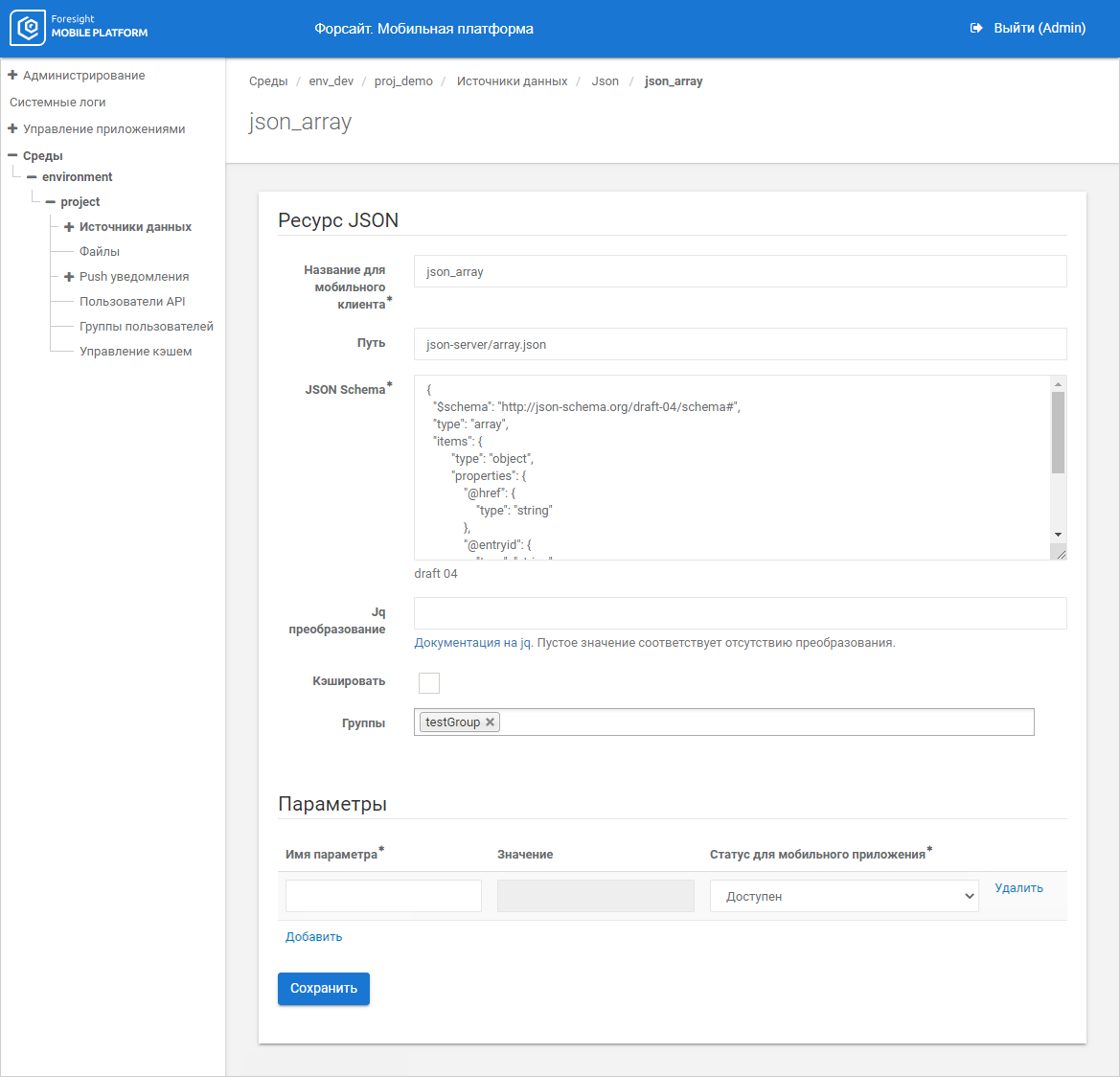
To add a set of parameters:
Enter parameter name in the box in the Parameter Name column.
Select mobile application status in the drop-down list of the Mobile Application Status column.
Set the parameter value in the box in the Value column depending on the selected mobile application status.
NOTE. The box is available if the Unavailable, Variable, or Function mobile application status is set.
If required, click the Add button to add the next parameter or repeat the previous steps.
Click the Save button.
After executing the operations the set of parameters is added.
To edit the parameter, change contents of table fields and click the Save button.
To delete the parameter from the table, click the Delete button next to the parameter.
Features of Input Parameters of Foresight Data Source Resource
When data of Foresight data source resource is cached, the set of resource input parameters depends on object type:
Cube:
Parameter. Enter parameter name if there are parameters in a cube. If the parameter is not specified, an empty cube is obtained from server of Foresight Analytics Platform.
Groups of elements. Enter name of group of elements as strings with group identifier for each dictionary, on which a cube is based. If groups ate not specified, filtering by groups of elements is not executed.
Dimension elements selection. Enter name of elements selection for each dictionary, on which a cube is based. To filter data, send a keys list to appropriate dimension. If empty value is sent, filtering is not executed, all values are returned.
NOTE. Parameters are set from administrator console. The group of elements and dimension elements selection are set via a mobile device using API request.
Dictionary:
Parameter. Enter parameter name if there are parameters in the dictionary. If the parameter is not specified, empty dictionary is obtained from server of Foresight Analytics Platform.
Groups of elements. Enter name of group of elements as strings with dictionary group identifier. If the group is not specified, filtering by group of elements is not executed.
Attributes. Enter dictionary attribute name. To sample data, specify value of the attribute, by which data filtering is executed. If value for filtering is not set, filtering is not executed, all values are returned.
NOTE. Parameter and groups of elements are set from administrator console. Attributes are set via a mobile device using API request.
Table:
Parameter. Enter parameter name if there are parameters in table. The parameter affects values of the attributes, to which the parameter is linked but does not affect the number of returned elements.
