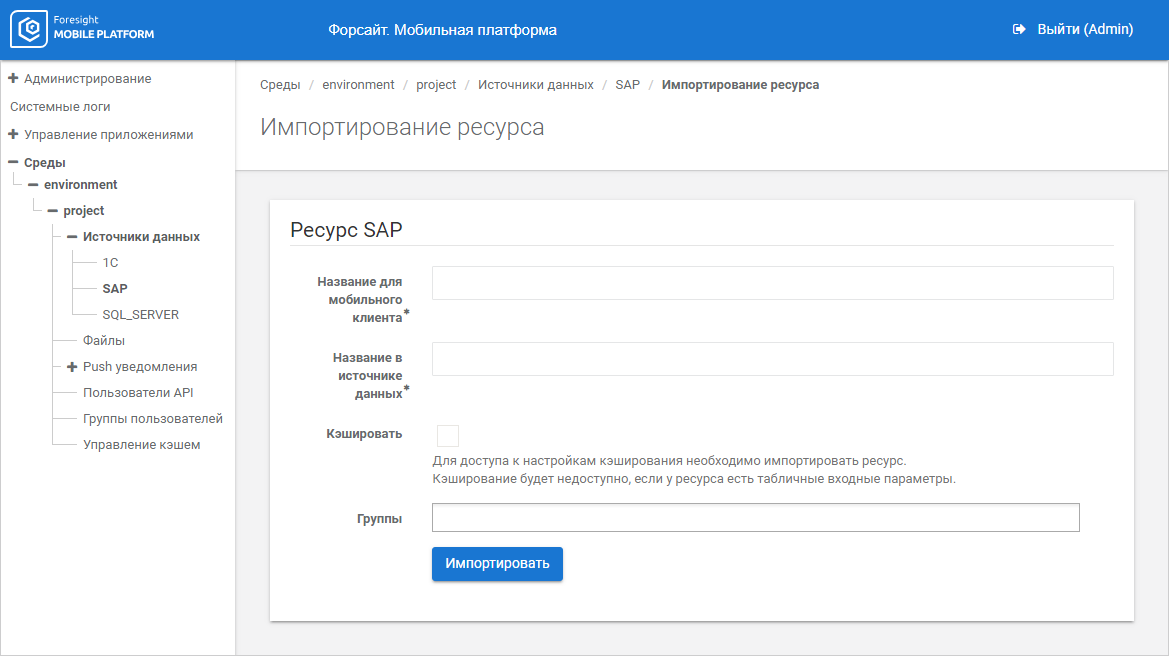
To import resource, set options:
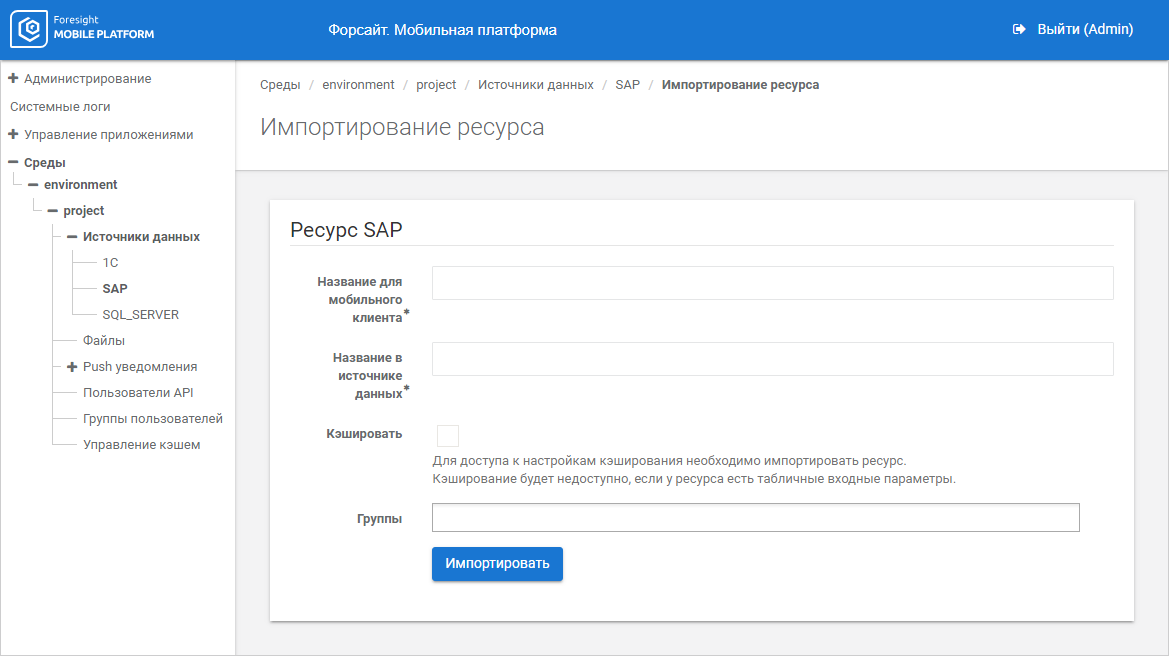
Resource import options depend on data source:
Mobile Client Name. Enter resource name containing allowed URL characters. The parameter is used in requests to get resource data. The box is mandatory
NOTE. On resource import, the value in the Mobile Client Name field must match with the repository identifier.
Data Source Name. Enter resource name specified in data source. The box is mandatory
Cache. Import the resource to access caching settings
NOTE. Caching settings are available only for scalar input parameters of resource.
Groups. Select existing groups of users in the drop-down list, for which resource is available.
Autocorrect for the QUAN Data Type. The checkbox is selected by default, input value parameters with the QUAN data type are converted to a number with floating point according to the rules:
Integer positive/negative numbers and strings with integer values are converted to a number with floating point. For example, the API user sends the parameter with the 1 value to mobile platform server, mobile platform server sends converts and sends the parameter with the 1.0 value to data source.
Strings with value of positive/negative number with point/comma are converted to a number with floating point. For example, the API user sends string parameters with the "-1,5", "1.5" values to mobile platform server, mobile platform server converts and sends parameters with -1.5, 1.5 values to data source.
Before deselecting the checkbox make sure that input parameter values with the QUAN data type are sent as a number with a floating point, otherwise a data type conversion error may occur in the SAP integration library during resource request.
Mobile Client Name. Enter resource name containing allowed URL characters. The parameter is used in requests to get resource data. The box is mandatory
NOTE. On resource import, the value in the Mobile Client Name field must match with the repository identifier.
Data Source Name. Enter resource name specified in data source. The box is mandatory
Cache. Import the resource to access caching settings.
NOTE. Caching settings are available only for scalar input parameters of resource.
Groups. Select existing groups of users in the drop-down list, for which resource is available.
Mobile Client Name. Enter resource name containing allowed URL characters. The parameter is used in requests to get resource data. The box is mandatory
NOTE. On resource import, the value in the Mobile Client Name field must match with the repository identifier.
Data Source Name. Enter resource name specified in data source. The box is mandatory
Cache. Import the resource to access caching settings.
NOTE. Caching settings are available only for scalar input parameters of resource.
Groups. Select existing groups of users in the drop-down list, for which resource is available.
Mobile Client Name. Enter resource name containing allowed URL characters. The parameter is used in requests to get resource data. The box is mandatory
NOTE. On resource import, the value in the Mobile Client Name field must match with the repository identifier.
Data Source Name. Enter resource name specified in data source. The box is mandatory.
Package. Enter name of synchronous Oracle procedure. The box is mandatory.
Cache. Import the resource to access caching settings.
NOTE. Caching settings are available only for scalar input parameters of resource.
Groups. Select existing groups of users in the drop-down list, for which resource is available.
Mobile Client Name. Enter resource name containing allowed URL characters. The parameter is used in requests to get resource data. The box is mandatory.
NOTE. On resource import, the value in the Mobile Client Name field must match with the repository identifier.
Data Source Name. Enter resource name specified in data source. The box is mandatory.
Cache. Import the resource to access caching settings.
NOTE. Caching settings are available only for scalar input parameters of resource.
Groups. Select existing groups of users in the drop-down list, for which resource is available.
Mobile Client Name. Enter resource name containing allowed URL characters. The parameter is used in requests to get resource data. The box is mandatory.
NOTE. On resource import, the value in the Mobile Client Name field must match with the repository identifier.
Data Source Name. Enter resource name specified in data source. The box is mandatory.
Cache. Import the resource to access caching settings.
NOTE. Caching settings are available only for scalar input parameters of resource.
Groups. Select existing groups of users in the drop-down list, for which resource is available.
Mobile Client Name. Enter resource name containing allowed URL characters. The parameter is used in requests to get resource data. The box is mandatory.
Path. Specify part of URL to access the resource. The parameter is used together with the host specified on setting up data source connection.
JSON Schema. Insert data in the JSON Schema format according to specification project or as a JSON object. The box is mandatory.
If a JSON object is inserted, click the Convert to JSON Schema button. After executing the operation the schema will be automatically generated for the JSON object in use. Supported schemas are from draft-04 to draft-07 version and describe flat tables.
Sending of data arrays with the following type is supported:
Array. The mobile client gets data as an array with the output_table title.
Object. The mobile client gets a table with the name obtained from data source.
For details about filling the JSON Schema field see the Table JSON Service section.
NOTE. The additionalProperties internal property is used for validation if schemes partially mismatch. If the property is set to False, the error of non-strict correspondence of input data to the scheme is returned on resource data request. To resolve the error, change the scheme or select another data source. If the property is set to True, input data, which is not specified in the scheme, is not taken into account on handling request.
Jq Transformation. Enter a command for JQ conversion. It is used to convert complex multidimensional JSON structures into a set of flat structures.
Resource Request Type in Data Source. Select in the drop-down list the method type that will be used to provide interaction between mobile platform server and data source on resource request:
GET. Methods for resource request:
GET /api/v1/rpc/<resource name>/ - it is used if resource does not contain input parameters.
POST /api/v1/rpc/<resource name>/ - the GET request is sent to the data source, parameters from POST are used as query parameters.
GET /api/v1/json/<resource name>/ - it is used if resource does not contain input parameters.
POST. Methods for resource request:
GET /api/v1/rpc/<resource name>/ - it is used if resource does not contain input parameters, the POST request is sent to the data source.
POST /api/v1/rpc/<resource name>/ - the POST request is sent to the data source, input parameters are sent in the request body.
NOTE. The POST request type is available if the Cache checkbox is deselected.
Cache. Import the resource to access caching settings.
NOTE. Caching settings are available only for scalar input parameters of resource.
Groups. Select existing groups of users in the drop-down list, for which resource is available.
Mobile Client Name. Enter resource name containing allowed URL characters. The parameter is used in requests to get resource data. The box is mandatory.
NOTE. On resource import, the value in the Mobile Client Name field must match with the repository identifier.
Start Date. Set period start date in MS Exchange Server calendar.
End Date. Set period end date in MS Exchange Server calendar.
Groups. Select existing groups of users in the drop-down list, for which resource is available.
Mobile Client Name. Enter resource name containing allowed URL characters. The parameter is used in requests to get resource data. The box is mandatory.
NOTE. On resource import, the value in the Mobile Client Name field must match with the repository identifier.
Default Path. Specify part of URL to access the resource. The parameter is used together with the host specified on setting up data source connection. When WEB resource is requested using server API, the default path is used if the resource path is not specified after resource name in the request. For details see the Method for Working with WEB Resource section.
GET Parameters.
Groups. Select existing groups of users in the drop-down list, for which resource is available.
Mobile Client Name. Enter resource name containing allowed URL characters. The parameter is used in requests to get resource data. The box is mandatory
NOTE. On resource import, the value in the Mobile Client Name field must match with the repository identifier.
Groups. Select existing groups of users in the drop-down list, for which resource is available.
Mobile Client Name. Enter resource name containing allowed URL characters. The parameter is used in requests to get resource data. The box is mandatory.
Object Identifier. Enter repository object identifier.
Object Type. Select object type in the drop-down list:
Cube.
Dictionary.
Table.
Cache. Select the checkbox and determine caching settings.
Groups. Select existing groups of users in the drop-down list, for which resource is available.
After setting up resource import click the Import button. The resource is imported by the specified settings from data source. If an error occurred on resource import, the corresponding message is displayed.
NOTE. The system logs register only successful import of resource without errors.
The settings display resource's input parameters, for which state and default value can be changed, and caching will be available if the Cache checkbox is selected.
See also:
Import of Data Source Resources | Caching
 SAP
SAP