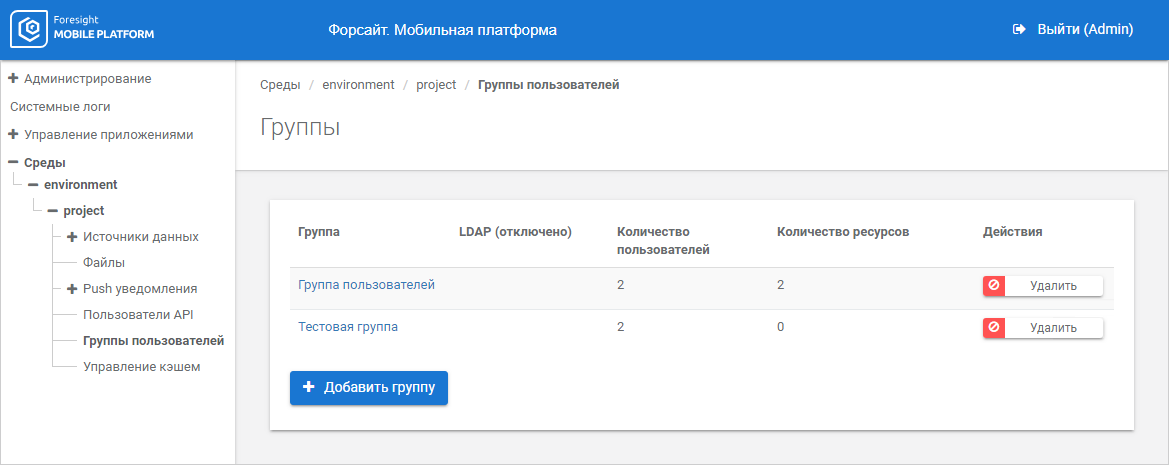
Access permissions to data source resources are differentiated due to groups of users, to which API users belong.
To manage groups of users, use the Groups of Users subsection in the selected project:
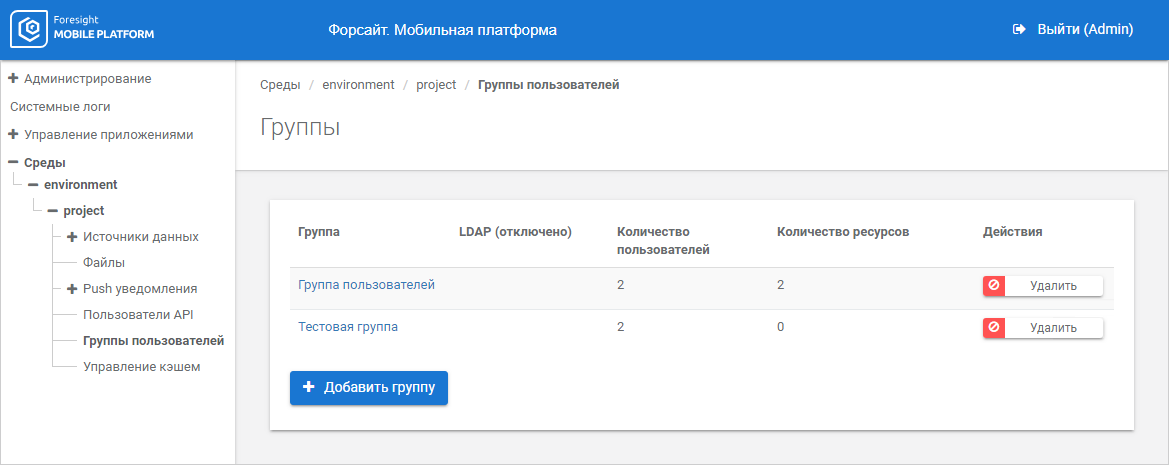
The working area displays the list of groups of users with parameters.
To add a group of users:
Click the Add Group button.
After executing the operation parameters of group of users are displayed:
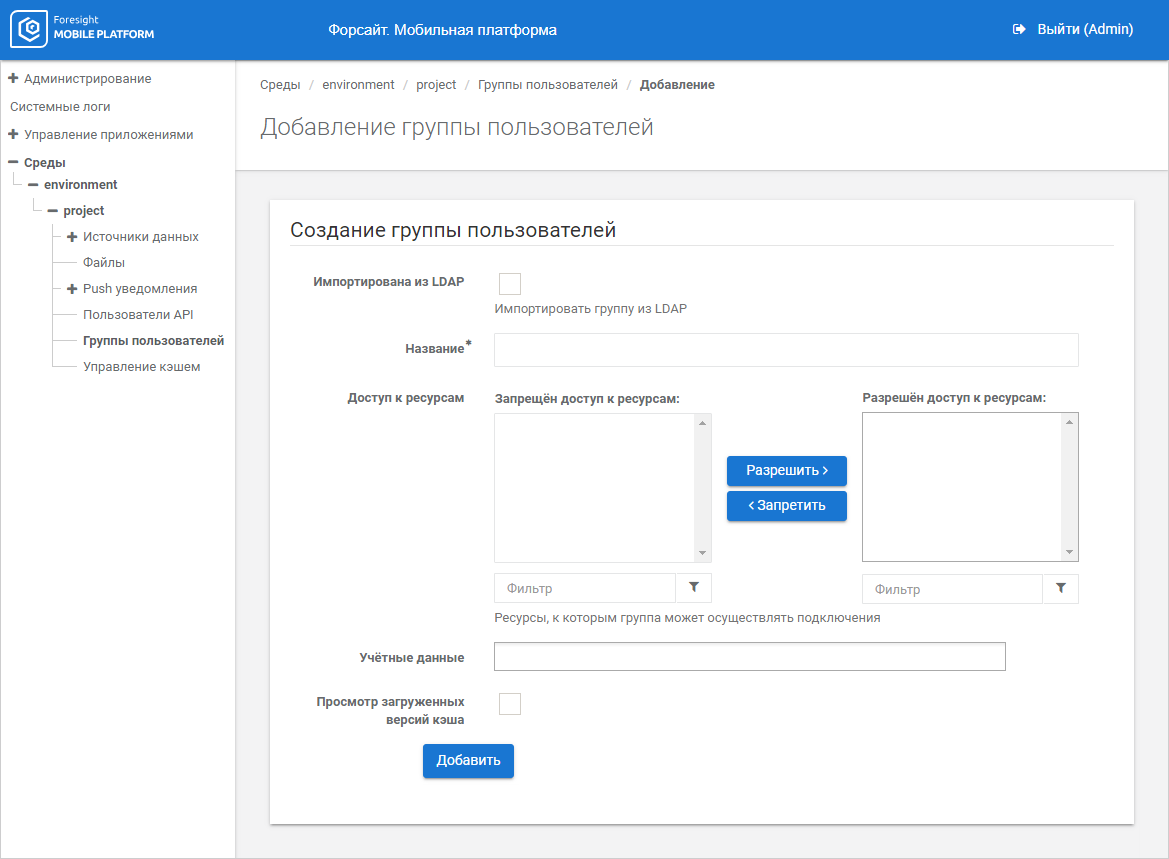
Set the parameters:
Imported from LDAP. Select the checkbox to import group of users from external LDAP system.
NOTE. Import of group of users is available on configured connection to LDAP directory. If a connection to global directory is used, users are imported from all domains. To easily determine user domain, the user login is displayed as follows: <domain\login>.
Automatically Synchronize Group Members. Deselect checkbox to import group of users from external LDAP system without adding of API users. The checkbox is selected by default, API users are added from LDAP catalog during a group of users.
The synchronization of API users between LDAP and the platform can be further executed manually using the Synchronization button or automatically by the specified schedule.
If the checkbox is selected on editing the existing group, to automatically add API users from LDAP catalog, manually execute synchronization using the Synchronization button or automatically by the specified schedule.
NOTE. The parameter is available only when the Imported from LDAP checkbox is selected.
Name. Enter name for a group of users in the platform. The box is mandatory.
Access to Resources. Determine a list of resources, for which access is allowed or denied, using the Allow and Deny buttons. To quickly search for necessary resources, use filters below resources lists:
Credentials. Select credentials to access a data source. If a list of credentials takes long time loading, set up the optimal number of displayed credentials.
NOTE. If credentials are selected for the group of users, it is not necessary to set credentials for the API user included into the group.
View Loaded Cache Versions. Select the checkbox to view user actions with a resource and resource changes. To view cache, determine a user token and execute request:
curl -X GET --header 'Accept: application/json' --header 'Authorization: bearer <user token>' '<IP address or DNS name of server>/api/v1/cache/'
Click the Add button.
After executing the operation the group of users is added to the groups list.
To edit group of users:
Click the group name.
Change parameters specified on adding a group of users.
Click the Save button.
After executing the operation the group of users is edited and refreshed in the groups list.
To delete a group of users, click the Delete button next to the group name.
After executing the operation it is asked to confirm deletion of group of users. If the answer is yes, the group is deleted from the list.
See also:
Setting Up Environments and Projects | Setting Up Push Notifications
 Add a group of users
Add a group of users