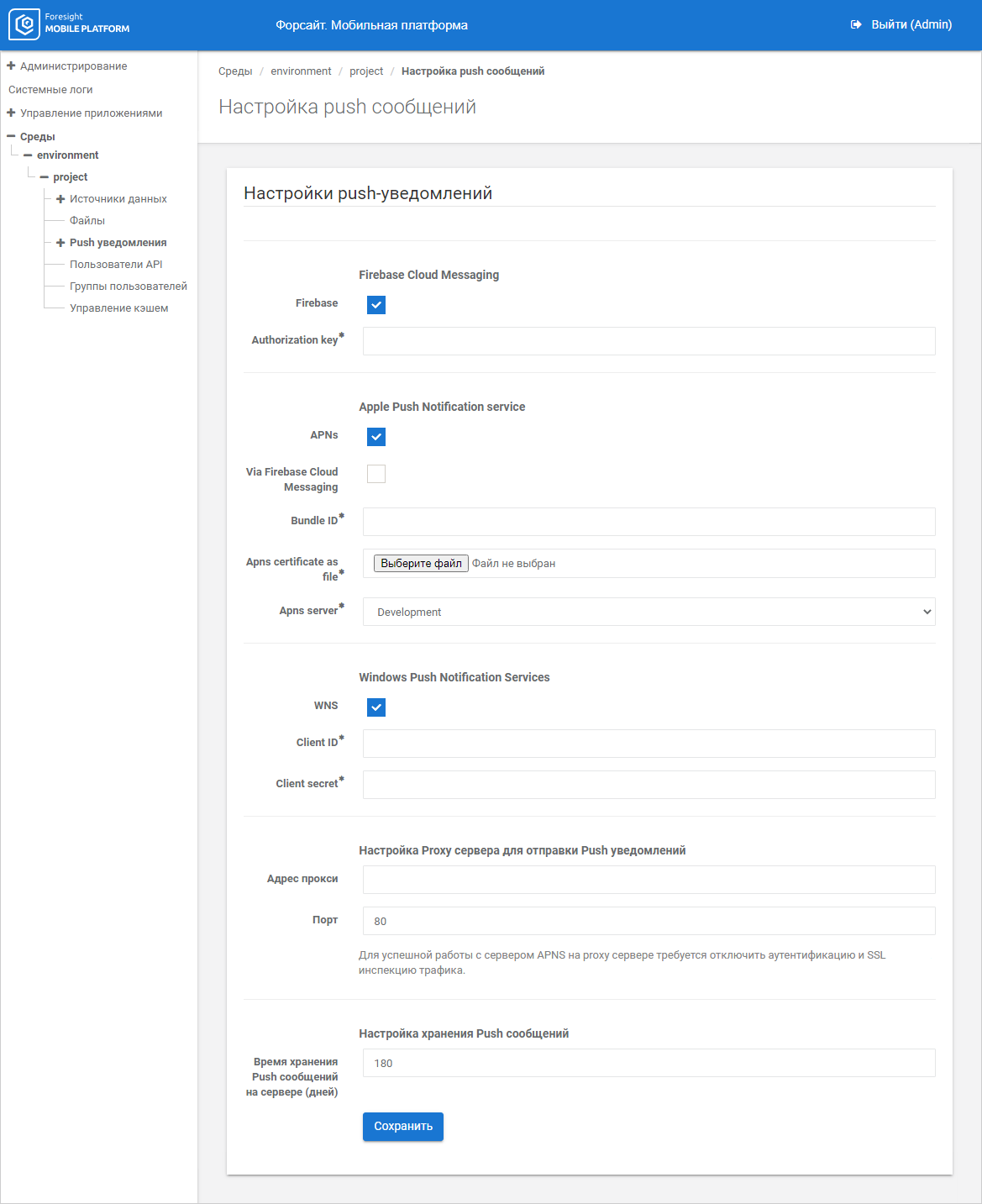
To display push notifications on mobile devices, make sure that the following conditions are satisfied:
Push notification templates are added in the Templates subsection.
Sending push notifications is set up in the Push Notifications subsection. If a project during setup contains no template of configured service, the corresponding message is displayed.
To set up sending of push notifications to mobile devices, use the Push Notifications subsection:
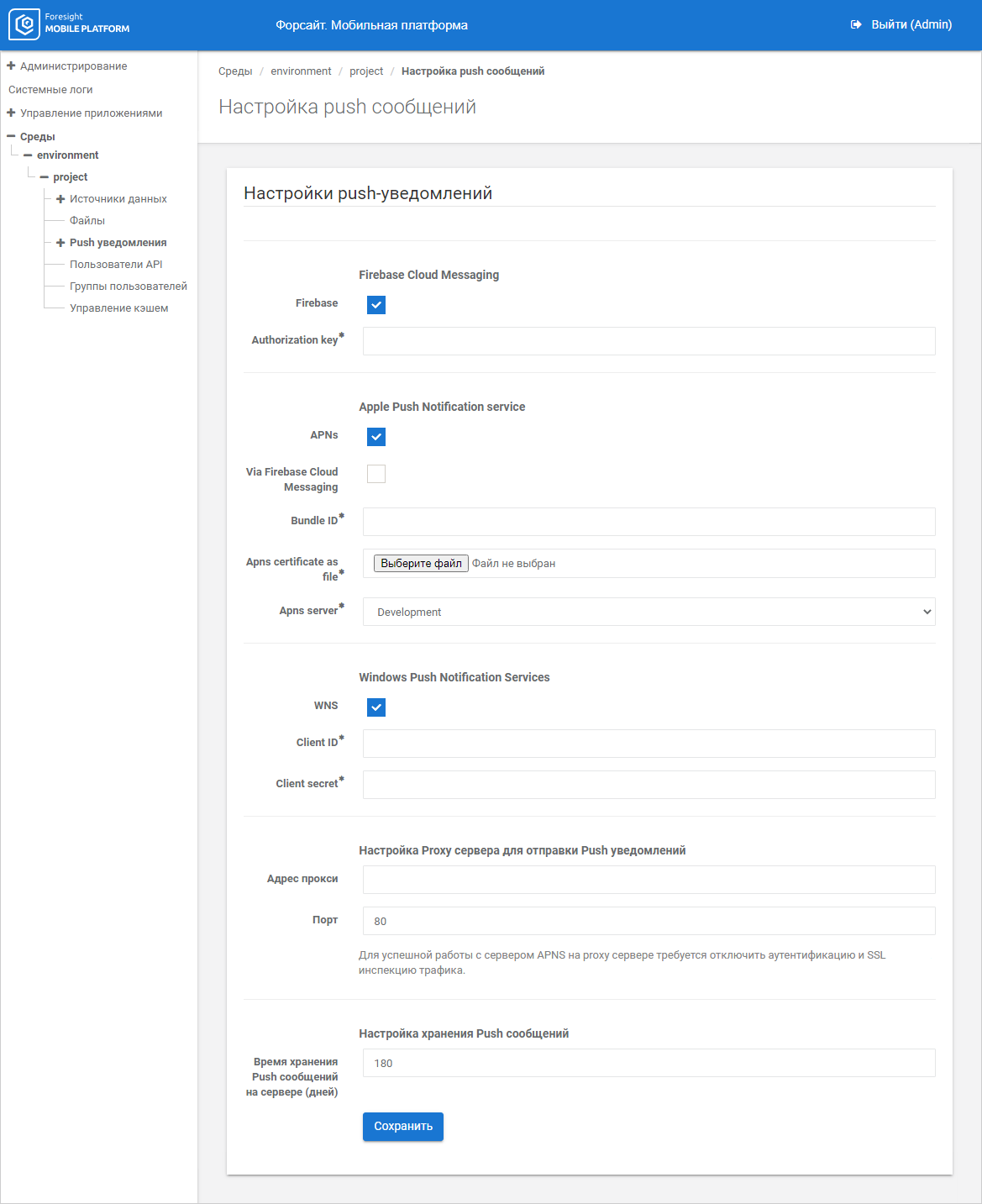
Set parameters depending on the OS type in use and added templates:
Firebase Cloud Messaging. The section for setting up Android service:
Firebase. Select the checkbox to use the service and set the displayed parameters:
Firebase service account JSON-file. Select the JSON file of the user account on clicking the Choose File button. Based on the selected file mobile platform server can get and update access token used for sending push notifications.
Firebase OAuth 2.0 access token. Access token by OAuth 2.0 protocol. The mobile platform administrator manually changes parameter value after access token is expired. Mobile platform server can only get the specified access token but cannot update it.
Firebase project id. Project identifier in the Firebase service.
NOTE. Select JSON file in the Firebase Service Account JSON-File parameter or set the Firebase OAuth 2.0 Access Token and Firebase Project Id parameters. When the Firebase Service Account JSON-File parameter is used, setting the Firebase OAuth 2.0 Access Token and Firebase Project Id parameters is not needed.
Apple Push Notification service. The section for setting up iOS service:
APNs. Select the checkbox to use the service and set the displayed parameters:
Via Firebase Cloud Messaging. If required, select the checkbox to use the Firebase service and load JSON file of the service account in the Firebase Service Account JSON-File parameter or set the Firebase OAuth 2.0 Access Token and Firebase Project Id parameters.
NOTE. The Firebase Service Account JSON-File, Firebase OAuth 2.0 Access Token, and Firebase Project Id parameters are available only if the Via Firebase Cloud Messaging checkbox is selected. When the Firebase service is used, the APNs parameters specified below become not available.
Bundle ID. Specify iOS application identifier. The box is mandatory.
Apns certificate as file. Select the file with APNs certificate on clicking the Choose File button. The parameter is mandatory.
Apns server. Select the APNs server type in the drop-down list: Development, Production.
Windows Push Notification Services. The section for setting up Windows service:
WNS. Select the checkbox to use the service and set the displayed parameters:
Client ID. Specify Windows application identifier. The box is mandatory.
Client secret. Specify Windows application secret key. The box is mandatory.
Set Up Proxy Server for Sending Push Notifications. If required, set parameters for sending push notifications with the use of proxy server:
Proxy Address. Specify IP address or DNS proxy server.
Port. Specify the TCP port, via which the proxy server is available. The 80 value is set by default.
NOTE. To work with APNS server, disable authentication and traffic SSL inspection on the proxy server.
Set Up Push Notifications Storage. If required, set the parameter to store messages:
Storage Time for Push Messages on Server (days). Specify the storage time in days for push messages on a mobile platform server. The 180 value is set by default.
After setting up push notifications parameters click the Save button.
Push notifications sending algorithm:
User authentication with specifying device DeviceID. The response contains api_sessionid used in further requests.
The device token request from the corresponding push notifications service (for Android - Firebase, for iOS - APNS, for Windows - WNS) on a mobile device.
Token sending to mobile platform server with a link to device and specifying platform, service, and token itself.
NOTE. If the sent token already exists in the project but is linked to another user, the server unlinks them and links the token to the API user who sends the request.
Send a request:
Methods and requests to send push notifications are given in the Methods for Working with Push Notifications section.
To check state of push notification sending, see the Checking State of Push Notification Sending section.
See also:
Setting Up Environments and Projects | Adding a Message Topic | Adding Push Notification Templates | Checking State of Push Notification Sending