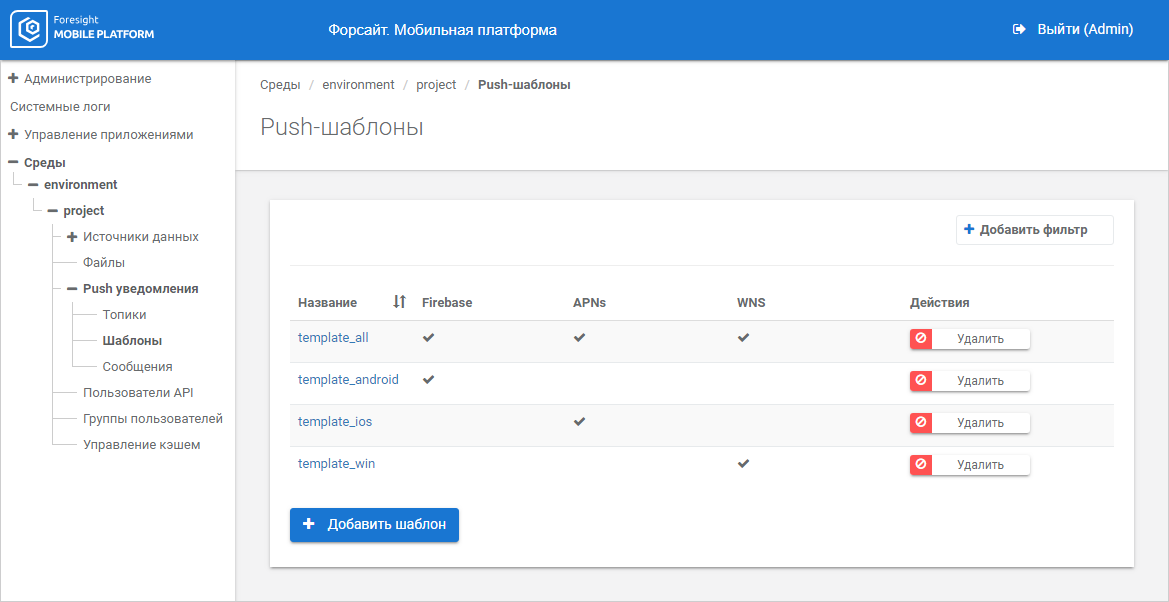
To set up push notification templates, use the Templates subsection:
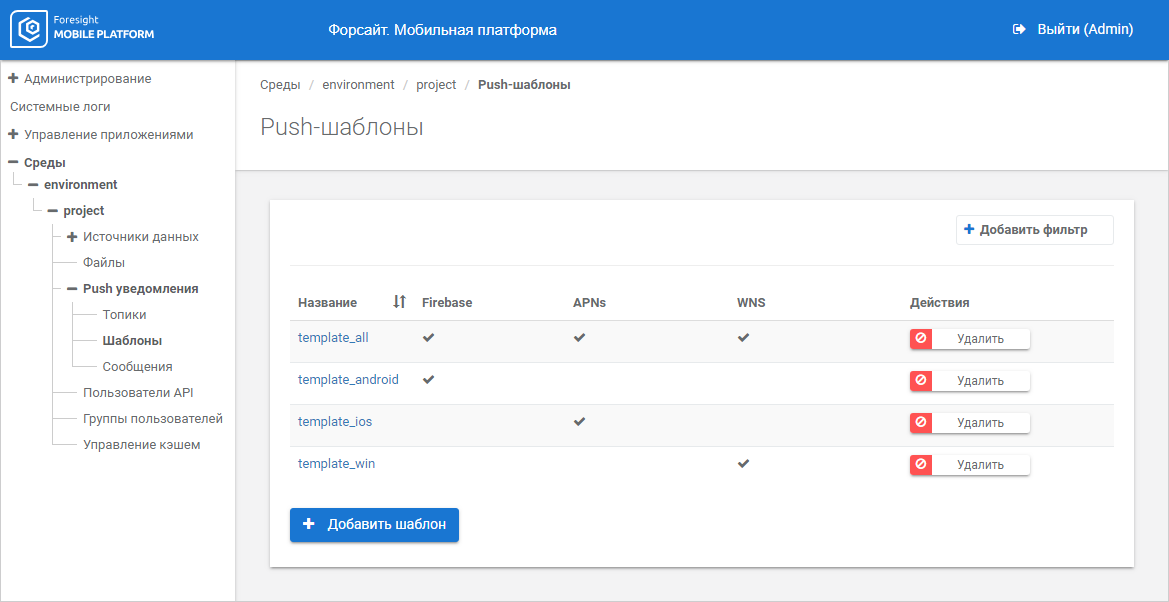
The working area displays the list of push notification templates within the project.
To set up sending of push notifications to mobile devices, use the Push Notifications subsection.
See also:
Setting Up Push Notifications | Checking State of Push Notification Sending