
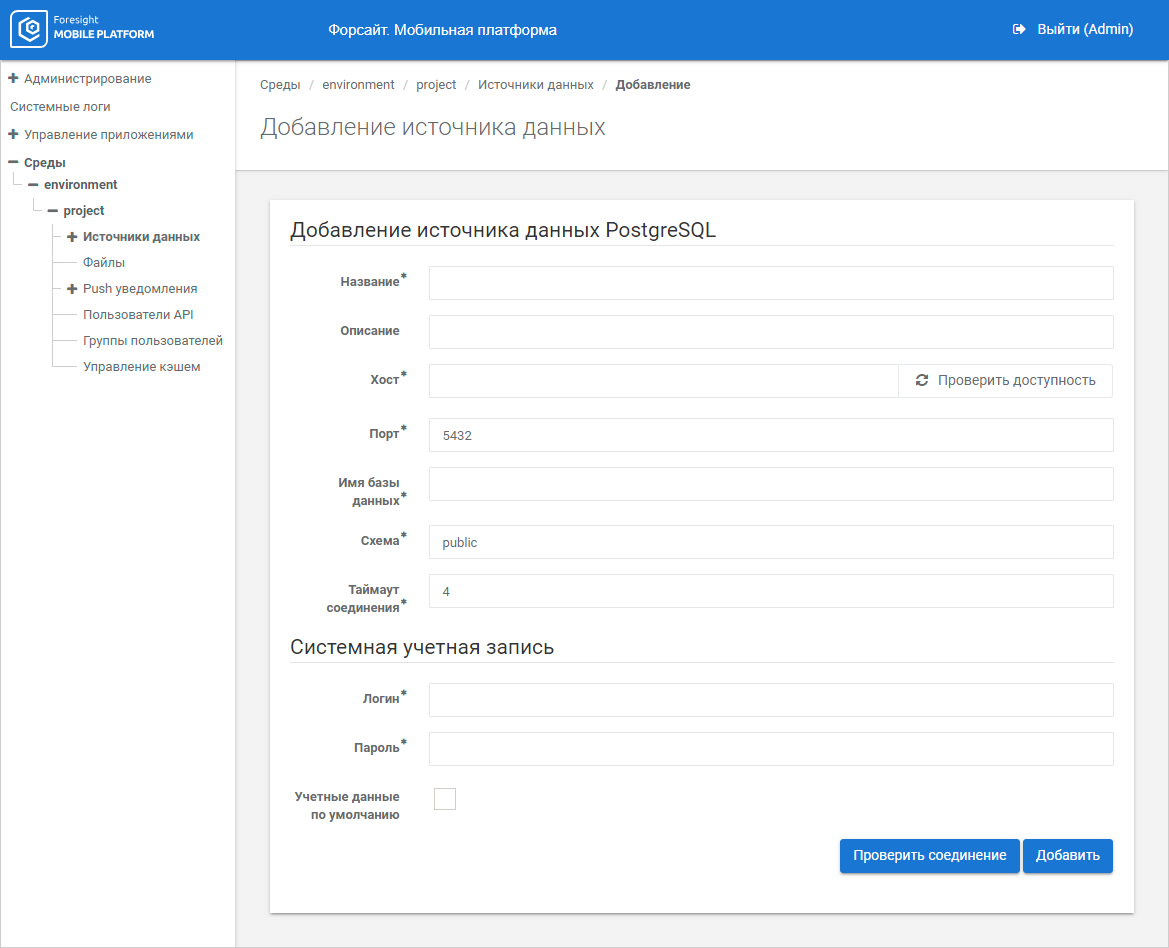
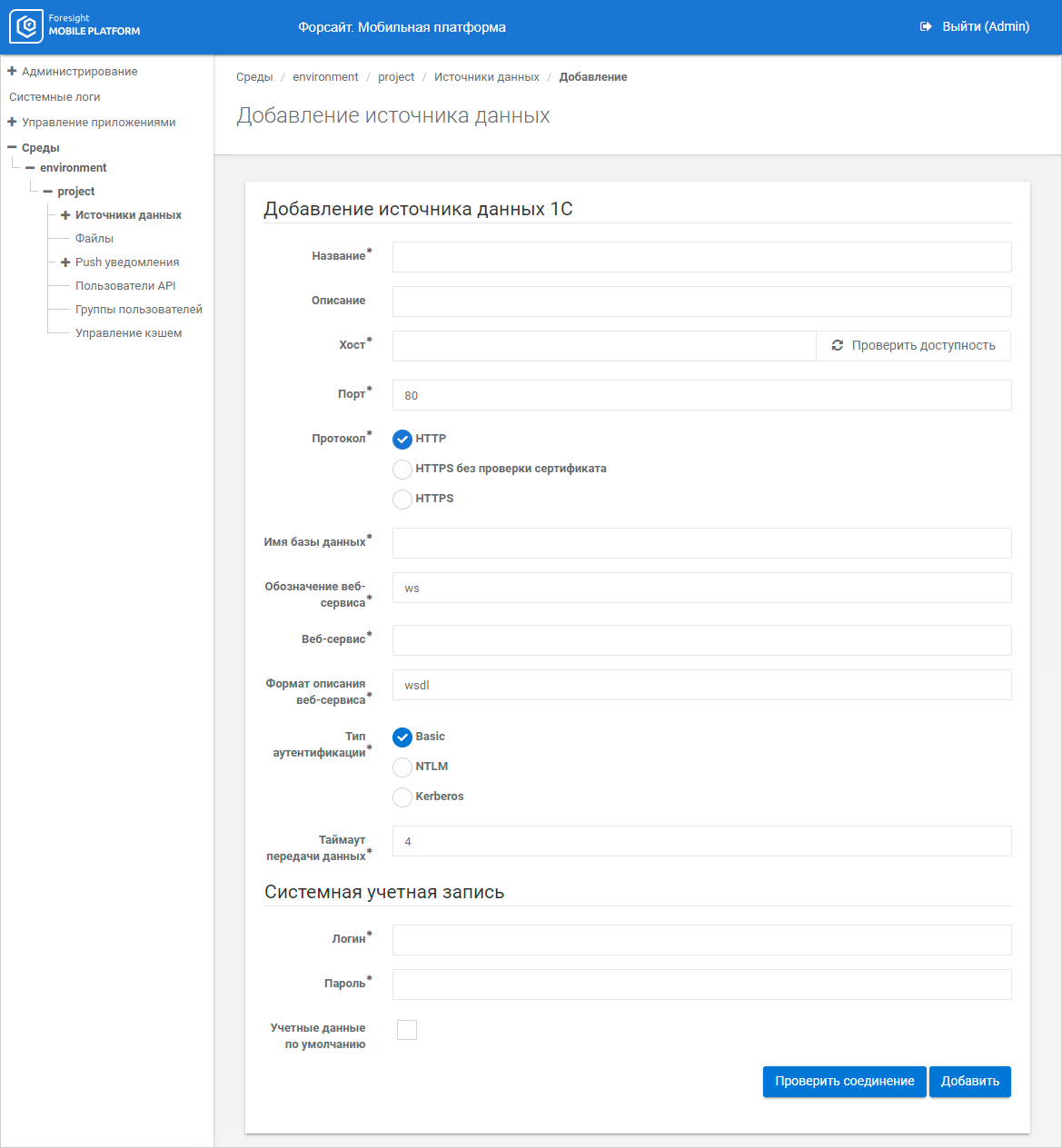
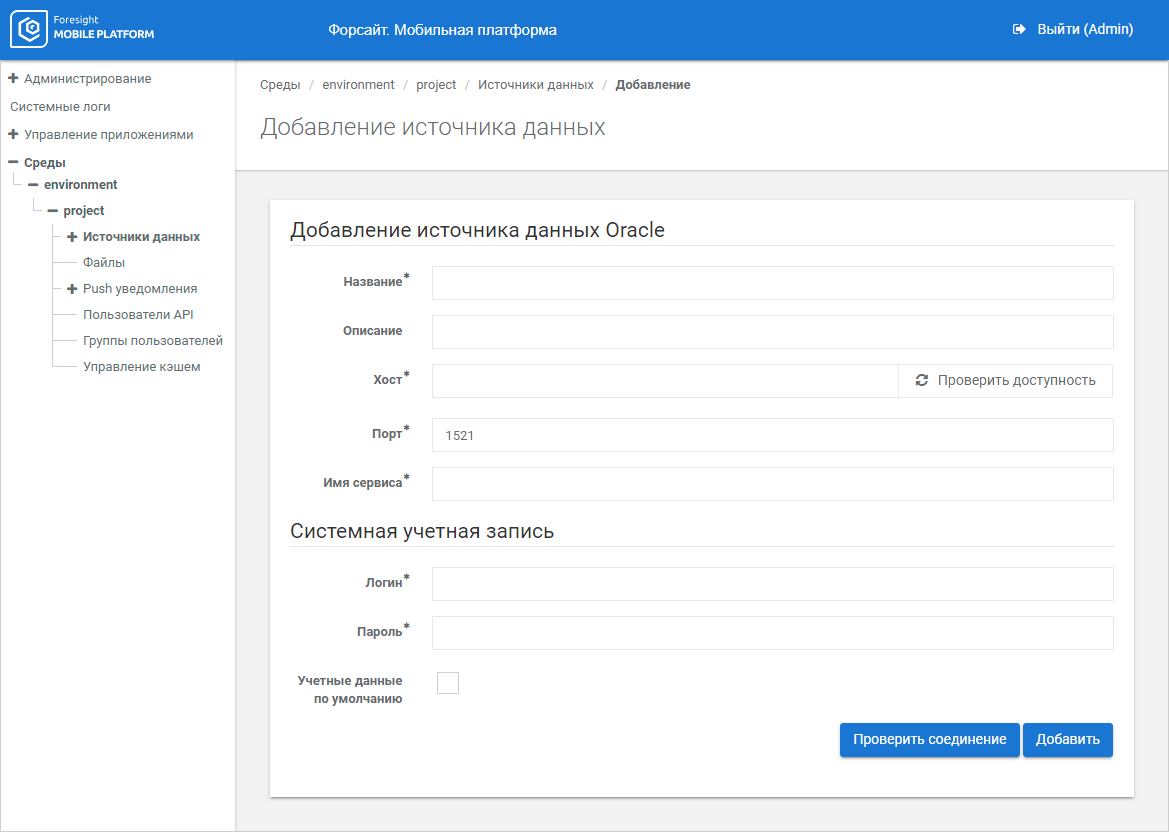
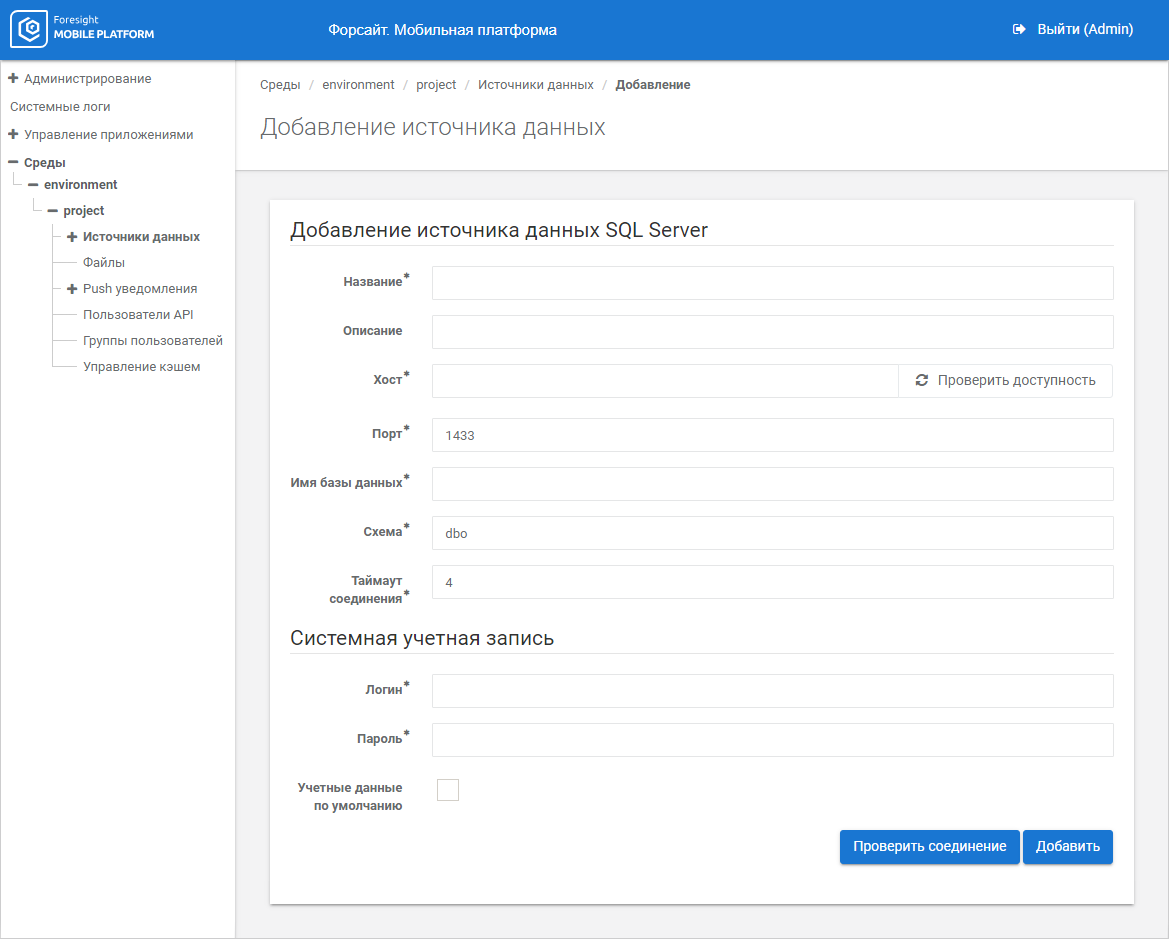
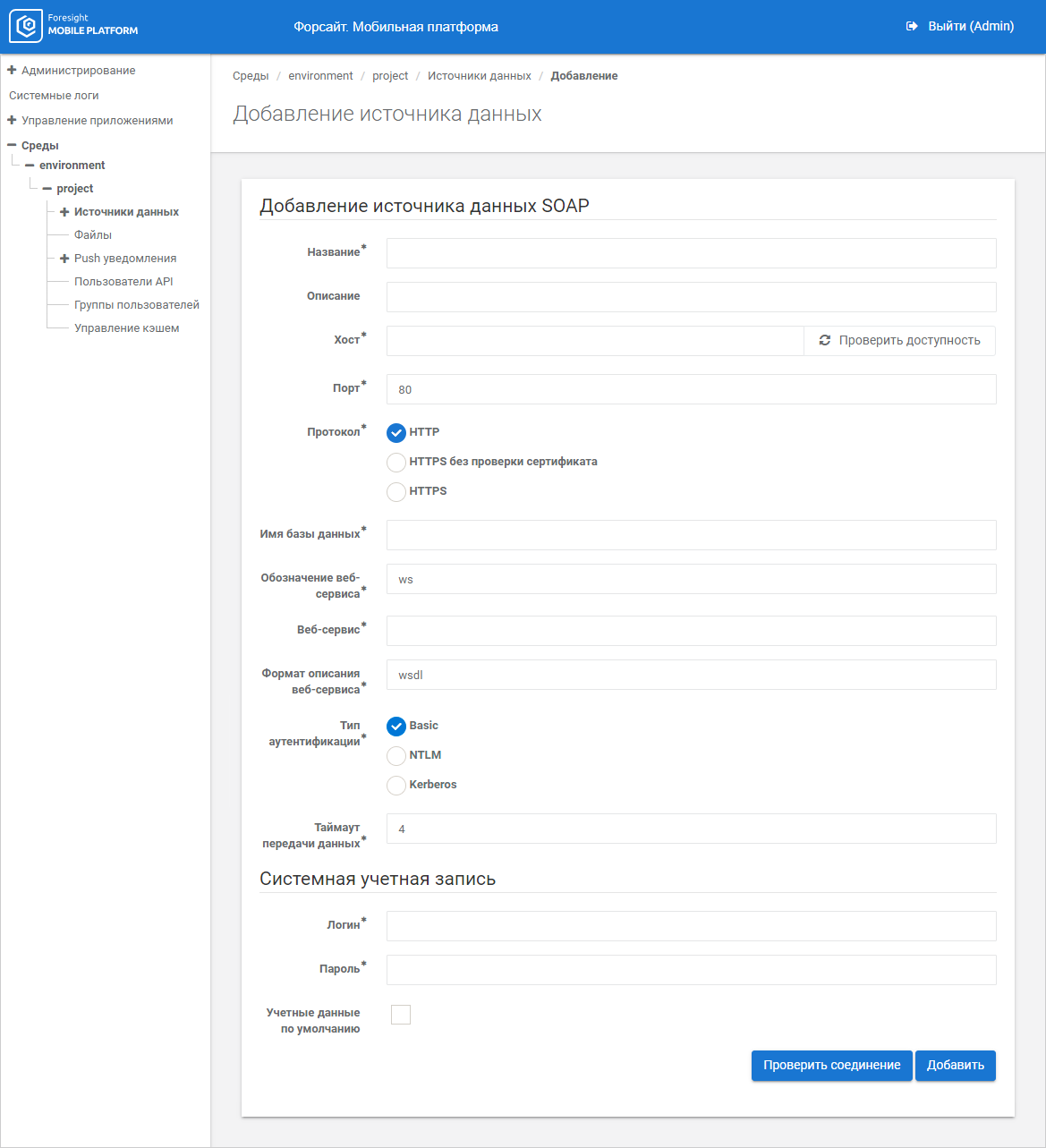
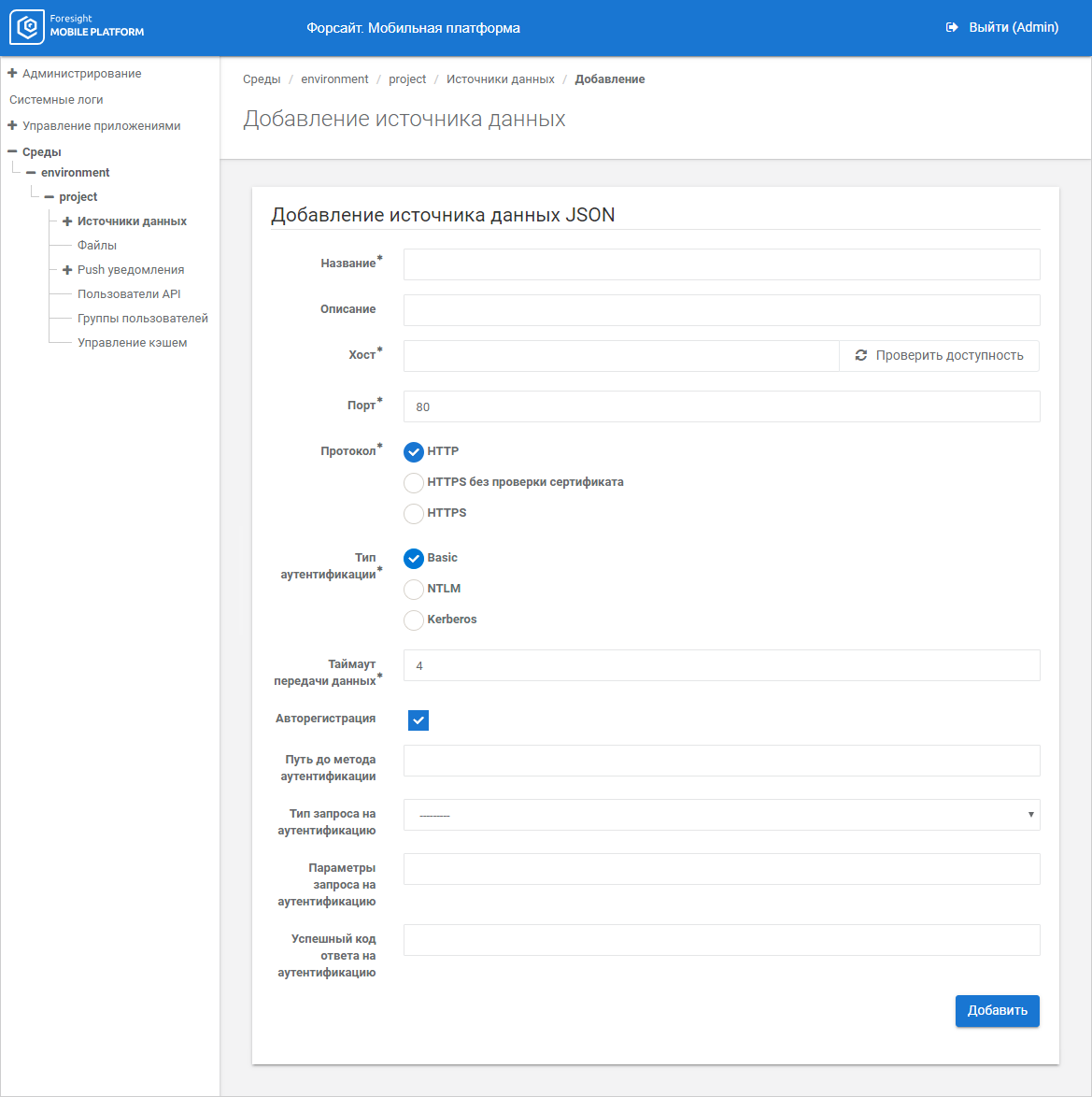
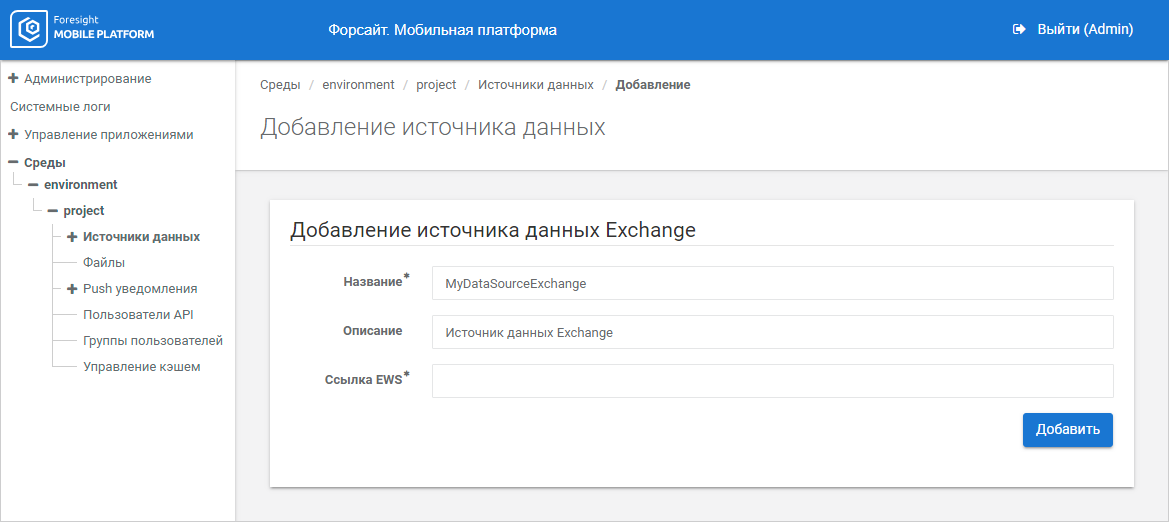
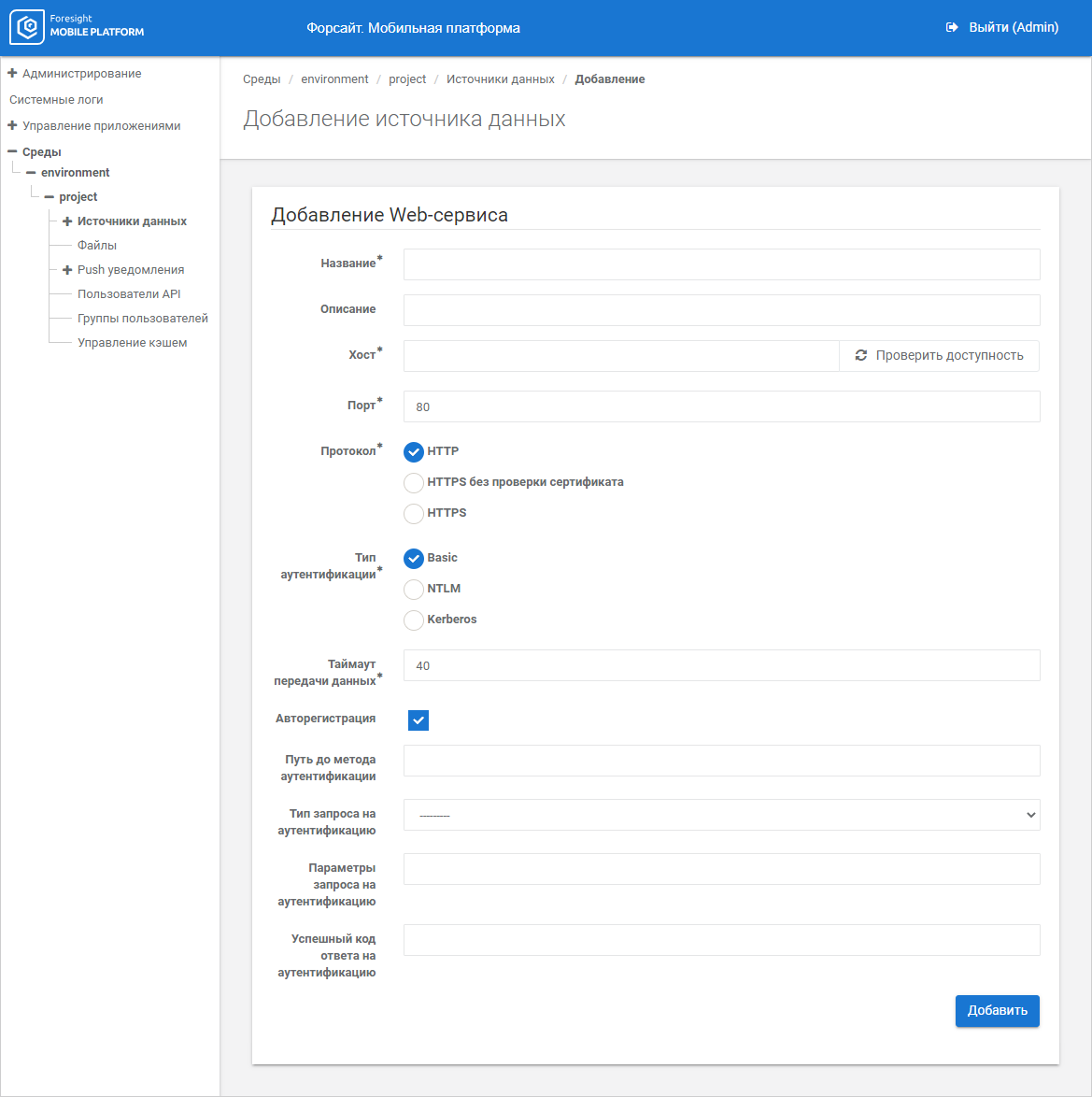
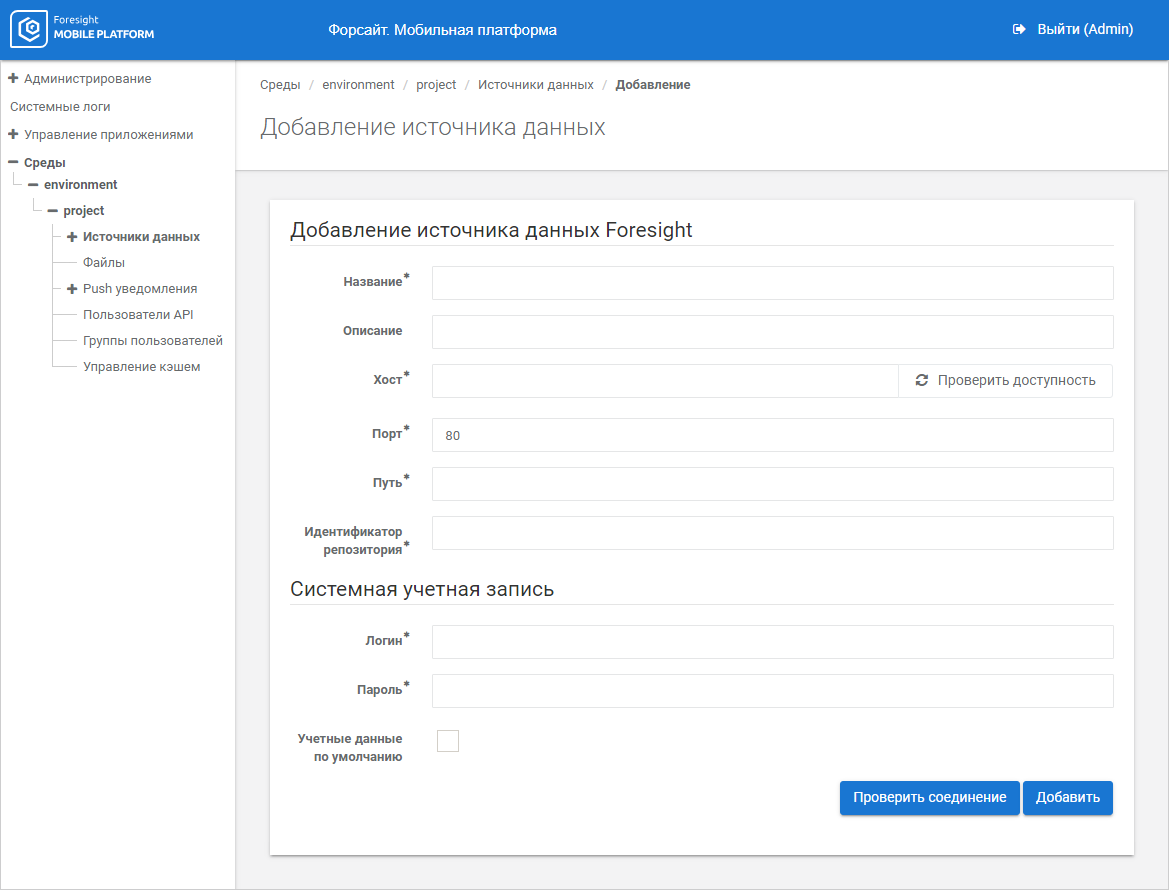
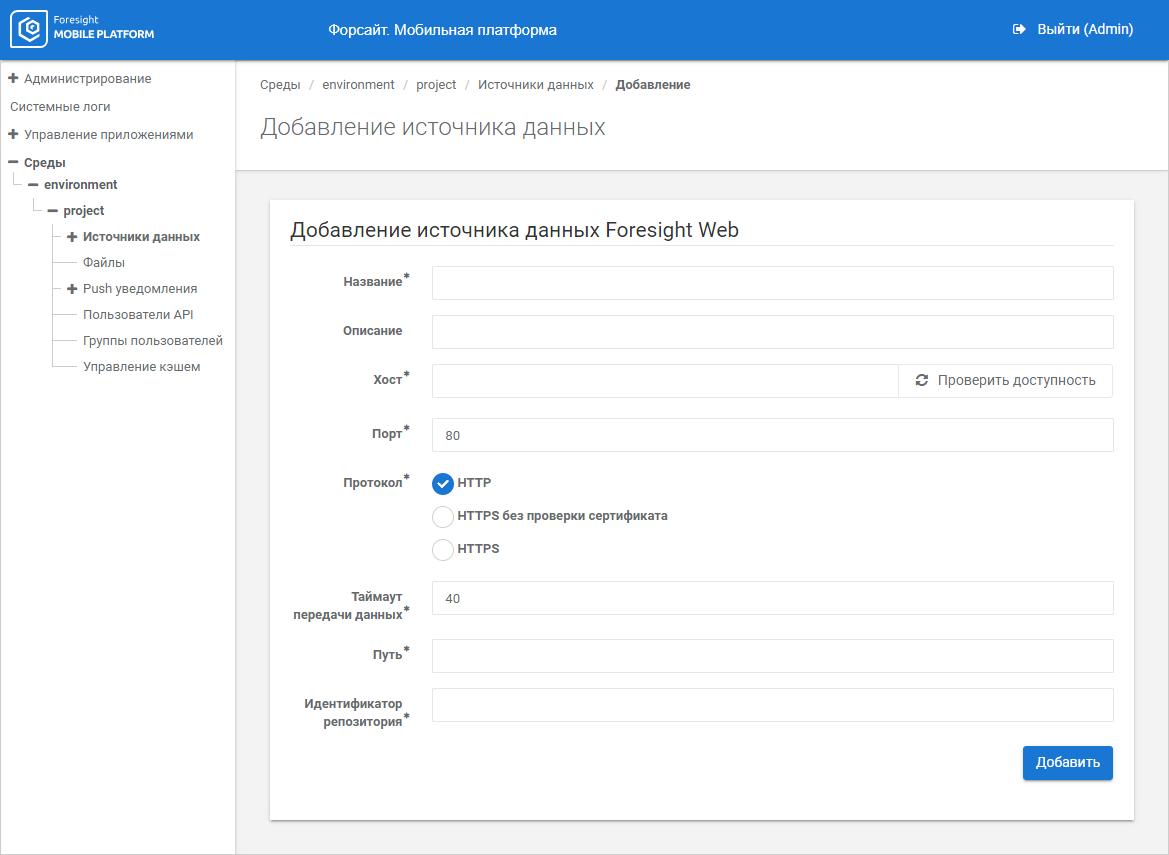
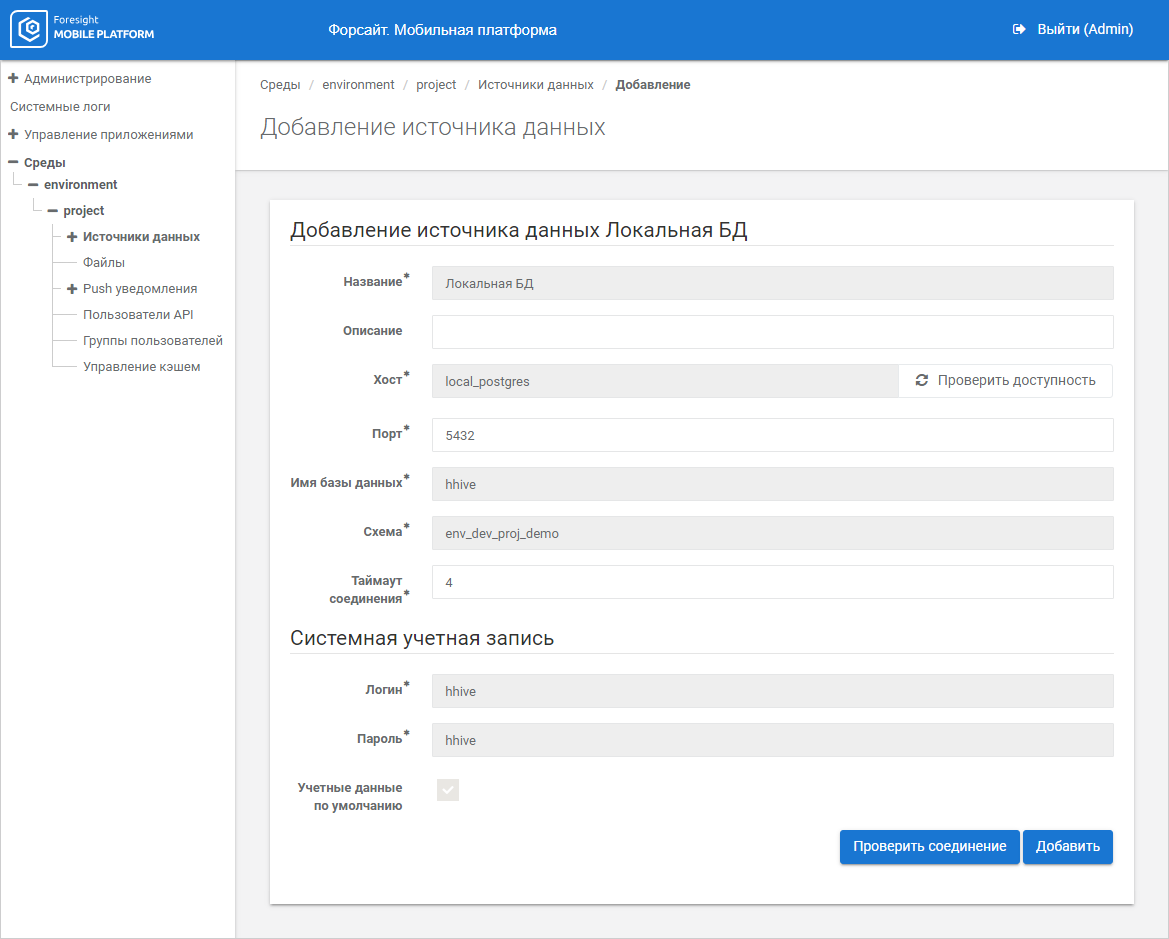
To set up data source connection, select the required data source in the drop-down menu of the Add Data Source button.
Set parameters for adding a data source and system account:

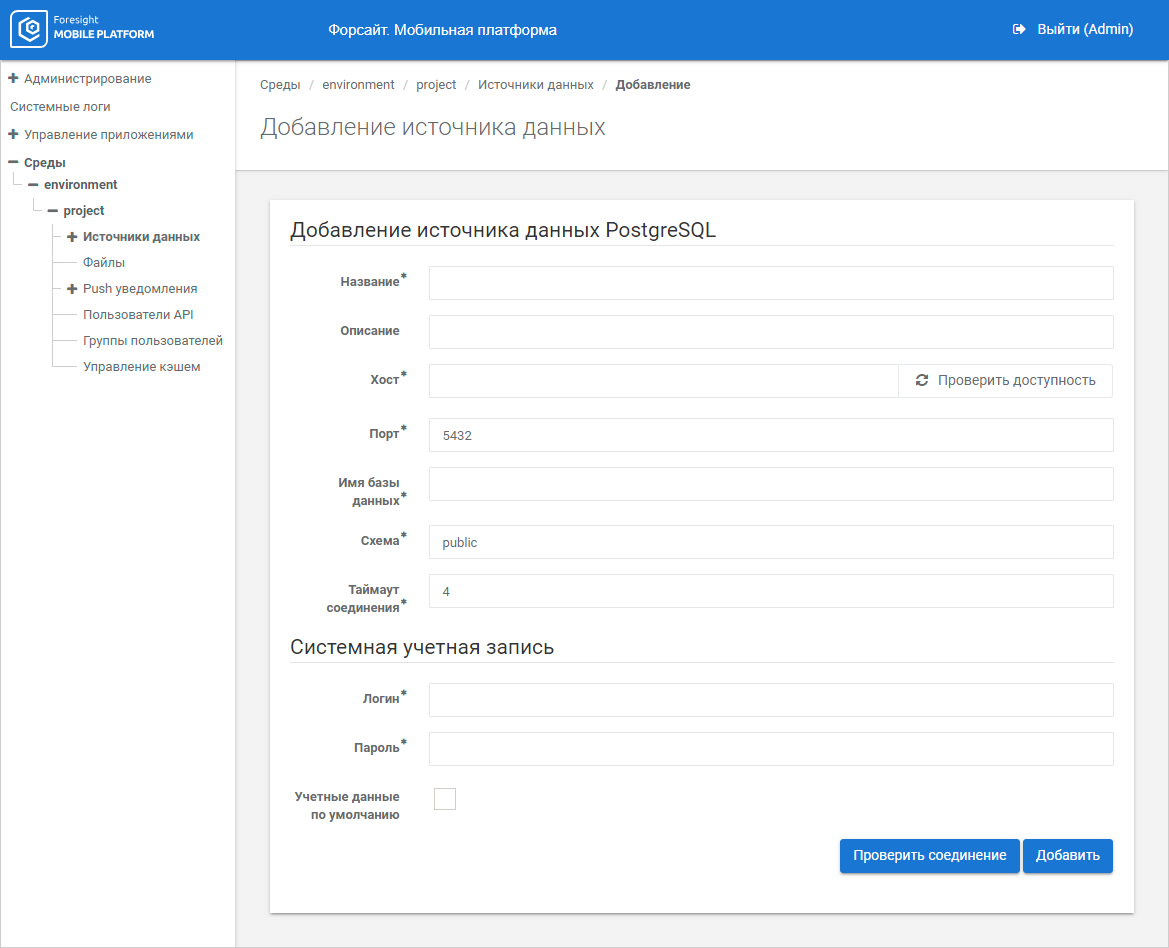
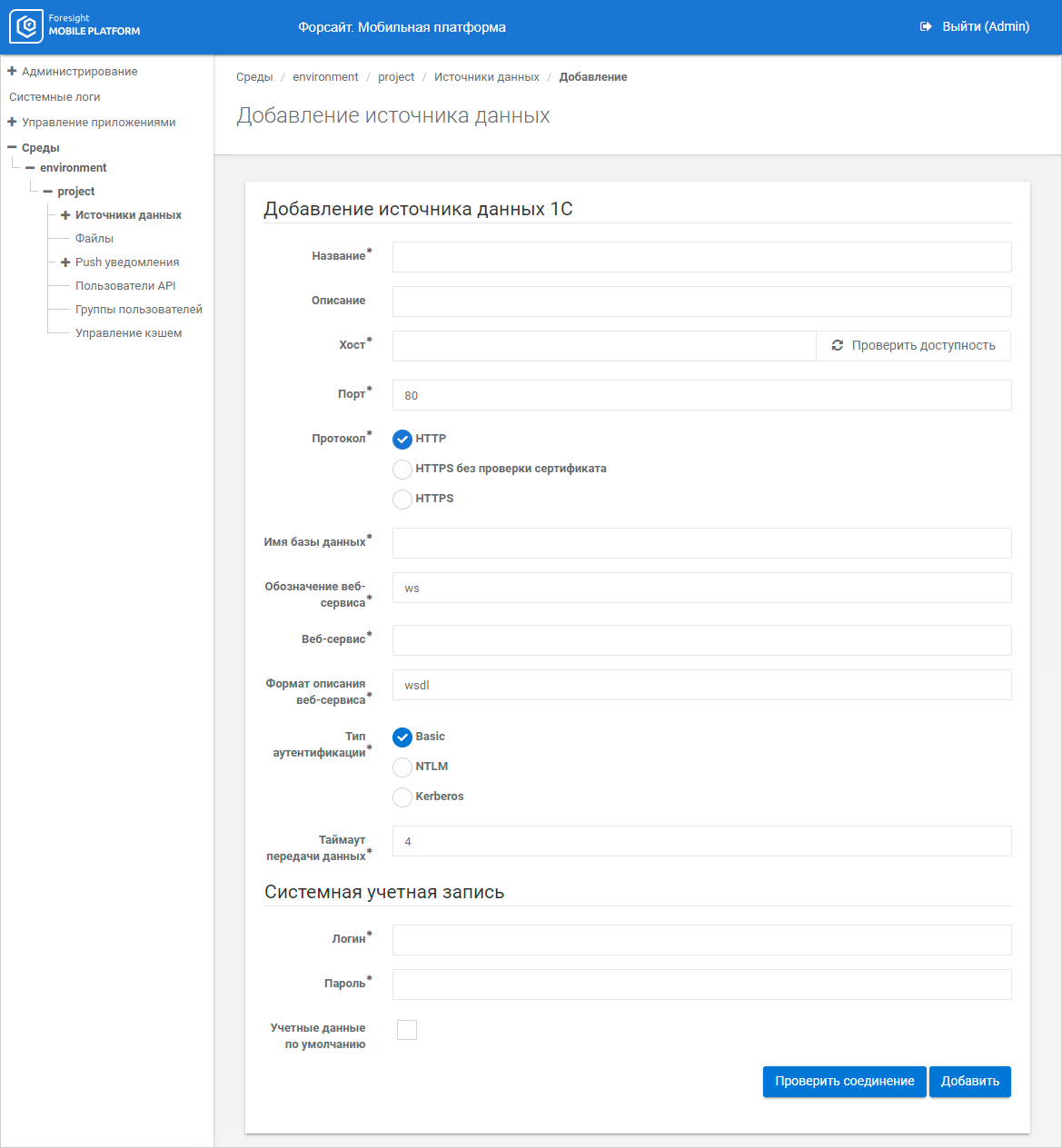
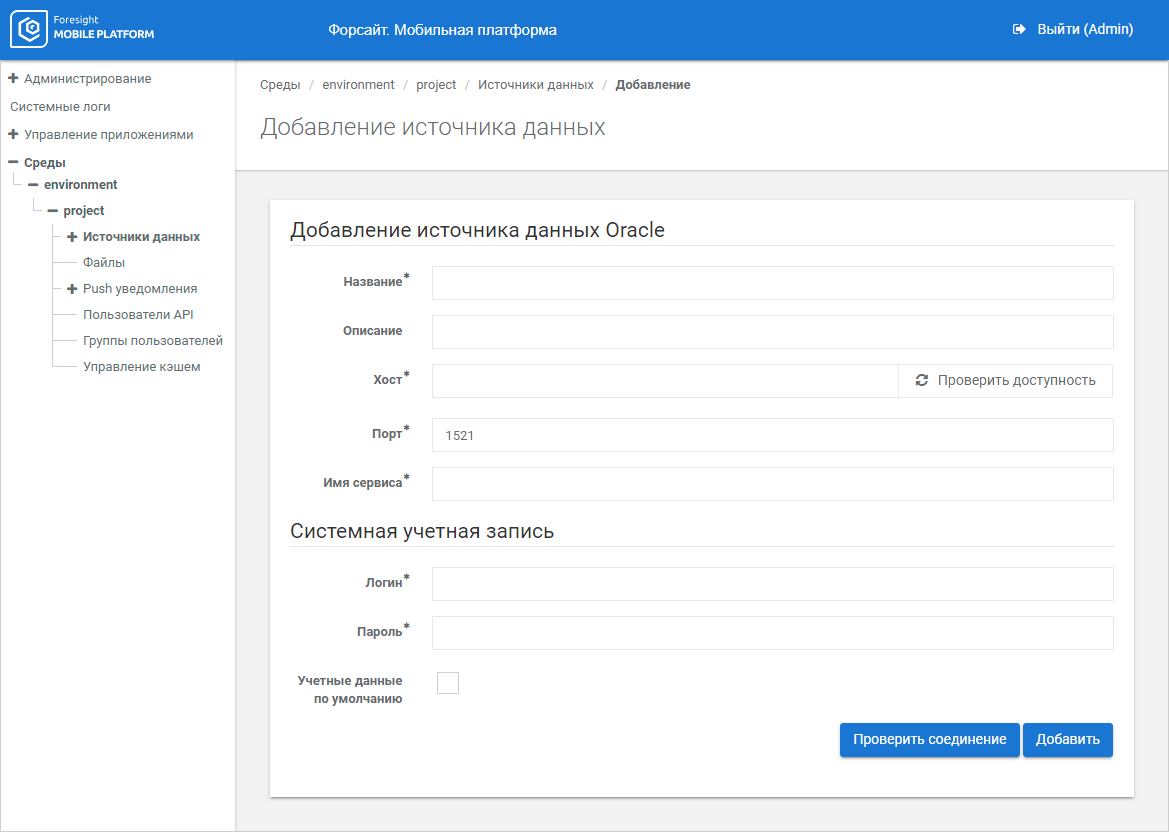
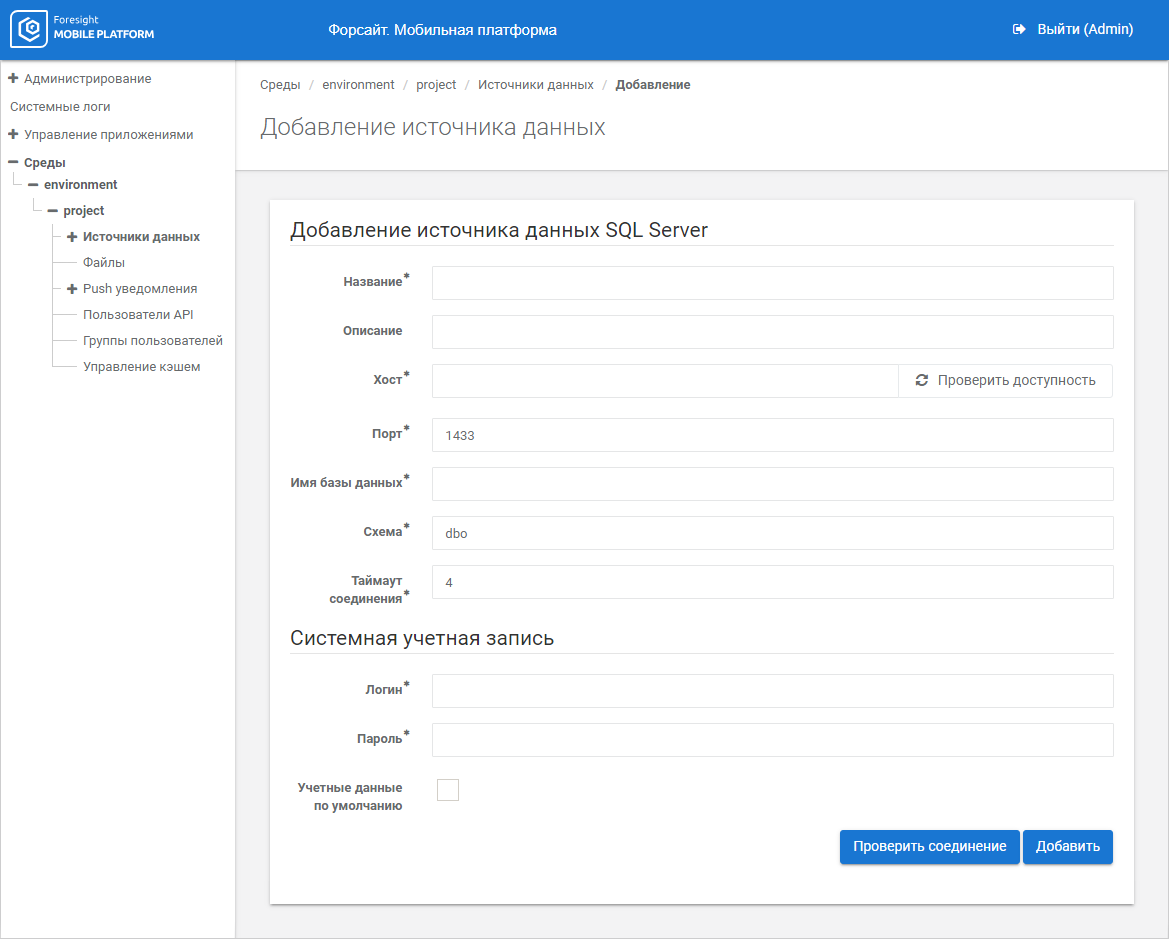
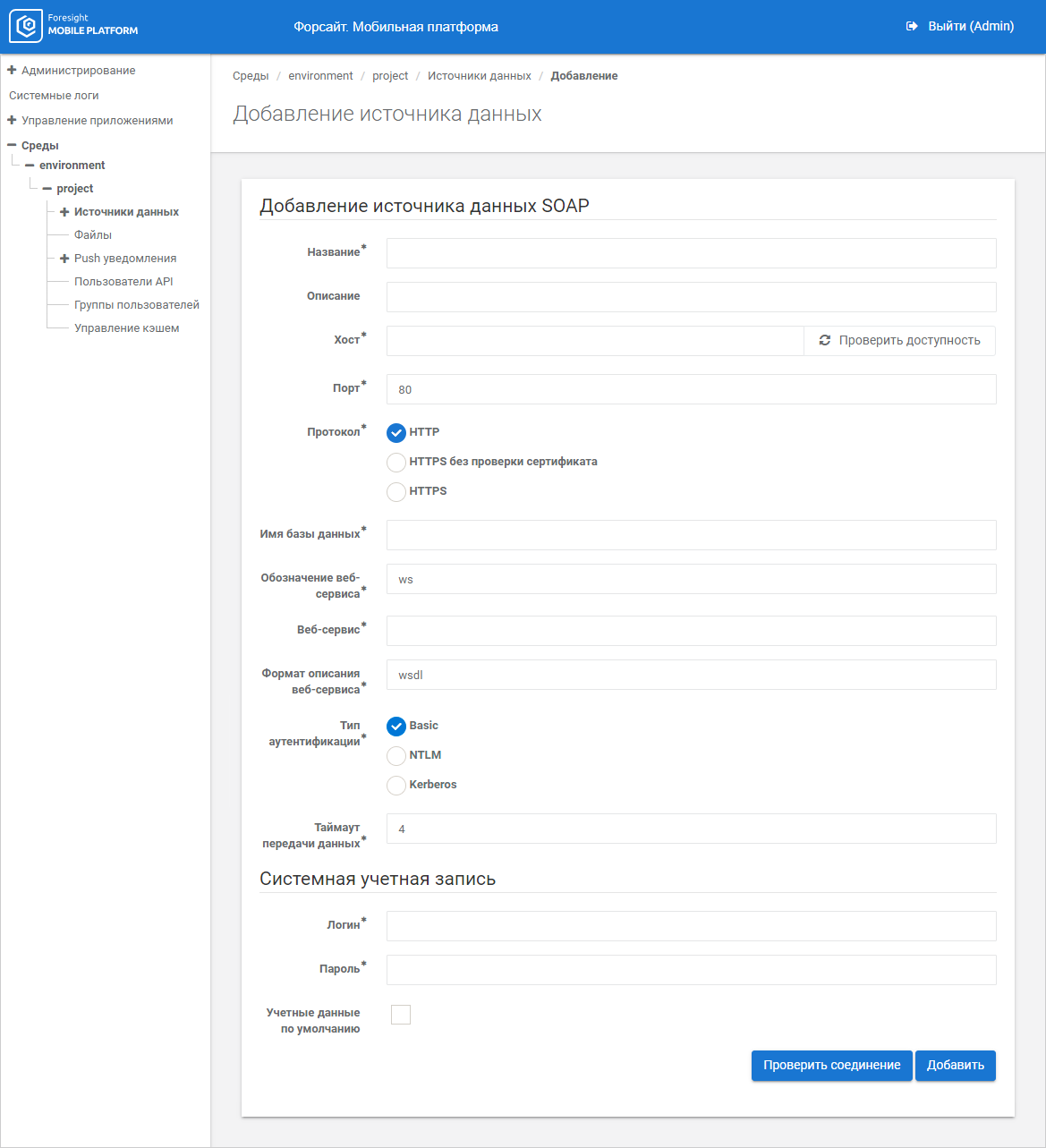
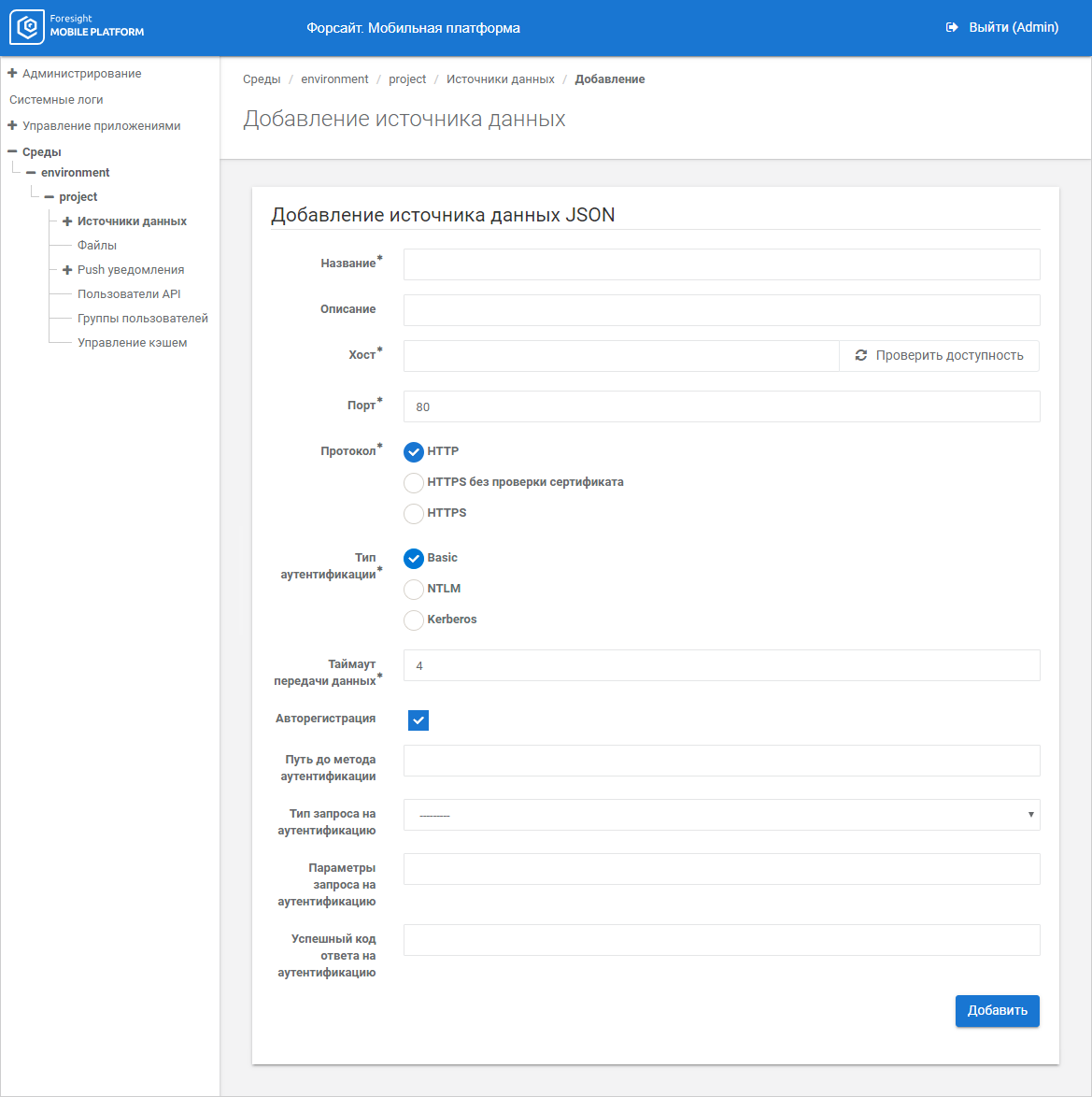
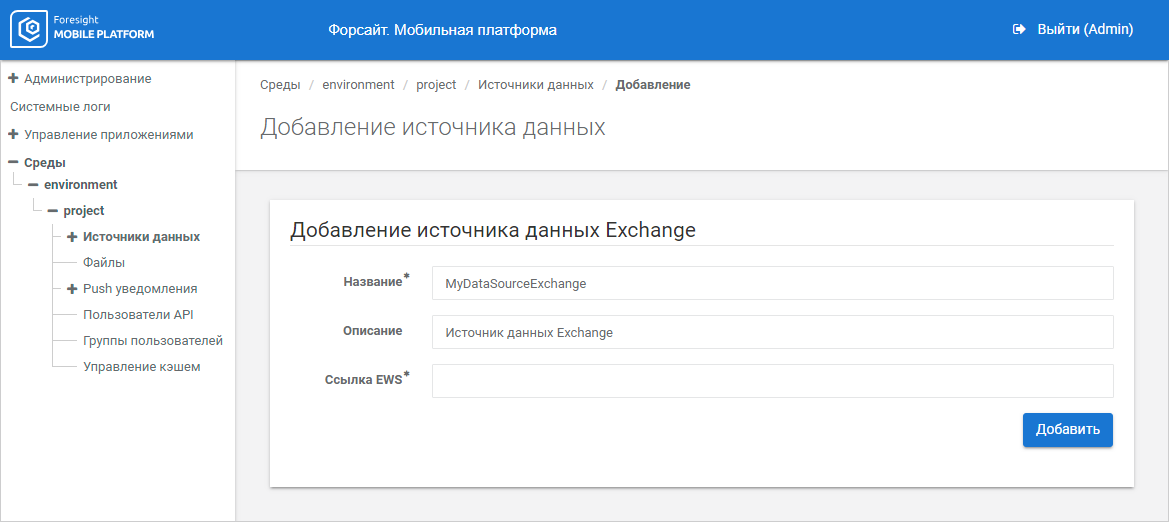
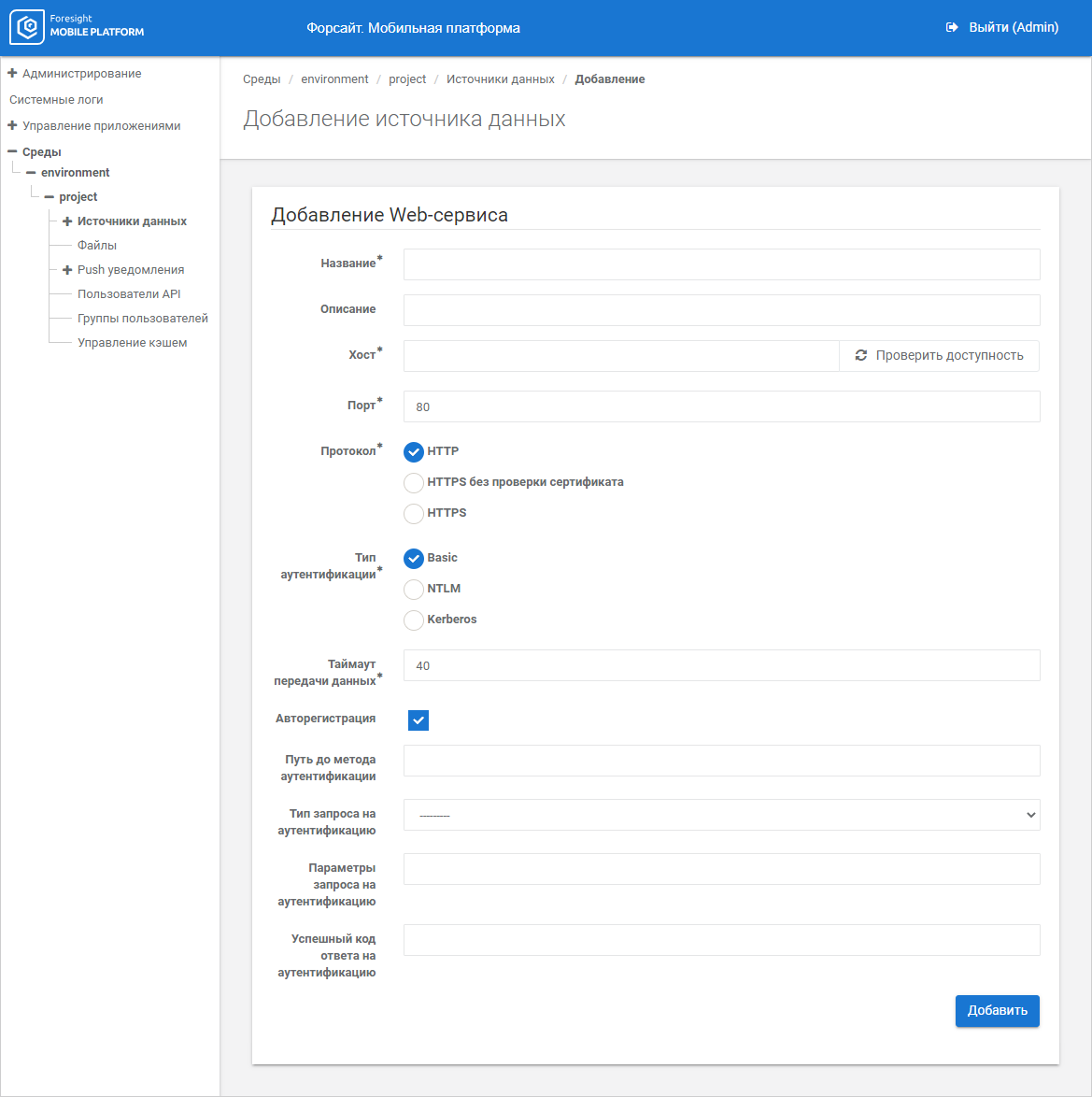
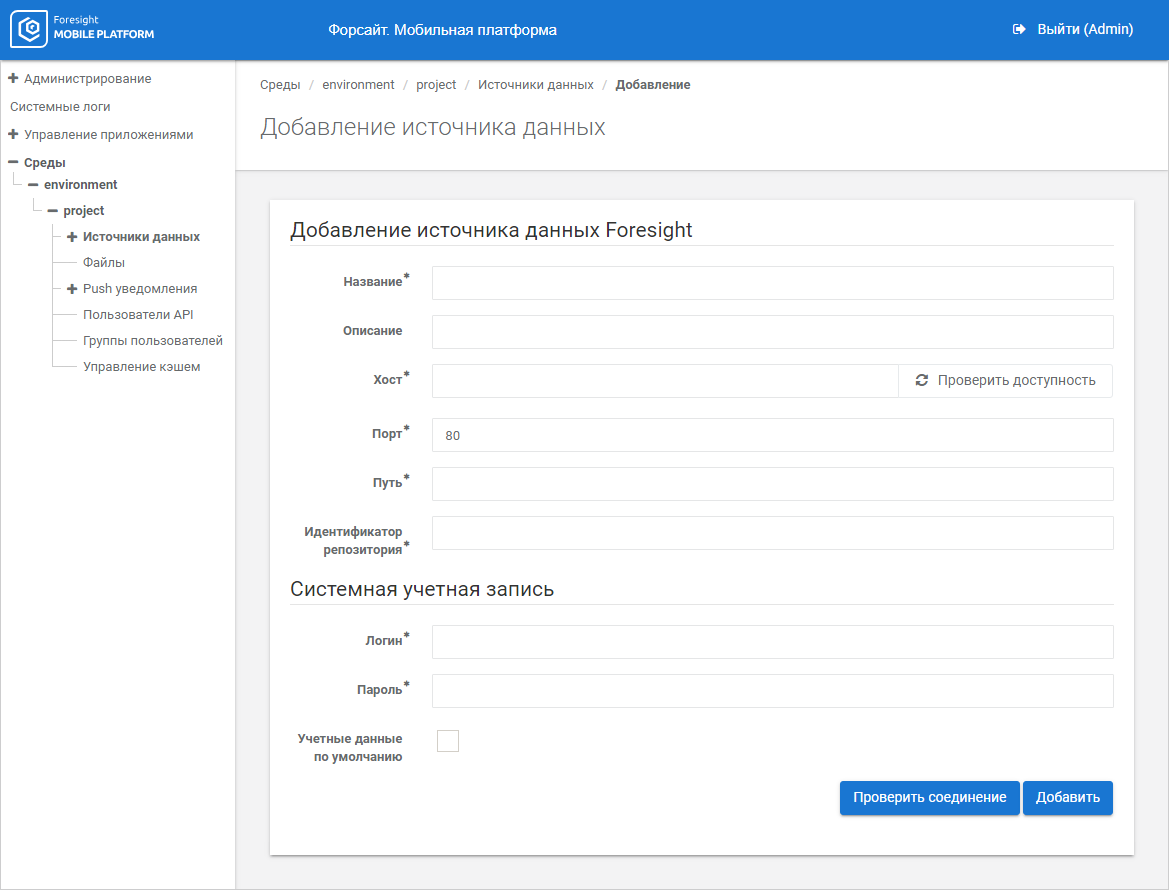
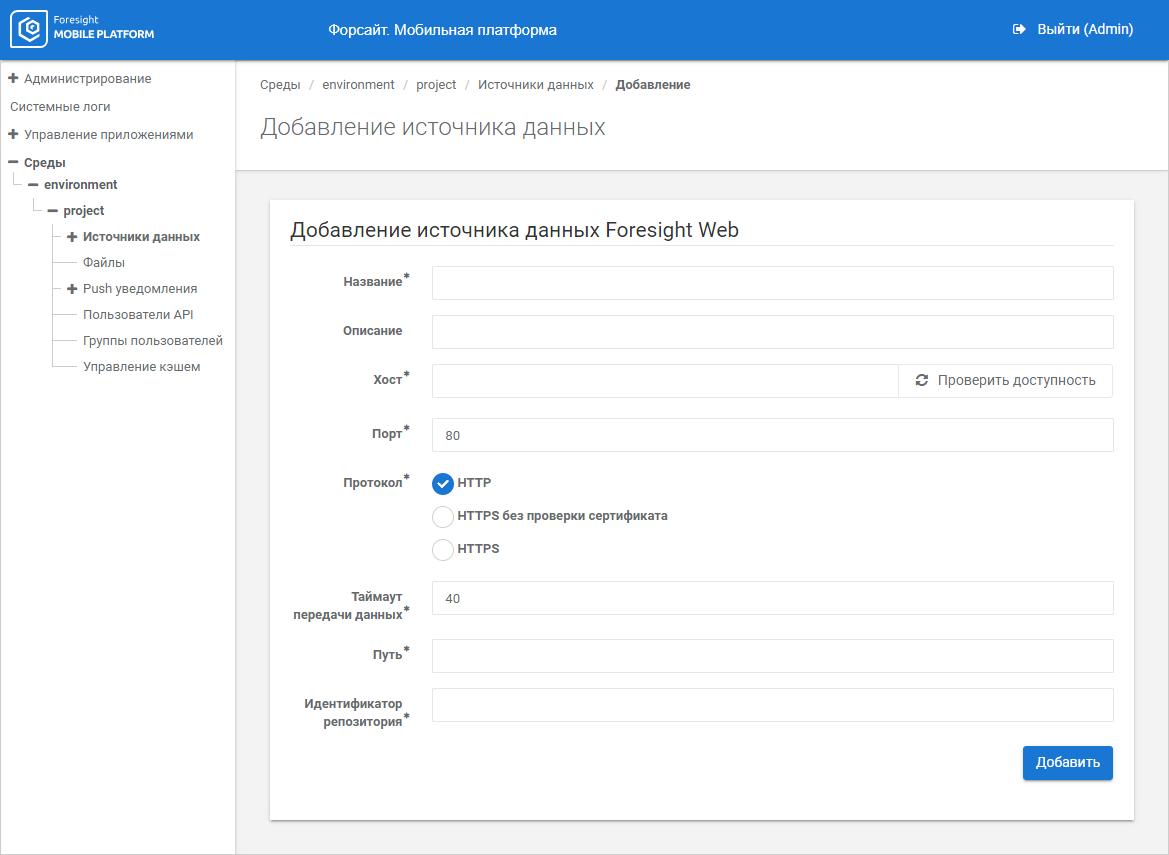
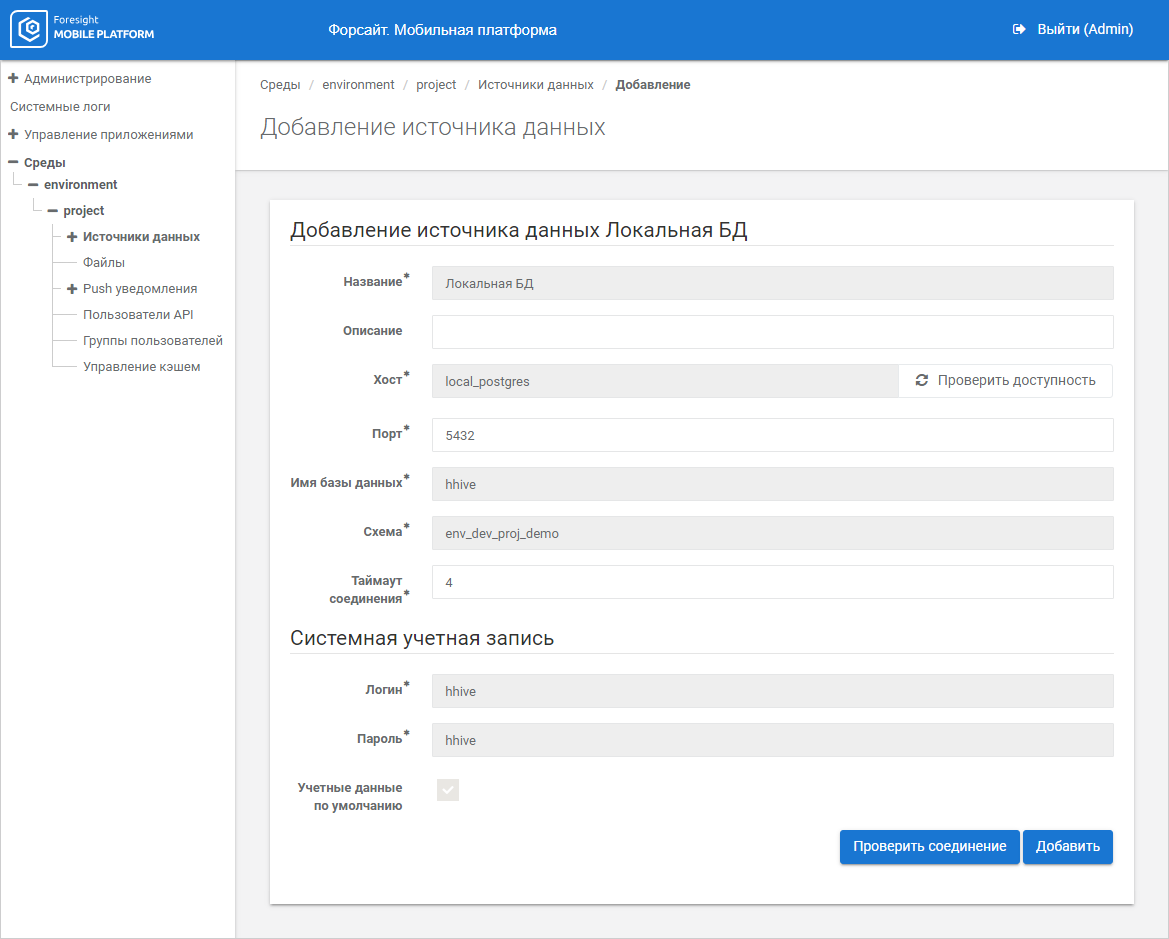
After a SAP data source is selected, set parameters:
Name. Enter a unique data source name inside the project. The box is mandatory.
Description. Enter text description of data source if required.
Connection Type. Select data source connection type using the radio buttons:
Application Server. Default value. Specify IP address or DNS name, by which SAP system is available in the Application Server box. The box is mandatory.
Group of Servers. Set additional load balancing parameters due to SAP system connection via message server:
Message Server. Specify IP address or DNS name, by which message server is available. The box is mandatory.
Messager Server Port. Specify message server port number (MSSERV) in the numeric format. To check message server availability, click the Check Availability button. If the answer is yes, the Response Received green button is displayed; if the answer is no, the Unavailable red button is displayed. If the server is unavailable, check internet connection or server connection settings. The box is mandatory.
Group of Application Servers. Specify name of group of application servers. The box is mandatory.
Instance Number. Specify the parameter determined in SAP system. To check SAP instance connection, click the Check Availability button. If the answer is yes, the Response Received green button is displayed; if the answer is no, the Unavailable red button is displayed. If the instance is unavailable, check internet connection or server connection according to the specified connectipn type. The box is mandatory.
System Identifier. Specify the parameter determined in SAP system. The box is mandatory.
Client. Specify the parameter determined in SAP system. The box is mandatory.
Language. Specify the parameter determined in SAP system. The box is mandatory.
Encoding on Sending Request. Select encoding option for sending a request in the drop-down list: ISO-Latin-1, Unicode. Unicode encoding is used by default. The box is mandatory.
NOTE. The port is generated automatically on adding a SAP data source according to the rule 33NN, where NN - instance number. For details see the SAP documentation.
After Postgres Pro/PostgreSQL data source is selected, set parameters:
Name. Enter a unique data source name inside the project. The box is mandatory.
Description. Enter text description of data source if required.
Host. Specify IP address or DNS name of data source. To check connection, click the Check Availability button. If the answer is yes, the Response Received green button is displayed; if the answer is no, the Unavailable red button is displayed. If the host is not available, check internet connection or data source connection settings by the specified host. The box is mandatory.
Port. Specify the TCP port, by which Postgres Pro/PostgreSQL DBMS is available. The 5432 value is set by default. The box is mandatory.
Database Name. Enter Postgres Pro/PostgreSQL DBMS database name. The box is mandatory.
Schema. Enter schema name in Postgres Pro/PostgreSQL DBMS. The public schema is set by default. The box is mandatory.
Connection Timeout. Specify time in seconds, after which connection attempt is aborted. The 4 value is set by default. The box is mandatory.
After selecting 1C data source, set the parameters:
Name. Enter a unique data source name inside the project. The box is mandatory.
Description. Enter text description of data source if required.
Host. Specify IP address or DNS name of data source without specifying protocol. To check connection, click the Check Availability button. If the answer is yes, the Response Received green button is displayed; if the answer is no, the Unavailable red button is displayed. If the host is not available, check internet connection or data source connection settings by the specified host. The box is mandatory.
Port. Specify TCP port, via which 1C server is available. The 80 value is set by default. The box is mandatory.
Protocol. Select the protocol:
HTTP.
HTTPS without certificate check.
HTTPS.
The HTTP protocol is used by default.
Database Name. Enter 1C database name. The box is mandatory.
NOTE. Database name must not contain characters of national alphabets and other characters except for !$'()+,-;=@.
Web Service Designation. Enter web service designation. The ws value is set by default. The box is mandatory.
Web Service. Enter web service name. The box is mandatory.
Web Service Description Format. Specify web service description format. The wsdl format is set by default. The box is mandatory.
Authentication Type. Select authentication on the web server:
Basic.
NTLM.
Kerberos.
NOTE. When the Kerberos authentication type is selected, set up Kerberos authentication.
The Basic authentication is used by default.
Data Transfer Timeout. Specify name in seconds, after which data transfer is aborted.
After the Oracle data source is selected, specify parameters:
Name. Enter a unique data source name inside the project. The box is mandatory.
Description. Enter text description of data source if required.
Host. Specify IP address or DNS name of data source. To check connection, click the Check Availability button. If the answer is yes, the Response Received green button is displayed; if the answer is no, the Unavailable red button is displayed. If the host is not available, check internet connection or data source connection settings by the specified host. The box is mandatory.
Port. Specify TCP port, by which Oracle DBMS is available. The 1521 value is set by default. The box is mandatory.
Service Name. Enter service name of called stored procedure. The box is mandatory.
After the SQL Server data source is selected, specify parameters:
Name. Enter a unique data source name inside the project. The box is mandatory.
Description. Enter text description of data source if required.
Host. Specify IP address or DNS name of data source. To check connection, click the Check Availability button. If the answer is yes, the Response Received green button is displayed; if the answer is no, the Unavailable red button is displayed. If the host is not available, check internet connection or data source connection settings by the specified host. The box is mandatory.
Port. Specify TCP port, by which MS SQL Server DBMS is available. The 1433 value is set by default. The box is mandatory.
Database Name. Enter MS SQL Server database name. The box is mandatory.
Schema. Enter schema name in MS SQL Server database. The dbo schema is set by default. The box is mandatory.
Connection Timeout. Specify time in seconds, after which connection attempt is aborted. The 4 value is set by default. The box is mandatory.
After the SOAP data source is selected, specify parameters:
Name. Enter a unique data source name inside the project. The box is mandatory.
Description. Enter text description of data source if required.
Host. Specify IP address or DNS name of data source without specifying protocol. To check connection, click the Check Availability button. If the answer is yes, the Response Received green button is displayed; if the answer is no, the Unavailable red button is displayed. If the host is not available, check internet connection or data source connection settings by the specified host. The box is mandatory.
Port. Specify TCP port, via which SOAP server is available. The 80 value is set by default. The box is mandatory.
Protocol. Select the protocol:
HTTP.
HTTPS without certificate check.
HTTPS.
The HTTP protocol is used by default.
Database Name. Enter SOAP database name. The box is mandatory.
NOTE. Database name must not contain characters of national alphabets and other characters except for !$'()+,-;=@.
Web Service Designation. Enter web service designation. The ws name is set by default. The box is mandatory.
Web Service. Enter web service name. The box is mandatory.
Web Service Description Format. Specify web service description format. The wsdl format is set by default. The box is mandatory.
Authentication Type. Select authentication type on the web server:
Basic.
NTLM.
Kerberos.
NOTE. When the Kerberos authentication type is selected, set up Kerberos authentication.
The Basic authentication is used by default.
Data Transfer Timeout. Specify name in seconds, after which data transfer is aborted.
After the JSON data source is selected, specify parameters:
Name. Enter a unique data source name inside the project. The box is mandatory.
Description. Enter text description of data source if required.
Host. Specify IP address or DNS name of data source without specifying protocol. To check connection, click the Check Availability button. If the answer is yes, the Response Received green button is displayed; if the answer is no, the Unavailable red button is displayed. If the host is not available, check internet connection or data source connection settings by the specified host. The box is mandatory.
Port. Specify TCP port, by which JSON service is available. The 80 value is set by default. The box is mandatory.
Protocol. Select the protocol:
HTTP.
HTTPS without certificate check.
HTTPS.
The HTTP protocol is used by default.
Authentication Type. Select authentication type on the web server:
Basic.
NTLM.
Kerberos.
NOTE. When the Kerberos authentication type is selected, set up Kerberos authentication.
The Basic authentication is used by default.
Data Transfer Timeout. Specify time in seconds, after which data transfer is interrupted. The 4 value is set by default.
Autologin. Select the checkbox to enable autologin of mobile users and set parameters:
Authentication Method Path. Specify part of authentication method URL. The parameter is used together with the specified host.
Authentication Request Type. Select HTTP request type:
GET.
POST.
HEAD.
OPTIONS.
Authentication Request Parameters. Enter HTTP request parameters.
Successful Code of Authentication Response. Enter response code that will be returned on successful HTTP request execution.
NOTE. Parameters are displayed only when the Autologin checkbox is selected.
After setting parameters select the Autologin checkbox and select data source server in the Authentication drop-down list in project settings.
After the Exchange data source is selected, specify parameters:
Name. Enter a unique data source name inside the project. The box is mandatory.
Description. Enter text description of data source if required.
EWS URL. Specify URL for Exchange Web Services.
After the WEB data source is selected, specify parameters:
Name. Enter a unique data source name inside the project. The box is mandatory.
Description. Enter text description of data source if required.
Host. Specify IP address or DNS name of data source without specifying protocol. To check connection, click the Check Availability button. If the answer is yes, the Response Received green button is displayed; if the answer is no, the Unavailable red button is displayed. If the host is not available, check internet connection or data source connection settings by the specified host. The box is mandatory.
Port. Specify TCP port, by which WEB service is available. The 80 value is set by default. The box is mandatory.
Protocol. Select the protocol:
HTTP.
HTTPS without certificate check.
HTTPS.
The HTTP protocol is used by default.
Authentication Type. Select authentication type on the web server:
Basic.
NTLM.
Kerberos.
NOTE. When the Kerberos authentication type is selected, set up Kerberos authentication.
The Basic authentication is used by default.
Data Transfer Timeout. Specify time in seconds, after which data transfer is interrupted. The 40 value is set by default.
Autologin. Select the checkbox to enable autologin of mobile users and set parameters:
Authentication Method Path. Specify part of authentication method URL. The parameter is used together with the specified host.
Authentication Request Type. Select HTTP request type:
GET.
POST.
HEAD.
OPTIONS.
Authentication Request Parameters. Enter HTTP request parameters.
Successful Code of Authentication Response. Enter response code that will be returned on successful HTTP request execution.
NOTE. Parameters are displayed only when the Autologin checkbox is selected.
After setting parameters select the Autologin checkbox and select data source server in the Authentication drop-down list in project settings.
The mobile platform enables the user to load data of cubes, dictionaries and tables of Foresight Analytics Platform on a mobile device.
When cube data is loaded on a mobile platform server, only a facts table is loaded that consists of a cube dimension and a column with fact values. Dictionaries, of which the cube consists, are loaded separately as two flat tables: with actual attribute values and with displayed attribute values.
For details about structured data sets, see the Structuring Data Sets section.
Before connecting a data source check performance of BI server of Foresight Analytics Platform.
After selecting a Foresight data source, set the parameters:
Name. Enter a unique data source name inside the project. The box is mandatory.
Description. Enter text description of data source if required.
Host. Specify IP address or DNS server name of the data source, at which BI server of Foresight Analytics Platform is available. To check connection, click the Check Availability button. If the answer is yes, the Response Received green button is displayed; if the answer is no, the Unavailable red button is displayed. If the host is not available, check internet connection or data source connection settings by the specified host. The box is mandatory
Port. Specify BI server port, by which working with data source is executed. The 80 value is set by default. The box is mandatory.
Path. Specify path to the PP.SOM.Som, for example: FPBI_App_v10.x/axis2/services/PP.SOM.Som. The box is mandatory.
Repository Identifier. Specify identifier of connected repository. The box is mandatory.
Before connecting a data source check performance of BI-server of Foresight Analytics Platform.
After selecting the Foresight Web data source set parameters to connect to Foresight Analytics Platform:
Name. Enter a unique data source name inside the project. The name must consist of Latin letters, numbers, underscores or hyphen. The box is mandatory.
Description. Enter text description of data source if required
Host. Specify IP address or DNS server name of the data source, at which BI server of Foresight Analytics Platform. To check connection, click the Check Availability button. If the answer is yes, the Response Received green button is displayed; if the answer is no, the Unavailable red button is displayed. If the host is not available, check internet connection or data source connection settings by the specified host. The box is mandatory.
Port. Specify BI server port, by which working with data source is executed. The 80 value is set by default. The box is mandatory.
Protocol. Select the protocol, by which the connection to PP.SOM.Som web service is set up:
HTTP.
HTTPS without certificate check.
HTTPS.
The HTTP protocol is used by default.
Data Transfer Timeout. Specify request execution timeout on the client side in seconds. After the specified timeout data transfer is interrupted. The 40 value is set by default. The box is mandatory.
Path. Specify path to the PP.SOM.Som, for example: FPBI_App_v10.x/axis2/services/PP.SOM.Som. The box is mandatory.
Repository Identifier. Specify identifier of connected repository. The box is mandatory.
The software package of Foresight Mobile Platform includes a container with a local PostgreSQL database. After the Local Database data source is selected, some data source parameters and the system account are set automatically and locked for editing. Set the rest of parameters:
Description. Enter text description of data source if required.
Port. Specify TCP port, via which local database is available. The 5432 value is set by default. The box is mandatory.
Connection Timeout. Specify time in seconds, after which connection attempt is aborted. The 4 value is set by default. The box is mandatory.
After the connection is verified, and the data source is added to the list of the selected project, create resources.
NOTE. When a project is imported, exported or copied, the structure of local database resources is imported, exported or copied without saving data in it.
To send data from SAP to the Local Database data source, see the Sending Data from SAP to the Local Database Data Source (Data Push from SAP) section.
Connection settings allow for adding the first account for the data sources: SAP, Postgres Pro, 1C, Oracle, SQL Server, SOAP, Foresight.
Add one or several accounts for data sources.
NOTE. Default anonymous credentials are automatically added for JSON, WEB, Foresight Web data sources on the Credentials tab after the connection is set up. Credentials for Exchange data source can be added only after the connection is set up.
Set the parameters:
Login. Set user name to access the data source. If the system account is to be added for the Oracle or Postgres Pro/PostgreSQL data source, user name is to be set in the same case, in which it is set in the data source. The box is mandatory.
IMPORTANT. Logins of system accounts for data sources are case sensitive. Do not use system accounts of data sources with the same logins, which differ only in case, for example: user and USER.
Password. Set account password. The box is mandatory.
Default Credentials. Select the checkbox to use specified default credentials.
NOTE. Deselecting the checkbox disables the use of existing default credentials.
After data source connection is set up, the specified account will be on the Credentials tab of the selected data source.
To check data source connection, click the Check Connection button. If the answer is yes, the Connected green button is displayed; if the answer is no, the Connection Error red button is displayed. If a connection error occurred, check internet connection or data source connection settings.
Click the Add button after setting up and checking data source connection. The connected data source is added to the list of the selected project.
After setting up data source connection select the source in the list by clicking the name and set credentials.
See also:
Connecting Data Sources | Adding Credentials
 SAP
SAP