 Finish Task and
Finish Task and  Reject Task buttons on the Home toolbar tab. The buttons are displayed only in the data entry form opened for view and are available if there are active steps on the current active sheet for the user.
Reject Task buttons on the Home toolbar tab. The buttons are displayed only in the data entry form opened for view and are available if there are active steps on the current active sheet for the user.To execute process data entry or approval steps, use the  Finish Task and
Finish Task and  Reject Task buttons on the Home toolbar tab. The buttons are displayed only in the data entry form opened for view and are available if there are active steps on the current active sheet for the user.
Reject Task buttons on the Home toolbar tab. The buttons are displayed only in the data entry form opened for view and are available if there are active steps on the current active sheet for the user.
NOTE. Work with business processes is available only if the Business Process Management extension is installed.
 Recommendations for business process work in data entry form
Recommendations for business process work in data entry form
To finish or approve an active process step:
Click the  Reject button.
Reject button.
A confirmation dialog box opens:
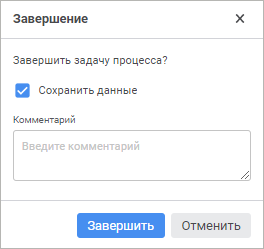
If required, determine the following settings in the dialog box:
Save Data. Determine settings of saving changed data on finishing/approving a step. The checkbox is selected and data is saved.
NOTE. The checkbox is displayed only if the form contains unsaved data.
Comment. Enter the comment for step finishing/approval.
Click the Finish button.
As a result, the active step will be finished/approved.
To reject the finished process step and roll back to the previous one:
Click the  Reject Task button. A confirmation dialog box opens:
Reject Task button. A confirmation dialog box opens:
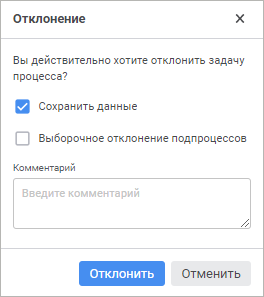
If required, determine the following settings in the dialog box:
Save Data. Determine settings of saving changed data on step rejection. The checkbox is selected and data is saved.
NOTE. The checkbox is displayed only if the form contains unsaved data.
Comment. Enter a step rejection comment.
Click the Reject button.
As a result, the finished process step will be rejected.
See also:
Getting Started with the Interactive Data Entry Forms Extension in the Desktop Application | Working with Ready Data Entry Form