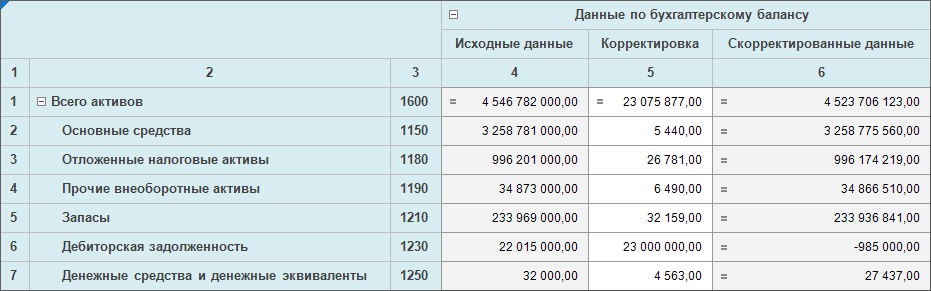
Use numbering and transposing if required.
Numbering of rows and columns can be set up for table area.
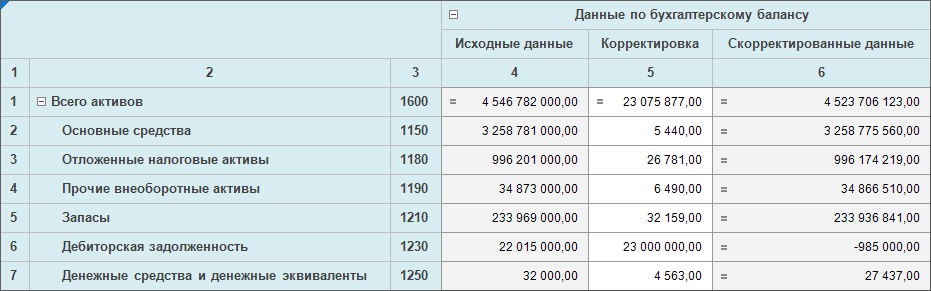
To enable numbering for rows and columns, click the ![]() Numbering button on the Table ribbon tab. If on creating or editing table area, the numbering was not defined, then by default:
Numbering button on the Table ribbon tab. If on creating or editing table area, the numbering was not defined, then by default:
Row numbers will be displayed in a new sidehead column before headers. Numbering starts from rows containing data.
Columns numbers will be displayed in a new heading row after headers. Numbering starts from the first sidehead column.
To enable numbering only for rows, select the By Rows checkbox in the ![]() Numbering button drop-down menu.
Numbering button drop-down menu.
To enable numbering only for columns, select the By Columns checkbox in the ![]() Numbering button drop-down menu.
Numbering button drop-down menu.
It is available to set up area of numbering layout in the web application. To do this, select the By Rows > Before Header/By Rows > After Header item or By Columns > Before Header/By Columns > After Header item in the drop-down menu of the ![]() Numbering button.
Numbering button.
It is required to set up numbering on creating or editing table area.
Table area can be transposed: to place sidehead dimensions in heading and heading dimensions in sidehead.
To transpose table area, click the  Transpose button on the Table ribbon tab.
Transpose button on the Table ribbon tab.
NOTE. The table area can be transposed on editing.
On transposing:
Rows/columns layout behavior is saved.
Settings linked to dimensions/levels/elements are saved: grouping, merging, tucking, detailing, numbering. They are applied to the corresponding dimensions/levels/elements where they are located after transposing.
Settings that are linked to corner are saved: if names of heading dimensions were displayed, after transposing names of dimensions located in heading after transposing will be displayed; if names of sidehead dimensions were displayed, after transposing name of dimensions located in sidehead after transposing will be displayed.
The Multilevel Table Heading setting is applied to heading: the setting is applied to dimensions displayed in heading after transposing. If dimensions, that were in sidehead before transposing, were merged and multilevel table heading were configured, then on viewing data entry form the  Transpose button on the Table ribbon tab will be unavailable.
Transpose button on the Table ribbon tab will be unavailable.
Autofilter is reset.
On retransposing, table area will have an original layout.
NOTE. If a data entry form contains a table area for which changed data save lock with applied control was set and unsaved changed data, a warning indicating that changed data will not be saved because they do not respect control settings. If the operation is agreed, the changed data will be reset and the operation will be applied. On canceling operation the changed data remains in table area.
See also:
Getting Started with the Interactive Data Entry Forms Extension in the Web Application | Working with Ready Forms