 Move Up and
Move Up and  Move Down buttons.
Move Down buttons.When setting up sidehead structure in the table area wizard of data entry form you can also set up sidehead structure:
Change position order of dimensions in the sidehead.
Group elements to combine dimensions by specified attribute.
Set up management of dimension parameters.
Merge dimensions and tuck its elements for more compact sidehead display.
Execute detailing of dimensions and dimension levels to set up navigation from dimension element to the object detailing its value. The command is executed in the left area.
To reorder sidehead dimension position, select the dimension in the left area and use the  Move Up and
Move Up and  Move Down buttons.
Move Down buttons.
Sidehead dimensions grouping applied to merge elements by specified attributes. Grouping is applied to elements of one dimension. If several dimensions are displayed in the sidehead, the first element of the next dimension will be displayed next to grouping element. If grouping is also set for the next dimension, the grouping element of the next dimension will be displayed. Grouping can be set up for each dimension displayed in the sidehead, except for the dimension, for which alternative hierarchy is set up. Grouping can be set up for a specific level of dictionary.
 Example for one-dimension sidehead
Example for one-dimension sidehead
 Example for multidimensional sidehead
Example for multidimensional sidehead
To group dimensions:
Click the Group button to open the dialog box.
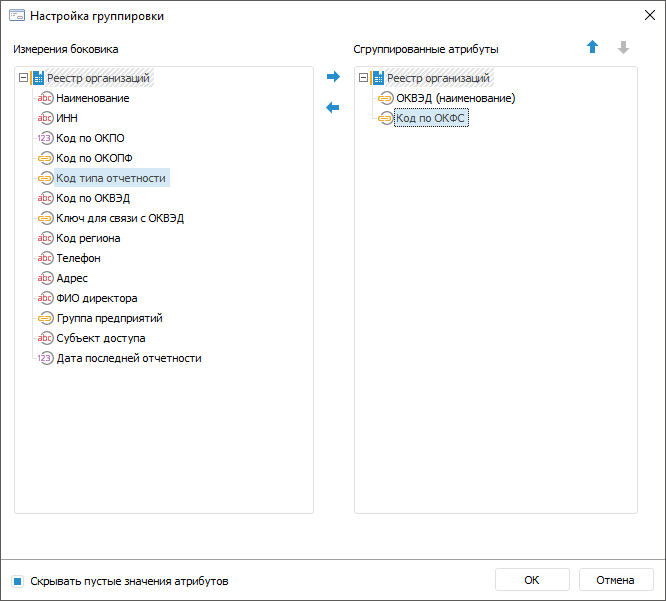
Select dimension or dimension attributes for grouping in the Sidehead Dimension area and move it using the  Add to Grouped Attributes button or dragging to the Grouped Attributes area. When attribute is moved, it will be deleted from the Sidehead Dimensions area and will be displayed in the Grouped Attributes area.
Add to Grouped Attributes button or dragging to the Grouped Attributes area. When attribute is moved, it will be deleted from the Sidehead Dimensions area and will be displayed in the Grouped Attributes area.
Delete attributes if there is no need to use them in grouping. To do this, select attribute in the Grouped Attributes area and move the using the  button or Drag&Drop. If attribute is moved, it will be deleted from the Grouped Attributes area and will be displayed in the Sidehead Dimensions area.
button or Drag&Drop. If attribute is moved, it will be deleted from the Grouped Attributes area and will be displayed in the Sidehead Dimensions area.
Select a dictionary level for which grouping is set up. For it, select level name in the dimension context menu of the Grouped Attributes area. By default, the Without Level option is selected. In this case, grouping is applied to all levels at the same time.
Place attribute as required using the  Move Up and
Move Up and  Move Down buttons. The attributes location in the Grouped Attributes area affects the element order in the table sidehead. Several attributes can be moved at the same time.
Move Down buttons. The attributes location in the Grouped Attributes area affects the element order in the table sidehead. Several attributes can be moved at the same time.
Select the Hide Attribute Empty Values checkbox to show only the attributes with defined values. The checkbox is selected by default. It is required to hide empty attribute values if several attributes are not specified for elements. If empty attribute values are hidden, the table displays grouped elements and then ungrouped elements, that is, those without attribute values, by which grouping is set up.
 The example of the Hide Attribute Empty Values checkbox use
The example of the Hide Attribute Empty Values checkbox use
Finish the grouping by clicking the OK button.
To set up aggregation for grouped elements, use aggregation block in the Calculation Algorithms tool.
Dimension parameter management is required for dynamic change of dimension elements values depending on form parameter values. The setting is available, if in the dictionary used as a dimension parameters.
For details about the example of setting up dimension parameter management, see the How to Set Up Sidehead Dimension Parameter Management? article.
See also:
Getting Started with the Interactive Data Entry Forms Extension in the Web Application | Setting Up Table Area | Setting Up Sidehead Structure | Advanced Settings of Sidehead Structure