Log
Log is used to store the information about ETL tasks execution. In fact, a log is a table with predefined list of fields. The number of log fields is fixed but one can also add new fields.
Information about the following operations is saved to log:
Recording the start of ETL task execution.
ETL task execution error.
Skip records.
Add records.
Recording the completion of ETL task execution.
To create a log:
After executing the operations the log creation wizard opens.
Determine settings on the pages:
Basic Settings/Basic Properties. The page is used to set object name, identifier and comment.
Properties. The page is used to specify the database where the log must be created as well as physical name of the table, which must correspond to the repository log.
Fields. The page is used to create a list of additional log fields.
The created log table includes the fields:
Date (STAMP). Date and time of a certain operation execution.
User (USER_ID). User name.
Operation (OP). Names of executed operations.
Success (OP_SUCC). Operation result (0 if the operation failed or 1 if the operation is successfully completed).
Object Identifier (OBJ_ID). ETL task object identifier.
Object Name (OBJ_NAME). ETL task object name.
Description (DESCR). Description of executed operation.
All user fields created on the Fields page of the wizard.
To save settings in the log wizard:
Working with a Log

 Edit settings
Edit settings

 View data
View data
Linking the Log to the ETL Task
To link a log to an ETL task, execute the following operations:
Create a log.
Open the ETL task object, to which the log is linked.
Select the Task > Properties item in the ETL task's main menu, after which the ETL task editing wizard opens.
Select the created log on the Task Options wizard page.
See also:
Creating Table Data Sets |
ILog
 Create button in the main menu and select the object type on the New Object side panel.
Create button in the main menu and select the object type on the New Object side panel.
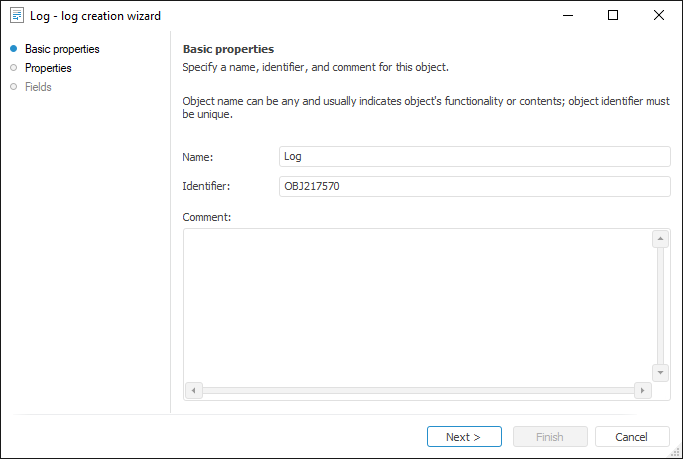

 Edit settings
Edit settings Settings button.
Settings button. Edit button on the Home ribbon tab.
Edit button on the Home ribbon tab. Open button on the Home ribbon tab.
Open button on the Home ribbon tab.