Filtering
Data filtering enables the user to display in a table only the data that satisfies the specified conditions.
Filtering in a data entry form can be set up for:
A data entry form sheet allows for setting up only filtering for one range or one table.
To filter data in a data range on a data entry form sheet or in a table:
Select data range on the data entry form sheet or a table cell.
Click the  Filtering button on the toolbar:
Filtering button on the toolbar:
Table heading headers display the  Filtering Settings buttons.
Filtering Settings buttons.
Cell range headers display the  Filtering Settings buttons. The first non-empty row of the selected range is the row with column headers. Filtering of values in each column starts with the second non-empty row of the selected range.
Filtering Settings buttons. The first non-empty row of the selected range is the row with column headers. Filtering of values in each column starts with the second non-empty row of the selected range.
Click the  Filtering Settings button or select the column header cell and press ALT+DOWN.
Filtering Settings button or select the column header cell and press ALT+DOWN.
For the columns with values of the Data type, aggregation will be executed in the filter as the hierarchy: Year - Month - Day - Hour - Minute - Second:
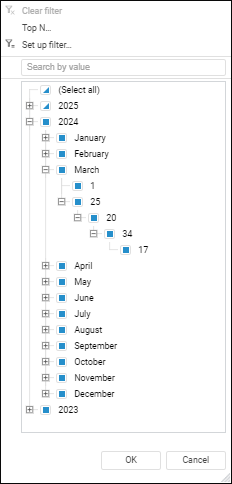
Specify necessary values in the list or set up filtering method. The following standard autofilter operations are available:
Clear Filter. The operation is used to display all rows.
Top N. The operation is used to display the specified number of list elements. The number of elements is specified either directly or in percentage of total amount of filtered elements:
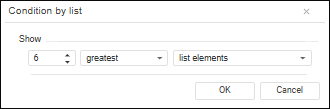
The following options can be determined in this dialog box:
Number of Rows. The edit box that is used to specify the number of displayed rows.
Attribute. It determines whether least or greatest elements are displayed.
Selection Condition. It determines how the number of elements is specified - directly or in percentage of the number of elements.
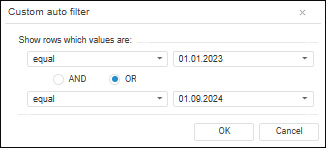
The following options can be determined in this dialog box:
Selection Condition. The drop-down list that determines the condition for displaying elements (equal, not equal…).
Value. The drop-down list that determines the condition value for displaying elements. This list of elements includes all values of autofilter range sorted without taking the case into account. The case is taken into account only when the values match.
Filtering Conditions. The radio button determines the order of using two conditions at the same time. There are two options of use of condition combinations:
Select the checkbox next to the element, by which filtering will be executed. Multiple selection is available.
To quickly select the filtering element, use search. Enter the text in the search string. Search is executed automatically as the searched text is entered in the search string. The list will display only the elements, which names contain the entered text.
As a result of filtering application, all elements selected in the list formed from all values of filtered strings will be displayed in the table. For columns, for which the filtering is set up, the button will look like:  .
.
When data range autofilter is used on a data entry form sheet or in a table area:
Value of one cell is pasted to a cell range only in visible rows/columns
Value range paste is applied to all visible rows/columns. The inserted value range is extended taking into account copy area size including hidden rows/columns.
Cutting value range to clipboard is applied to all rows/columns during filtering regardless of their visibility. Copying value range to clipboard is applied only to visible rows/columns.
Deleting data is applied only to visible rows/columns.
Behavior will be identical for the entire data range regardless of filter position.
To disable filtering:
When sorting and filtering are finished, follow the step if required:
See also:
Working with Ready Data Entry Form
 Filtering button on the toolbar:
Filtering button on the toolbar: Filtering Settings buttons.
Filtering Settings buttons. Filtering Settings buttons. The first non-empty row of the selected range is the row with column headers. Filtering of values in each column starts with the second non-empty row of the selected range.
Filtering Settings buttons. The first non-empty row of the selected range is the row with column headers. Filtering of values in each column starts with the second non-empty row of the selected range. Filtering Settings button or select the column header cell and press ALT+DOWN.
Filtering Settings button or select the column header cell and press ALT+DOWN.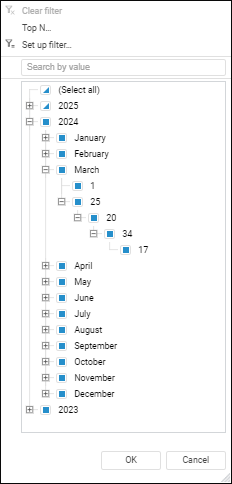
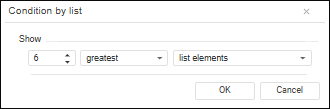
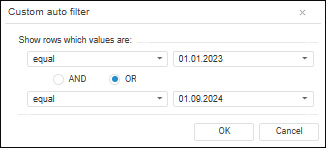
 .
. Clear Filter item for the column in the drop-down menu of the
Clear Filter item for the column in the drop-down menu of the