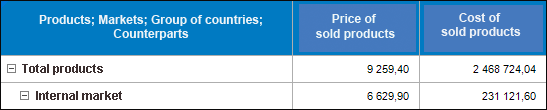
To set up displaying of indicator names, use the table area, which heading includes the following dimensions:
Source table's heading includes the Price of Sold Products and Cost of Sold Products indicators:
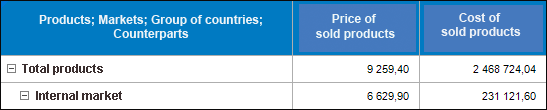
There are the following options of setting up displaying of indicator names:
To hide name of one indicator, deselect the checkbox with the name of the Cost of Sold Products indicator in the Indicator Names drop-down list. The table appearance remains unchanged.
If only the Price of Sold Products indicator is hidden, the table appearance also remains unchanged. It is related with the fact that after the indicator name is hidden, the row displays an empty cell, and such name is not hidden.
To hide names of all indicators in the Indicator Names drop-down list, use the Deselect All item in the context menu of the list of names. The table appearance remains unchanged. It is related with the fact that if indicator names are hidden, the header should be hidden too, and such names are not hidden.
Source table's heading contains the following dimensions:
The Volume of Sold Products, Price of Sold Products, and Cost of Sold Products
Shared dimension - calendar dictionary. The list of elements is shown only for 2018:

There are the following options of setting up displaying of indicator names:
To hide name of one indicator, deselect the checkbox with the name of the Cost of Sold Products indicator in the Indicator Names drop-down list. The table appearance remains unchanged.
The table appearance also remains unchanged if name of only one indicator or names of two indicators are hidden. It is related with the fact that after indicator name is hidden, the row contains an empty cell, and such name is not hidden
To hide names of all indicators in the Indicator Names drop-down list, use the Deselect All item in the context menu of the list of names. The table will look as follows:

Consider the table with the following dimensions in the heading:
The Volume of Sold Products, Price of Sold Products, and Cost of Sold Products
The Volume of Sold Products indicator has the Group of Countries private dimension. To limit the number of elements in the Group of Countries private dimension, select the Foreign Countries element
Shared dimension - calendar dictionary. The list of elements is shown only for 2018:
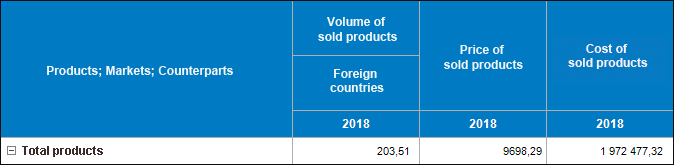
There are the following options of setting up displaying of indicator names:
To hide name of indicator with a private dimension, deselect the checkbox with the name of the Volume of Sold Products indicator in the Indicator Names drop-down list, and the table will look as follows:

To hide name of indicator without a private dimension, deselect the checkbox with the name of the Price of Sold Products indicator in the Indicator Names drop-down list. The table appearance remains unchanged.
The table also remains unchanged if name of only the Cost of Sold Products indicator is hidden, and if names of the indicators without private dimensions are hidden. It is related with the fact that after indicator name or names are hidden, one should show the row, which contains private dimension elements, but the indicator or indicators do not have private dimensions.
To hide names of all indicators in the Indicator Names drop-down list, use the Deselect All item in the context menu of the list of names. The table will look as follows:

After indicator names are hidden, only name of the Volume of Sold Products indicator with a private dimension is hidden, the rest of the indicators are not hidden because the Volume of Sold Products indicator has a private dimension.
Consider the table with the following dimensions in the heading:
The Volume of Sold Products and Price of Sold Products indicators
The Group of Countries private dimension in the Volume of Sold Products indicator, and the Markets private dimension in the Price of Sold Products indicator. To limit the number of elements in the Group of Countries private dimension, select the Foreign Countries element, and select the Foreign Market element in the Group of Countries private dimension
Shared dimension - calendar dictionary. The list of elements is shown only for 2018:
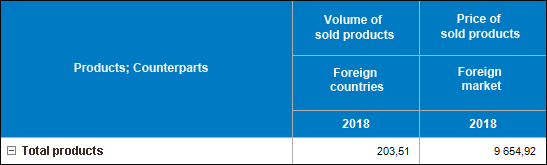
If all indicators contain private dimensions, there are the following options of setting up displaying of indicator names:
To hide name of one indicator, deselect the checkbox with the name of the Volume of Sold Products indicator in the Indicator Names drop-down list, and the table will look as follows:
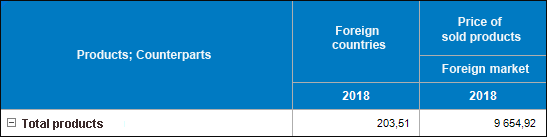
To hide name of one indicator, deselect the checkbox with the name of the Price of Sold Products indicator in the Indicator Names drop-down list, and the table will look as follows:
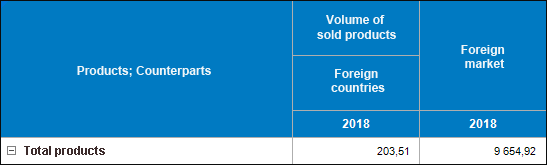
To hide names of all indicators in the Indicator Names drop-down list, use the Deselect All item in the context menu of the list of names. The table will look as follows:
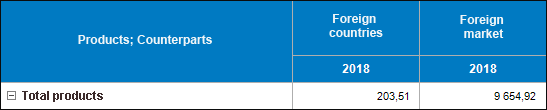
Filter is displayed to table area heading if more than one element is selected in all its private dimensions. When several dimension elements are selected, behavior will depend on the selected filtering type.
NOTE. Work with table area filter of data entry form is available only in the desktop application.
Consider options of setting up displaying of indicator names with filter in table heading:
A source table contains the following dimensions:
The Volume of Sold Products indicator.
The filter Filter: Sales Budget for the Volume of Sold Products Indicator with Selected Elements in Private Dimensions.
Shared dimension - calendar dictionary. The list of elements is shown only for 2018:
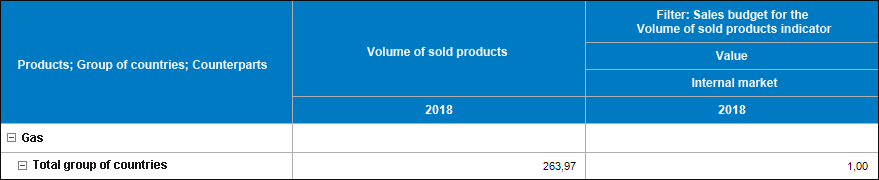
To hide indicator name, deselect the checkbox with the name of the Volume of Sold Products indicator in the Indicator Names drop-down list. The table appearance remains unchanged. It is related with the fact that filters added using the previous filtering mechanism are considered as indicators with private dimensions, the hidden indicator name does not have private dimensions, and such names are not hidden.
A source table contains the following dimensions:
The Volume of Sold Products indicator.
The Volume of Sold Products indicator has the Group of Countries private dimension. To limit the number of elements in the Group of Countries private dimension, select the Foreign Countries element.
The filter Filter: Sales Budget for the Volume of Sold Products Indicator with Selected Elements in Private Dimensions.
Shared dimension - calendar dictionary. The list of elements is shown only for 2018:
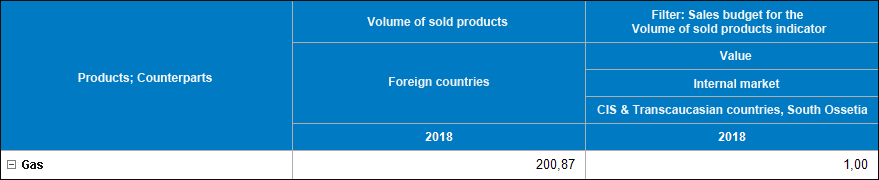
To hide indicator name, deselect the checkbox with the name of the Volume of Sold Products indicator in the Indicator Names drop-down list, and the table will look as follows:
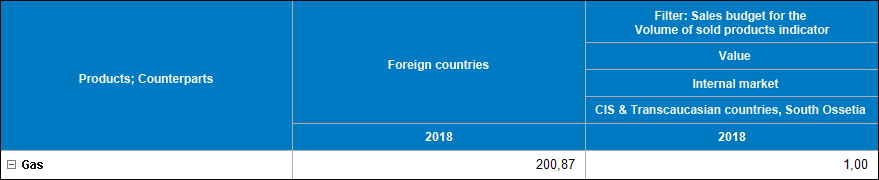
See also:
Setting Up Data Entry Form Formatting and Display Type | Setting Up Layout