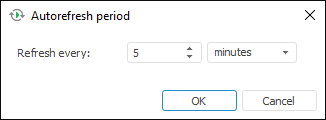Refreshing Entry Form Data
A form is refreshed if:
Data entry forms provide data refresh:
Manual Refresh
Manual refresh enables to:
Refresh data entry form sheet. To refresh data from sources, build table area, apply selected formatting settings for active sheet, select the Refresh Sheet item in the  Refresh button drop-down menu in the Form group on the Home ribbon tab.
Refresh button drop-down menu in the Form group on the Home ribbon tab.
Refresh all data entry form sheets. To refresh data data from sources, build table area, apply specified formatting settings for all sheets:
Reopen data sources. Select the Reopen Data Sources drop-down menu item of the  Refresh button in the Form group on the Home ribbon tab to apply changes from the source, for example, adding or removing elements or attributes.
Refresh button in the Form group on the Home ribbon tab to apply changes from the source, for example, adding or removing elements or attributes.
Automatic Refresh
Automatic refresh enables the user to refresh data on changing selection in form parameters or with the specified period. By default, automatic refresh is set on changing selection in form parameters.
On automatic refresh data from sources are refreshed, table area is built, selected formatting settings are applied to all sheets.
To enable automatic refresh mode on selection change in form parameters, select the On Selection Change checkbox in the drop-down menu of the  Automatic Refresh button. Automatic refresh of data entry form will be enabled. Every time the selection changed in form parameters, the form is automatically refreshed.
Automatic Refresh button. Automatic refresh of data entry form will be enabled. Every time the selection changed in form parameters, the form is automatically refreshed.
To enable data periodic refresh, select the Set Period item in the drop-down menu of the  Automatic Refresh button. The Autorefresh Period dialog box opens:
Automatic Refresh button. The Autorefresh Period dialog box opens:
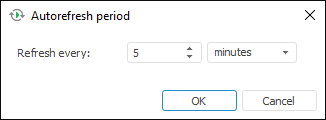
Set entry form data refresh period in the dialog box. Refresh can be executed each N seconds, minutes or hours.
A data entry form is refreshed once at a specified time period.
To enable automatic refresh simultaneously on changing selection in form parameters or with the specified period, if period was previously configured, click the upper part of the  Automatic Refresh button, if period was not set, then on clicking the upper part of the button, the automatic refresh will be enabled on changing selection in form parameters.
Automatic Refresh button, if period was not set, then on clicking the upper part of the button, the automatic refresh will be enabled on changing selection in form parameters.
To disable data periodic refresh, select the Do not Use checkbox in the drop-down menu of the  Automatic Refresh button.
Automatic Refresh button.
To disable automatic refresh, release the  Automatic Refresh button, the On Selection Change checkbox will be deselected and the Do Not Use checkbox will be selected. Automatic refresh of data entry form will be disabled.
Automatic Refresh button, the On Selection Change checkbox will be deselected and the Do Not Use checkbox will be selected. Automatic refresh of data entry form will be disabled.
When the data is refreshed, go to the step if required:
See also:
Getting Started with the Interactive Data Entry Forms Extension in the Web Application | Working with Ready Forms
 Refresh button drop-down menu in the Form group on the Home ribbon tab.
Refresh button drop-down menu in the Form group on the Home ribbon tab. Refresh button in the Form group on the Home ribbon tab.
Refresh button in the Form group on the Home ribbon tab. Refresh button in the Form group on the Home ribbon tab to apply changes from the source, for example, adding or removing elements or attributes.
Refresh button in the Form group on the Home ribbon tab to apply changes from the source, for example, adding or removing elements or attributes. Automatic Refresh button. Automatic refresh of data entry form will be enabled. Every time the selection changed in form parameters, the form is automatically refreshed.
Automatic Refresh button. Automatic refresh of data entry form will be enabled. Every time the selection changed in form parameters, the form is automatically refreshed.