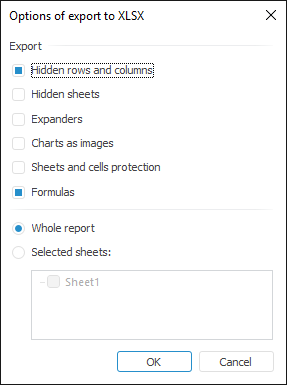
If it is required to save a form in another format, use form export. Custom settings of data entry form table area are saved on export.
To export data entry form:
Select the Data Entry/Output Form > Export main menu item by selecting one of the available formats: XLSX, XLS, PDF, RTF, ODS. Modify available export formats on opening data entry form for viewing is available on editing data entry form.
NOTE. Export to ODS is available only for the forms opened in a business application.
After executing the operation the Options of Export to <format> dialog box opens:
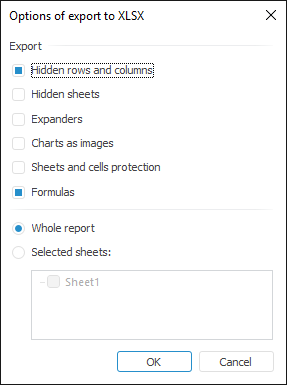
NOTE. Export options depend on the selected format.
Set export options if the XLSX or XLS format is selected:
Hidden Rows and Columns. The checkbox is selected by default. When the checkbox is selected, hidden rows and columns of data entry form table area are exported. Hidden rows and columns can be used to work with in Microsoft Excel.
Hidden Sheets. The checkbox is deselected by default. When the checkbox is selected, all hidden sheets of data entry form are exported, if the Entire Report radio box is selected. If the Selected Sheets radio button is selected, hidden sheets can be selected in the data entry form sheets list.
IMPORTANT. Hiding data entry form sheets is available only in the development environment using the IPrxSheet.Visible property.
Color Palette. The checkbox is deselected by default. When the checkbox is selected, table area formatting of data entry form with original color palette is exported. If the checkbox is deselected, the color palette to be exported is replaced with the Microsoft Excel palette with more appropriate colors.
NOTE. The parameter is available only for export to XLS file. When exporting to XLS file, the original table area color palette is exported automatically.
Expanders. The checkbox is deselected by default. When the checkbox is selected, displayed expanders are exported with data entry form table area in the current view. If expanders are collapsed, all nesting elements of table area with collapsed and expanded expanders are exported. Expanders can be used to work in Microsoft Excel.
NOTE. The parameter is available only for export to XLSX file.
Sheets and Cells Protection. The checkbox is deselected by default. When the checkbox is selected, sheets and cells protection is exported with data entry form table area. When opening the exported file the system requests the specified password to open the protected sheet. If the sheet contains protected cells, they are locked for editing in Microsoft Excel.
IMPORTANT. Sheets protection in a data entry form is available only in the development environment using the ITabView.Protection property.
Formulas. The checkbox is selected by default. When the checkbox is selected, the formulas that are set for calculation of cell values in data entry form table area are exported. When the checkbox is deselected, only the values obtained after calculation are exported.
NOTE. Formulas using the OR statement are not exported to XLS/XLSX files.
If Excel does not support the function , the formula cell will display a text or numeric value.
If the exported data entry form contains formulas with references to other form sheets that were not included to export, calculation results for such formulas during their export to XLS/XLSX will result in a calculation error.
NOTE. The checkbox is available during data entry form export to ODS.
Select the data entry form area to be exported using the radio buttons:
Entire Report. When the radio button is selected, the entire data entry form is exported.
Selected Sheets. When the radio button is selected, select checkboxes of the data entry form sheets to be exported.
Click the OK button. After executing the operation the standard file save dialog box opens.
Specify file name and location.
After export, the dialog box, proposing to open the output file, opens.
After data entry form export is finished, if required, preview and print the form.
Chart export features:
To XLS or XLSX:
If cell editor settings are set for a cell with formula, only formula without specified settings will be exported.
When formulas with the Irr, TBillEq, TBillPrice, TBillYield functions are calculated, an error occurs in exported files because of the features of their implementation in Microsoft Excel documents.
Calculation results of formulas with the Rand function differ in exported files from corresponding values in the data entry form due to the features of their implementation in Microsoft Excel documents
Calculation results of formulas with the GetSelectionEl, GetSelection, JarqueBeraStat, NormsDist, OddlPrice, OddlYield, RedemptionYield, RndPermutation, RndSample, Slope, Sum, TimeValue functions are exported as text.
To ODS:
The PercentRank function is exported without taking into account the Significance parameter.
The OddfPrice and OddfYield function return error results because of their incorrect implementation in OpenOffice documents.
When formulas with the functions NormsInv, Irr, Prob, TBillEq, TBillYield are calculated, an error occurs in exported files because of the features of their implementation in OpenOffice.
Calculation results of formulas with the MDuration, PercentRank, Price, Rand, RndPermutation, RndSample, TBillPrice, YieldF functions differ from exported files from corresponding values in the data entry form due to the features of their implementation in OpenOffice documents.
Formula calculation results with the functions Aggregate, GetSelectionEl, GetSelection, JarqueBeraStat, NormInv, NormsDist, OddfPrice, OddlPrice, OddfYield, OddlYield, RedemptionYield, RndPermutation, RndSample, Slope, Sum, TimeValue are exported as text.
If plugins are connected to a data entry form, sheets with plugins will not be exported.
Features of exporting data entry form with expanders in table area:
If the table area heading or sidehead contains more than one hierarchical dimension, expanders are exported only for the first dimension located in the first column or row of table area. If expanders for the first dimension are hidden, displayed expanders of the next dimension are exported.
If the table area heading or sidehead contains several merged dimensions, expanders are exported only for the first column or row taking into account the merge. If the first dimension contains several levels located by several columns or rows, only expanders of the zero level are exported.
If a data entry form is exported without taking into account hidden rows and columns, the collapsed expanders and their child elements are not exported.
If a data entry form contains several table areas with expanders, expanders on all table areas in the sidehead and heading are exported. If table areas are located vertically, expanders in the heading are exported only for upper table areas. If table areas are located horizontally, expanders in the sidehead are exported only for leftmost table areas.
There are the following restrictions for the number of rows and columns during the export:
XLS. Maximum number of columns - 256, maximum number of rows - 65536.
XLSX. Maximum number of columns - 16385, maximum number of rows - 1048576.
ODS. Maximum number of columns - 1024, maximum number of rows - 1048576.
See also:
Getting Started with the Interactive Data Entry Forms Extension in the Web Application | Working with Ready Data Entry Form