Setting Up Data Filtering
Data filtering is used to additionally filter data consumer dimensions by existing data in filter cubes.
Data filtering is set up on the Data Filtering page in the calculation block editing wizard:
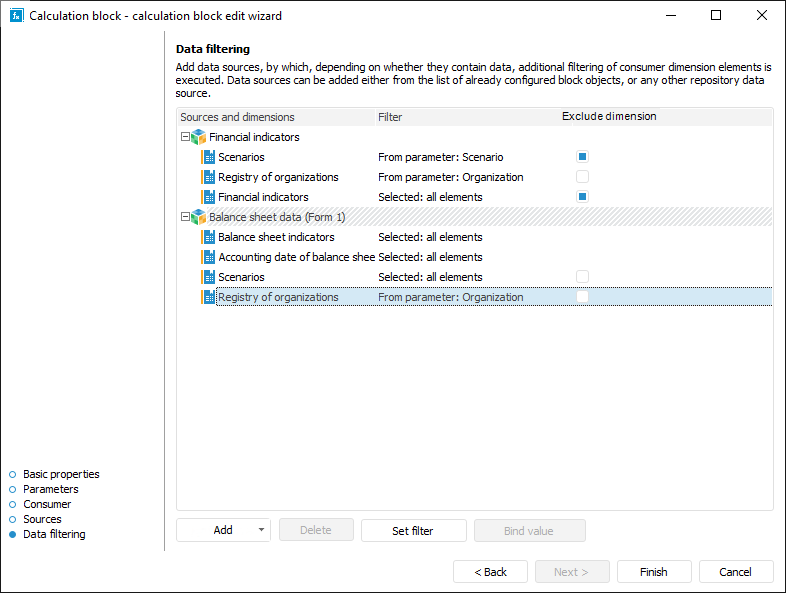
To set up data filtering:
Add one or several filters:
To add a filter contained in the block, open a drop-down menu of the Add button. The menu contains cubes used as data consumers and data sources of calculation block.
To add a filter from repository, click the Add button. The object selection dialog box opens.
NOTE. On further setup of additional filtering of data consumer dimension elements by values of the specified attribute add a filter, which structure differs from data consumer structure but contains at least one shared dimension. Elements are filtered only in shared dimensions of filter and data consumer.
 Filtering without taking into account data consumer selection
Filtering without taking into account data consumer selection
Select the filter dimension, for which filtering will be set up.
Determine dimension filtering settings.
Execute filter value binding for additional filtering of data consumer dimension elements by values of the specified attribute. When additional filtering is used, data consumer dimension elements selection depends on the values of selected elements of the selected filter dimensions and is taken into account on algorithm calculation. If elements values are equal to value of the specified attribute, filter dimensions send elements selection to the data consumer source, and elements are filtered according to the obtained selection on algorithm calculation.
NOTE. Calendar dimension elements selection is not taken into account on algorithm calculation. A calculation period is set on the Manage Calculation Period tab in the Calculation Algorithm Parameters dialog box or on the parameters panel.
After executing the operations, filtering by data is set up.
To delete a filter and filtering settings related with it, select the filter and click the Delete button.
NOTE. When executing multithreaded calculation, the configured filtering by data affects the overall algorithm calculation time. For details see the How to Execute Multithreaded Calculation? section.
For details about filtering see the Data Filtering Examples section.
Setting Up Dimension Filtering
To select the dimension elements, by which calculation block will be calculated, select the filter dimension and open the Filtering Setup dialog box:
Click the Set Filter button.
Double-click the dimension.
After executing one of the operations the Filtering Setup dialog box opens:
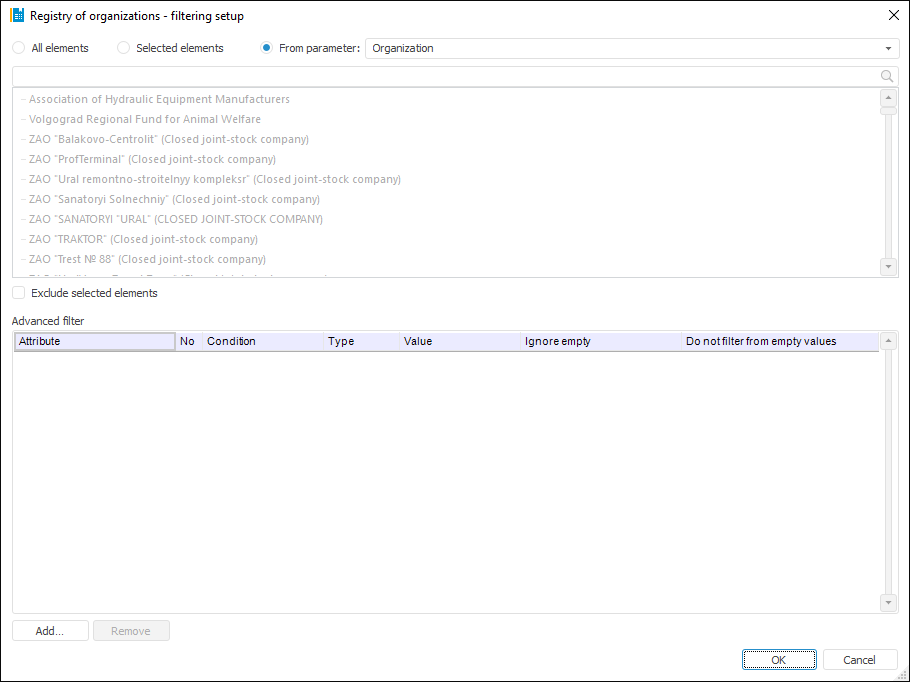
Setup order:
Select elements, by which a block should be calculated. Select one of the radio buttons:
All Elements. A block is calculated by all dimension elements.
Selected Elements. A block is calculated only by selected dimension elements. The elements list is generated in the Selected Elements area using the buttons:
 Select Elements. It adds elements selected in the All Elements area to the Selected Elements area.
Select Elements. It adds elements selected in the All Elements area to the Selected Elements area. Exclude Elements. It removes selected elements from the Selected Elements area.
Exclude Elements. It removes selected elements from the Selected Elements area.
Filtering will be executed by all elements contained in the Selected Elements area. If it is required to execute calculation by all elements, except for those contained in the Selected Elements area, select the Exclude Selected Elements (N) checkbox, where N is the number of selected elements.
To work with dimension element selection use context menu items. If selection schema is applied to elements in the All Elements area, it is taken into account on moving elements to the Selected Elements area.
To search for an element in each area, start typing name of the searched element in the  Search box. When the entire name or its part are entered, the area displays the elements, which names contain the searched character combination.
Search box. When the entire name or its part are entered, the area displays the elements, which names contain the searched character combination.
NOTE. If a parametric cube is selected as a filter, and a link between cube parameter and calculation algorithm parameter is set, the All Elements radio button will be automatically selected if parameter value changes.
From Parameter. A block will be calculated by elements specified via the parameter of the Selection type. The method is available if a block contains parameters of the Selection type.
If it is required that a block is calculated by all the elements except for the selected ones, select the Exclude Selected Elements checkbox.
To set the conditions, with which element attributes must satisfy on block calculation, use the Advanced Filter group of parameters. Work with this group of parameters is similar to the work with the Advanced Filter dialog box.
After executing the operations the block is calculated only by the elements corresponding to the filter.
Binding Filter Value
To bind filter value by data consumer dimension attribute:
Select the added filter that differs from the data consumer.
Click the Bind Value button.
After executing the operation the Bind Filter Cube Value dialog box opens:
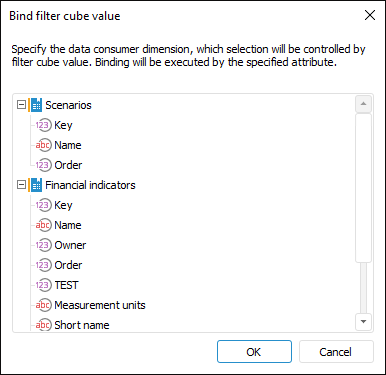
The dialog box displays the dimensions contained in the data consumer but are not contained in the selected filter.
Select the dimension attribute, which values are used to filter data consumer dimension elements, and click the OK button.
After executing the operations, data consumer dimension attribute values are bound to filter elements by filter selection. The data consumer dimension is added to the filter and is available for filtering setup:

