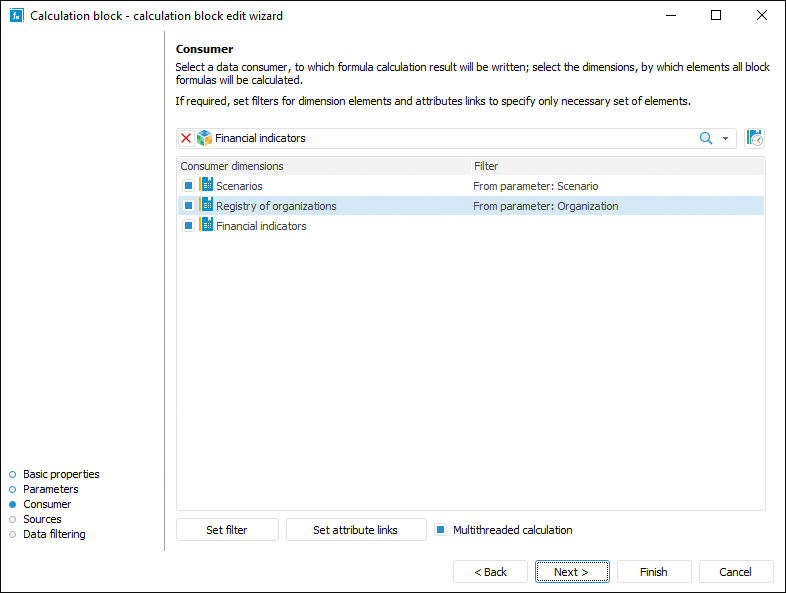
A consumer determines an object, to which data will be loaded after a block is calculated.
A data consumer can be selected and set up on the Consumer page in the calculation block editing wizard:
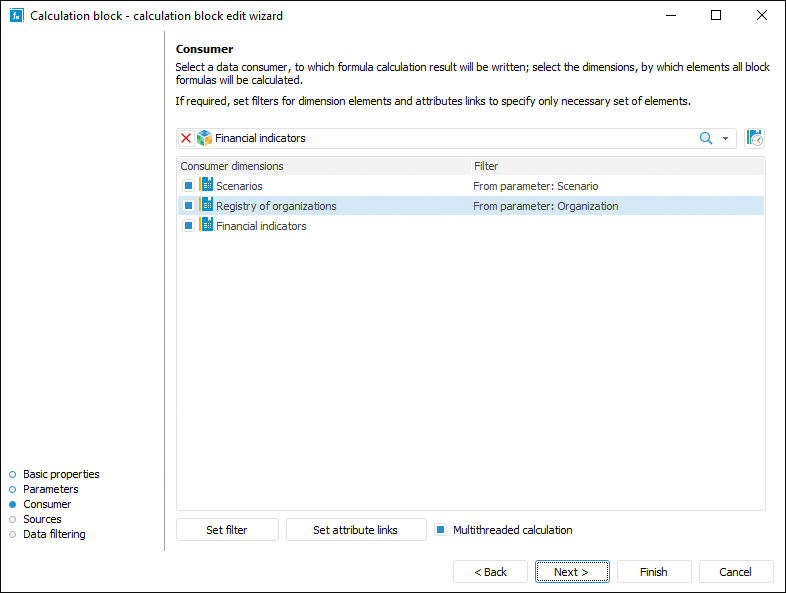
To select and set up a data consumer:
Select the data consumer in the drop-down list.
The following repository objects can be used as a data consumer:
Select calendar role. By default, calendar is considered as a calendar dimension and it cannot be used to set filtering or set up calculation formula. To work with calendar as a standard dimension, click the ![]() button next to the drop-down list to select a data consumer. Calendar will be displayed in the consumer dimension list and it can be used a standard dimension. To work with calendar as calendar dimension, release the
button next to the drop-down list to select a data consumer. Calendar will be displayed in the consumer dimension list and it can be used a standard dimension. To work with calendar as calendar dimension, release the ![]() button.
button.
NOTE. Calendar role dimension is available, if formulas are not set for calculation block.
Select checkboxes of the consumer dimensions, by which filtering by elements will be executed. Filtering enables the user to calculate only dimension elements. The filtered dimensions are also not used in creating block calculation formulas. Formulas are composed only for non-filtered dimensions.
If the dimension selection is used in calculation formulas, selecting the checkbox returns the confirmation to reset the selection. After confirming the action the selection in formula terms will be reset, and operand element selection method setting from parameter will be reset. The dimension filtering setting will also change for filtering by all dimension elements.
NOTE. After resetting the selection manually edit formula terms.
When the checkbox is deselected, the Fix Selection dialog box opens that is identical to the Delete Link dialog box. Set selection fixation if dimension selection is used in calculation formulas, and click the OK button. After the checkbox is deselected, filtering by data consumer dimension elements is not executed. Calculation formulas will use fixed selection.
NOTE. If the Fix Later radio button is selected on selecting selection fixation, formula is edited manually.
Set up filtering by elements for the checked dimension:
Click the Set Filter button.
Double-click the dimension.
The Filtering Setup dialog box opens, in which determine data consumer dimension filtering settings.
Set up filtering by attribute links for dimension. Filtering decreases the number of elements used for calculation based on attribute links. To apply this filtering type:
Select the dimension.
Click the Set Attribute Links button. The Filtering by Attribute Links dialog box opens, in which determine filtering settings. For details see the Setting Up Filtering by Attribute Links section.
If required, select the Multithreaded Calculation checkbox to execute multithreaded calculation in the block. Multithreaded calculation of the block will be executed if the Multithreaded Calculation checkbox is selected in the Set Up Calculation Execution dialog box. The checkbox is deselected by default, and single-threaded calculation of the block is executed.
NOTE. The use of multithreaded calculation for calculation block is available only if at least one consumer dimension is selected at Step 3.
For details about multithreaded calculation see the How to Execute Multithreaded Calculation?.
As a result, the data consumer in the aggregation block will be set up.
Filtering enables the user to calculate only dimension elements. Filtered dimensions do not participate in composing block calculation formulas. Formulas are composed only for non-filtered dimensions.
To select dimension elements, by which a block should be calculated, use the Filtering Setup dialog box:
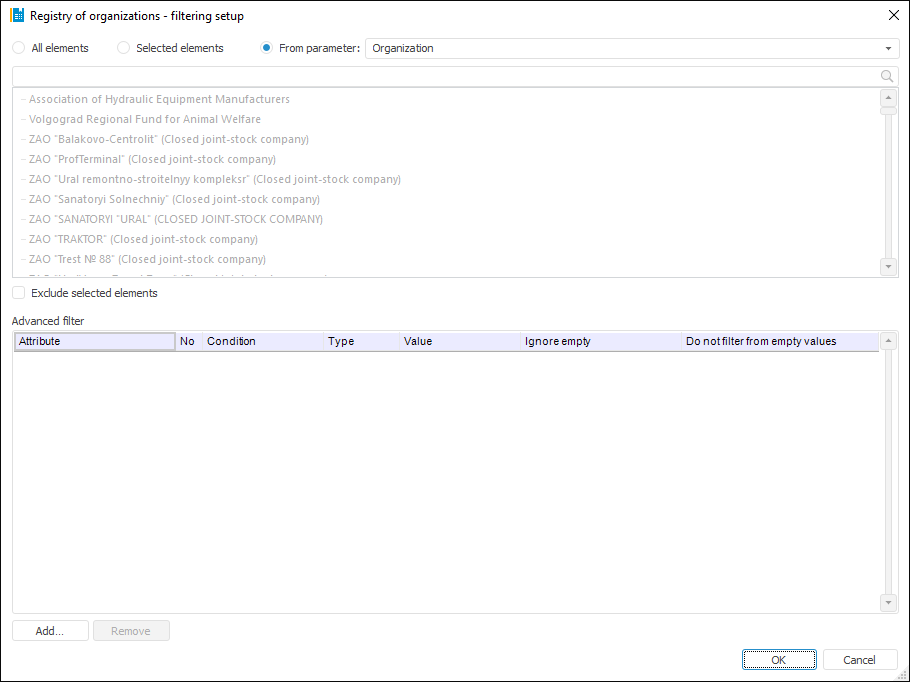
Setup order:
Select elements, by which a block should be calculated. Select one of the radio buttons:
All Elements. A block is calculated by all dimension elements.
Selected Elements. A block is calculated only by selected dimension elements. The elements list is generated in the Selected Elements area using the buttons:
 Select Elements. It adds elements selected in the All Elements area to the Selected Elements area.
Select Elements. It adds elements selected in the All Elements area to the Selected Elements area.
 Exclude Elements. It removes selected elements from the Selected Elements area.
Exclude Elements. It removes selected elements from the Selected Elements area.
Filtering will be executed by all elements contained in the Selected Elements area. If it is required to execute calculation by all elements, except for those contained in the Selected Elements area, select the Exclude Selected Elements (N) checkbox, where N is the number of selected elements.
To work with dimension element selection use context menu items. If selection schema is applied to elements in the All Elements area, it is taken into account on moving elements to the Selected Elements area.
To search for an element in each area, start typing name of the searched element in the  Search box. When the entire name or its part are entered, the area displays the elements, which names contain the searched character combination.
Search box. When the entire name or its part are entered, the area displays the elements, which names contain the searched character combination.
NOTE. If a parametric cube is selected as a filter, and a link between cube parameter and calculation algorithm parameter is set, the All Elements radio button will be automatically selected if parameter value changes.
From Parameter. A block will be calculated by elements specified via the parameter of the Selection type. The method is available if a block contains parameters of the Selection type.
If it is required that a block is calculated by all the elements except for the selected ones, select the Exclude Selected Elements checkbox.
To set the conditions, with which element attributes must satisfy on block calculation, use the Advanced Filter group of parameters. Work with this group of parameters is similar to the work with the Advanced Filter dialog box.
After executing the operations the block is calculated only by the elements corresponding to the filter.
See also:
Getting Started with the Calculation Algorithms Extension in the Web Application | Inserting and Setting Up Calculation Blocks | How to Execute Multithreaded Calculation?