To open the Calculation Algorithm Parameters dialog box, click the ![]() Setup button in the Calculation Parameters group on the Calculation ribbon tab.
Setup button in the Calculation Parameters group on the Calculation ribbon tab.
Calculation algorithm parameters can manage calculation period of the entire algorithm.
Calculation algorithm parameters that manage calculation period can be selected and set up on the Manage Calculation Period tab in the Calculation Algorithm Parameters dialog box:
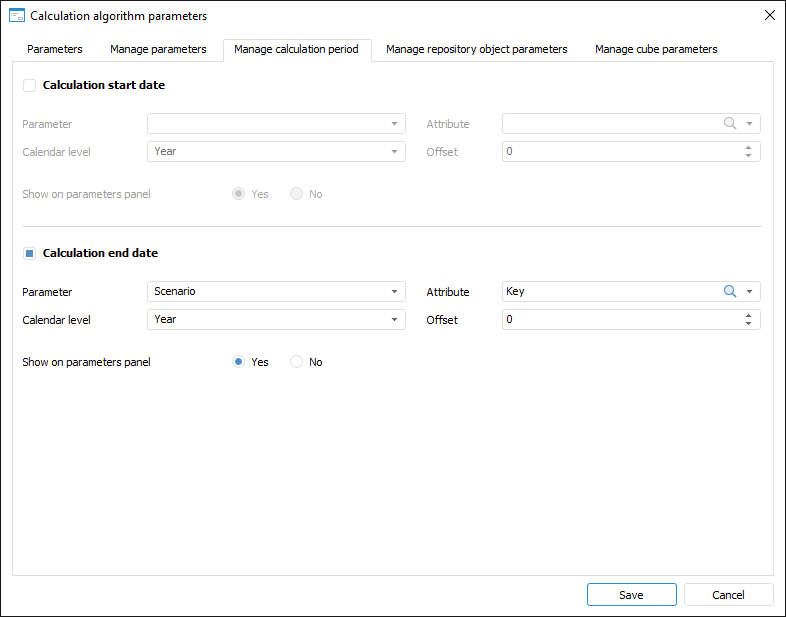
By default, algorithm calculation start and end are set by the user. The parameter can set calculation start and end or only start, or only end.
To select and set up the calculation start control parameter:
Select the Calculation start date checkbox.
In the Parameter drop-down list select the calculation algorithm parameter that will manage calculation start. The parameters of the Selection and Date types can only be selected.
In the Attribute drop-down list select the attribute, which value will be used as a calculation start date. The list is available only for the parameter of the selection type that was selected at the previous step and contains attributes of the dictionary, on which the parameter is based.
Select calculation start calendar frequency in the Calendar Level drop-down list.
In the Offset box set the number of points in the time period, by which the calculation start date is offset forward or backward relative to the parameter value.
If required, select the No radio button in the Show on Parameters Panel area to hide the Period Start parameter on the parameters panel.
As a result, calculation start will be managed by the algorithm parameter, and the Period Start parameter will be unavailable on the parameters panel. The calculation end control parameter is selected and set up similarly.
To return to the step aimed at setting algorithm calculation start or end, deselect the Calculation Start Date or Calculation End Date checkbox, respectively.
See also:
Getting Started with the Calculation Algorithms Extension in the Web Application | Adding and Setting Up Parameters