 To open the Repository Connection Setup dialog box
To open the Repository Connection Setup dialog boxTo set up repository connection and work with it, use the Parameters dialog box or determine platform settings from file.

 To open the Repository Connection Setup dialog box
To open the Repository Connection Setup dialog box
Click the Settings button in the login dialog box. The Parameters dialog box opens.
Select the Repositories tab and click the Add or Edit buttons.

Determine the following settings in the dialog box:
Repository identifier - metadata schema stored at database server.
Repository name displayed in the login dialog box on starting Foresight Analytics Platform. It may differ from the identifier.
Specify the driver in use. For details about available drivers see the Supported DBMS section.
Depending on the selected driver type the additional boxes are available:
Microsoft SQL Server, PostgreSQL:
Server. Server alias, that is, name of the server where the connected database (repository) is stored.
Database. Identifier of the database, to which the connection is established.
Schema. Specify the identifier of a user schema to use this schema in a database. By default, Microsoft SQL Server uses the "dbo" schema, PostgreSQL uses the "public" schema.
Oracle, Teradata:
Server. Server alias, that is, name of the server where the connected database (repository) is stored.
Schema. Identifier of the database, to which the connection is established.
SQLite:
File Name. File name that contains database.
Web Service:
Entry Point. URLs of web services of security server/BI server, via which connection is executed.
Repository Identifier. Identifier of the database, to which the connection is established.
NOTE. The list of drivers can be extended if the Drivers.xml file is used.
Use the drop-down list to select how the user is identified at database server:
Integrated Domain. Domain user name and user password used for domain connection are also used to connect to the server. A user does not have to reenter his name and password. Advanced server settings are to be determined if this authentication type is selected for an Oracle DBMS. A domain user should be previously added in repository security manager.
Password. In the repository login dialog box, the user must explicitly state his name and password.
Role. In this authentication type each user is associated with a certain role. The role authentication type is similar to the password type. The difference is in the method of determining user membership in groups. On logging in the list of roles is extracted, that are given to the user at database server. According to these roles the user is included into the platform groups, which names match database server roles. This authentication type is available only for MSSQL DBMS.
Domain. In the repository login dialog box the user must explicitly state his domain, user name and password. This authentication type is available only for Oracle, MSSQL and PostgreSQL DBMS. A domain user should be previously added in repository security manager.

 Use Unicode encoding for data representation
Use Unicode encoding for data representation
The checkbox is used in Unicode encoding for data representation on connecting to a server.
When the checkbox is selected, the Unicode encoding is used for text constants to create queries. This checkbox is supported only by Oracle DBMS.
On clicking the More button the Additional Parameters dialog box opens:
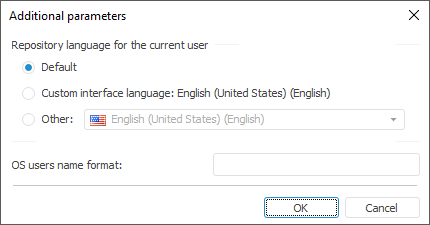
Select a repository (schema) language in the Repository Language for the Current User group. This setting determines language for displaying:
Names of repository objects, MDM dictionaries elements, express report titles is used by default.
Resources to create multilingual systems.
Values of time series database attributes, for which translation to different languages is set.
One can select one of the radio buttons:
Default. The language is used, which was set on creating a repository.
Custom Interface Language. The interface language of Foresight Analytics Platform.
Other. Select one of the supported by Foresight Analytics Platform interface languages.
NOTE. If language settings are not determined for specified objects and names, default repository language is used.
Depending on the driver type used on connection, the Additional Parameters dialog box may also contain controls for defining specific settings.
The OS Users Name Format box determines the format of a user name when logging in to the system. If a prefix before user names is set at the server (OS_AUTHENT_PREFIX parameter), specify the prefix in this box. The domain authentication may require specifying user name format because by default Foresight Analytics Platform uses the following name format for domain authentication: DOMAIN\USER_NAME. To create a format, the static text and the following substitutes can be used:
$User. User name.
$Domain. Domain name.
$FullDomain. Full domain name.
$FullDomainUser. Full domain user name (includes user name and full domain name separated with the @ character).
IMPORTANT. Note that format is to match the substitution case.
Examples:
$User@$Domain.COM
In this format, user name looks as follows: IVANOV@EXAMPLE.COM.
$Domain@$User
In this format, user name looks as follows: EXAMPLE@IVANOV.
$User@$FullDomain
In this format, user name looks as follows: IVANOV@EXAMPLE.WORLD.COM.
$FullDomainUser
In this format, user name looks as follows: IVANOV@EXAMPLE.WORLD.COM.
On selecting the Password authentication for Teradata DBMS the Authentication additional field will be available:
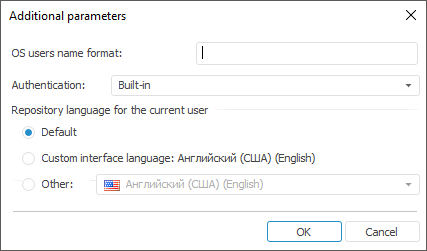
Select the password authentication type from the drop-down list:
Integrated. On selecting the integrated authentication, determine the username and password created on preparing DBMS.
LDAP. On selecting the LDAP authentication, determine the username and password to connect to LDAP server. Teradata will independently search repository user to connect to database. Communication uses the LDAP protocol.
Kerberos. If Kerberos authentication is selected, specify user name and password to connect to LDAP server. Teradata will independently search repository user to connect to database. Communication uses the Kerberos protocol.
Selecting the DBMS is Case Sensitive checkbox enables the user to work with DBMS objects having different character case in their physical names.
NOTE. If the DBMS Is Case Sensitive checkbox is selected, database objects will be available only on specifying their exact physical name.
Use the Connection String box to specify additional connection parameters with the use of ODBC driver.
Selecting the DBMS is Case Sensitive checkbox enables the user to work with DBMS objects having different character case in their physical names.
NOTE. If the DBMS Is Case Sensitive checkbox is selected, database objects will be available only on specifying their exact physical name.

 Cache assemblies on local drive only
Cache assemblies on local drive only
The checkbox is used to prevent conflicts on compiling units/forms/assemblies (Fore or Fore.NET) with different versions (assemblies) of the platform. The detailed description is given in the Caching.
Checkbox is deselected. On starting assemblies created during forms and units compilation, the system checks if local assemblies and assemblies at a database server match. If versions are equal, Foresight Analytics Platform continues working with assemblies on the local drive. If versions differ or there are no assemblies on the local drive, the database server compiles new assemblies and copies them to a local drive. Then Foresight Analytics Platform continues working with the assemblies on the local drive.
Checkbox is selected. Assemblies created when forms and units are compiled, are compiled on a local drive and are not changed at the server.
The setting enables the lazy loading of repository object descriptors. The setting is disabled by default. If the checkbox is selected, only the descriptors of the objects required to work in repository are loaded.
If the checkbox is selected, on loading of repository from object navigator repository object descriptors are loaded by the following algorithm:
If the last selected object is not indicated, the first two levels of the repository object tree are loaded. If child objects for the first level objects are not found, the  icon is not displayed next to the folder (container object).
icon is not displayed next to the folder (container object).
If the last selected object is set, descriptors of this object are loaded with all parent objects, and objects of the same level for each parent up to the root.
On navigating the repository object tree, descriptors of only child elements of the expanded level are loaded.
On searching of objects in the navigator, unloaded objects of repository are also taken into account.
Methods of working with repository objects load objects on demand.
Lazy loading of descriptor for the Link to Repository object is executed according to the setting determined on the Database Properties wizard page.
On adding of objects to update, descriptors of all its child, dependent and parent objects are loaded. On updating, descriptors of only required objects are loaded. On repeated updating, descriptors of only previously loaded objects are loaded. If child objects are added for loaded objects are added, on updating added objects are loaded.
All special objects are loaded independently on whether delayed loading is enabled or not.
If the setting is enabled, it is not available to enable the Show Empty Folders option.
On compiling and starting forms and assemblies for execution, descriptors are loaded for all required unloaded objects, including loading of all required forms, assemblies, units and resources require for compiling and executing.
Select the radio button to determine, which users of this computer have access to this repository setup:
Only for Me. Repository setup is available only for the current user.
Anyone Who Uses This Computer. Repository setup will be available to all users of this computer.
NOTE. If the user has limited access permissions on Foresight Analytics Platform startup, and the radio button is selected:
• Only for Me. New repository settings are not saved.
• Anyone Who Uses This Computer. The user is denied access.
To set up parameters of the current open repository, use the Parameters dialog box.

 To open the Parameters dialog box
To open the Parameters dialog box
Go to the object navigator.
Select the Tools > Parameters main menu item.
The Parameters dialog box contains the following repository settings:
See also:
Setting Up Login Dialog Box | Working with Repositories List | Platform Authentication