To display or hide report title, press or release the ![]() Title button on the Home or View ribbon tabs.
Title button on the Home or View ribbon tabs.
To edit title contents:
Switch the title to edit mode. To do this, double-click it with the main mouse button. The title components are displayed as tags:

If the title is in the edit mode, it is available to add text manually or use substitutions in the Insert group on the Title ribbon tab:
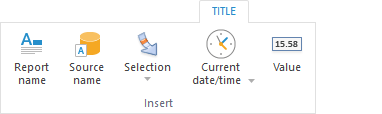
NOTE. The Title tab is available if the title is displayed.
Available substitutions:
Report Name.
Source Name.
Selection. It enables the user to create a control in the title that is based on dimension or metric.
To insert the current selection by all fixed dimensions, click the ![]() Selection button.
Selection button.
To insert selection of the particular dimensions or metric, click the lower part of the ![]() Selection button. The menu containing the following groups opens:
Selection button. The menu containing the following groups opens:
Dimensions. It contains a list of dimensions available to use in the title as controls.
To set up additional dimension parameters, for example, selection type, select the Editor Parameters item in the dimension tag’s context menu. The Value Editor Parameters dialog box opens.
Metrics. The group contains a list of metrics available to use in the title as controls. The group is available only for the data visualizers, in which metrics are set.
Current Date/Time. To insert the current date, click the Current Date/Time button.
To insert the current time, click the lower part of the Current Date/Time button and select the Current Time item.
Value of Selected Cell. The value obtained on fixing of all dimensions in the data source used by the visualizer.
To exit the edit mode:
Click the main mouse button outside the title.
Press CTRL + ENTER.
NOTE. Name of the dimension elements in the control in title corresponds to the name of elements of this dimension in the side panel.
 Insert substitutions by using templates
Insert substitutions by using templates
To set up title appearance, use the groups of commands: Font, Number Format, Alignment, Sizes, located on the Title ribbon tab.

The Alignment command group is available only in the desktop application.
The following settings are available:
 Title height and height autofit
Title height and height autofit
An express report with a customized title is shown in the figure below:
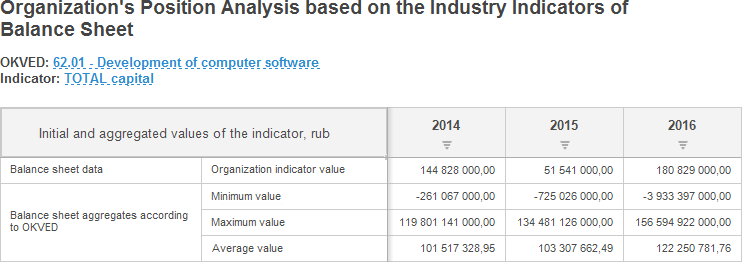
The dimension name is displayed as a hyperlink. A new dimension element can be selected by clicking the hyperlink. If the dimension element is changed, the table data is changed automatically.
This title looks as follows in the edit mode:

See also: