Setting Up Dimension Role
For bubble charts, maps, bubble trees and tree maps the dimension role is specified instead of dimension layout.
Selecting a fixed dimension as a metrics for the table enables the user to set up the view for several dimension elements using font color and size or cell fill.
The dimension role is set via the tab menu in the Selection group of side panel tabs.
The following dimension roles are available:
 Timeline (calendar dimension). Dimension elements are used to plot a timeline as calendar on creating calculated indicators.
Timeline (calendar dimension). Dimension elements are used to plot a timeline as calendar on creating calculated indicators.
 Observation objects. Dimension elements are used as observation objects. By default selection constraint of observation object dimension is 2000 elements and it is set in one of the registry keys.
Observation objects. Dimension elements are used as observation objects. By default selection constraint of observation object dimension is 2000 elements and it is set in one of the registry keys.
 Metrics. Dimension elements are used to display values as one or more metrics. Each visualizer has its own metrics set.
Metrics. Dimension elements are used to display values as one or more metrics. Each visualizer has its own metrics set.
 Geolocation objects. Dimension elements are displayed on a map as markers.
Geolocation objects. Dimension elements are displayed on a map as markers.
 Arrow direction. Territory dimension elements are used for arrow direction on a map. Selection in territory dimension with the Observation Objects role determines arrow start.
Arrow direction. Territory dimension elements are used for arrow direction on a map. Selection in territory dimension with the Observation Objects role determines arrow start.
Dimensions without assigned role remain fixed.
Comparing Metrics Dimension Element and Visualizer Characteristics
If metrics dimension elements control visualizer characteristics, additional radio buttons are displayed on the dimension tab. The set of radio buttons depends on the visualizer type. For example:
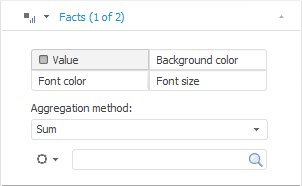
The radio button name corresponds to the controlled characteristic. If the characteristic is set, it is selected.
To map dimension elements and visualizer characteristic:
Select the radio button that corresponds to the controlled visualizer characteristic.
Select the controlling dimension element.
The visualizer is rebuilt according to the set metrics.
Metrics dimension elements enable the user to control the following characteristics:

 For a table
For a table

 For a map
For a map

 For a chart
For a chart

 For a bubble chart
For a bubble chart

 For a bubble tree and tree map
For a bubble tree and tree map
Dimension Aggregation for Metrics
It enables the user to merge data of all elements selected in fixed dimensions. Aggregation result is passed to a tool visualizer. The aggregation method on dimensions is available for each dimension metric with the Metric role.
The aggregation method is set manually in report or is sent from cube:
If cube facts dimension is set as metric dimension in report, then aggregation type of fixed dimensions for metric is sent from cube depending on the selected dimension element. On changing selected element in dimension, aggregation type is taken from cube till the moment when aggregation type is changed manually in report.
If aggregation method is not determined in cube facts dimension, the Sum aggregation method is set by default in the report.
In case of multiple selection by the Value metric, the aggregation type of the first cube element is applied.

 Data aggregation method
Data aggregation method
Metrics Synchronization
Metrics can be synchronized between visualizers.
To enable metrics synchronization, select the Synch Metrics item in the drop-down menu of the  dimension on the Selection group of side panel tabs.
dimension on the Selection group of side panel tabs.
The following types of metrics can be synchronized:
The Value metric of a table with the Color metrics of a map, a bubble chart, a bubble tree and a tree map.
The Value metric of a chart with the Value metric of a table.
The Font Size metric of a table with the Size metrics of a bubble chart a bubble tree and a tree map with the Height metric of a map if the 3D mode is enabled.
See also:
Setting Up Dimensions and Element Selection
 Timeline (calendar dimension). Dimension elements are used to plot a timeline as calendar on creating calculated indicators.
Timeline (calendar dimension). Dimension elements are used to plot a timeline as calendar on creating calculated indicators. Observation objects. Dimension elements are used as observation objects. By default selection constraint of observation object dimension is 2000 elements and it is set in one of the registry keys.
Observation objects. Dimension elements are used as observation objects. By default selection constraint of observation object dimension is 2000 elements and it is set in one of the registry keys. Metrics
Metrics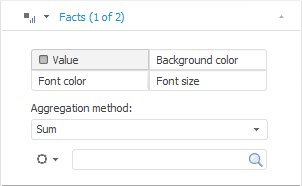

 For a table
For a table dimension on the Selection group of side panel tabs.
dimension on the Selection group of side panel tabs.