Creating Pixel-Perfect Reports > Getting Started with the Reports Tool in the Desktop Application > Building Report > Adding a New Sheet and Working with It > Working with Report Sheet Data > Copying and Pasting Data
To copy report data from a selected cell or area:
Click the  Copy button in the Clipboard group on the Home ribbon tab.
Copy button in the Clipboard group on the Home ribbon tab.
Select the  Copy context menu item of the selected cell range.
Copy context menu item of the selected cell range.
Press CTRL+C or CTRL+INSERT.
To cut data from the selected cell or area to paste it to another cell or area:
Click the  Cut button in the Clipboard group on the Home ribbon tab.
Cut button in the Clipboard group on the Home ribbon tab.
Select the  Cut context menu item of the selected cell range.
Cut context menu item of the selected cell range.
Press CTRL+X or SHIFT+DELETE.
To paste data to a selected cell or area:
Click the  Paste button in the Clipboard group on the Home ribbon tab.
Paste button in the Clipboard group on the Home ribbon tab.
Select the  Paste context menu item of the selected cell range.
Paste context menu item of the selected cell range.
Press CTRL+V or SHIFT+INSERT.
NOTE. To edit pasted data, use the paste special mode.
 Copy and paste data from third-party applications
Copy and paste data from third-party applications
The cut data is pasted with all original cell formatting settings and comments if there are any.
When cutting data:
In the report opened for view, only the cell contents is cleared.
In the report opened for edit:
The cell contents is only cleared for table visualizer cells.
Cell contents, data formats in cells and cell comments are cleared for the rest of the sheet cells.
Depending on the selected cell range, data paste has the following features:
One Cell is Selected for Pasting. The cell for pasting is expanded to the right and down to match the size of the copied area. In the example below, you see copied data (left), the selected cell (middle), and pasted data (right):
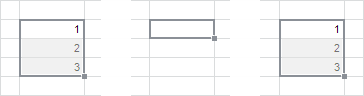
Several Cells are Selected for Pasting. If the copied area is smaller in size than the selected area, the selected area for pasting is tiled with the copied area, that is, the contents of the copied cells are repeated as many times as possible to fill the available space. In the example below, you see copied data (left), the selected area (middle), and the pasted data (right). The copied area can fit in the selected area several times, but some unfilled cells might be left, because there is not enough room to paste a complete set of copied cells:
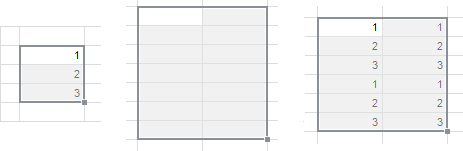
If the copied area exceeds the selected area in size, the copied area fills the entire selected area as well as the necessary neighboring cells.

See also:
Getting Started with the Reports Tool in the Web Application | Paste Special | Formatting Parameters on Pasting from Clipboard